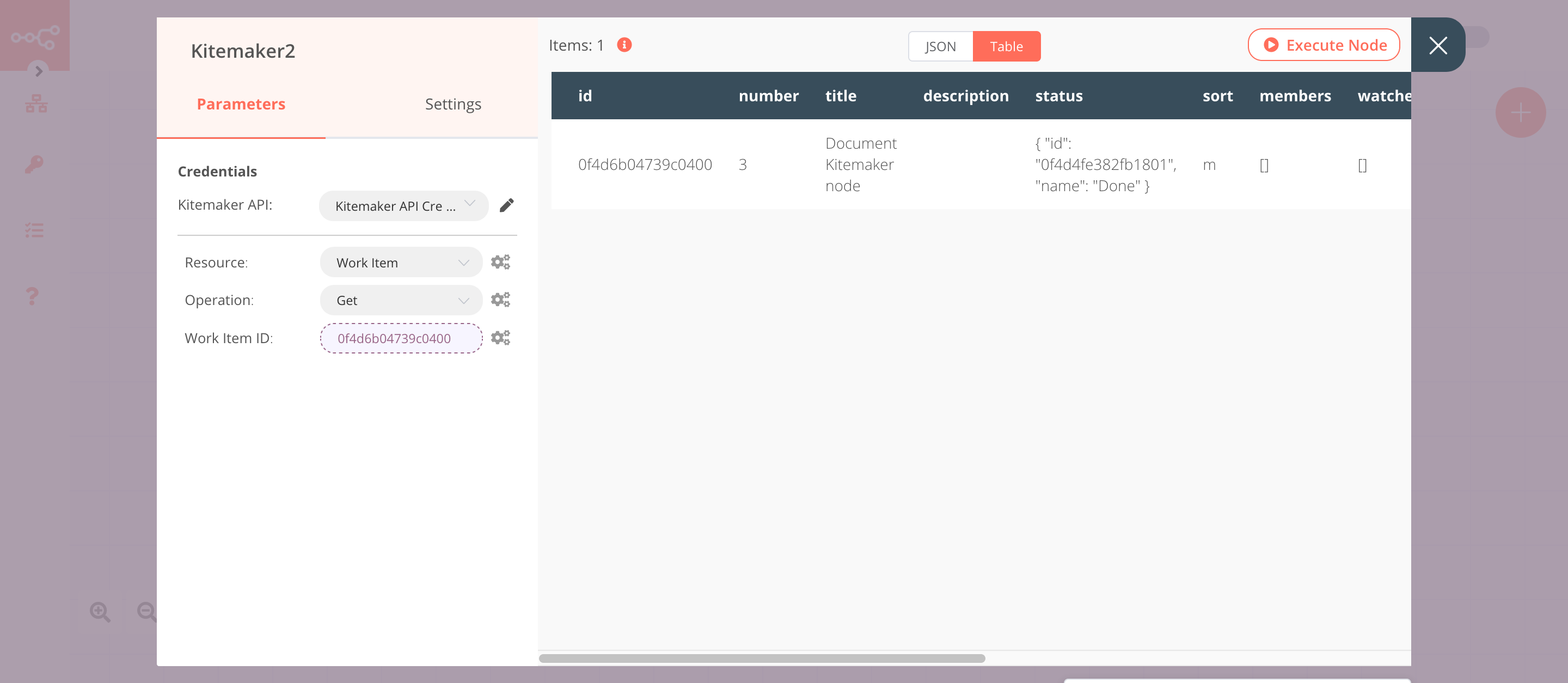Kitemaker#
Kitemaker is a collaboration tool built for designers, engineers, and product managers in remote software development teams.
Credentials
You can find authentication information for this node here.
Basic Operations#
- Organization
- Retrieve data on the logged-in user's organization.
- Space
- Retrieve data on all the spaces in the logged-in user's organization.
- User
- Retrieve data on all the users in the logged-in user's organization.
- Work Item
- Create
- Get
- Get All
- Update
Example Usage#
This workflow allows you to create, update, and get a work item from Kitemaker. You can also find the workflow on n8n.io. This example usage workflow would use the following nodes. - Start - Kitemaker
The final workflow should look like the following image.
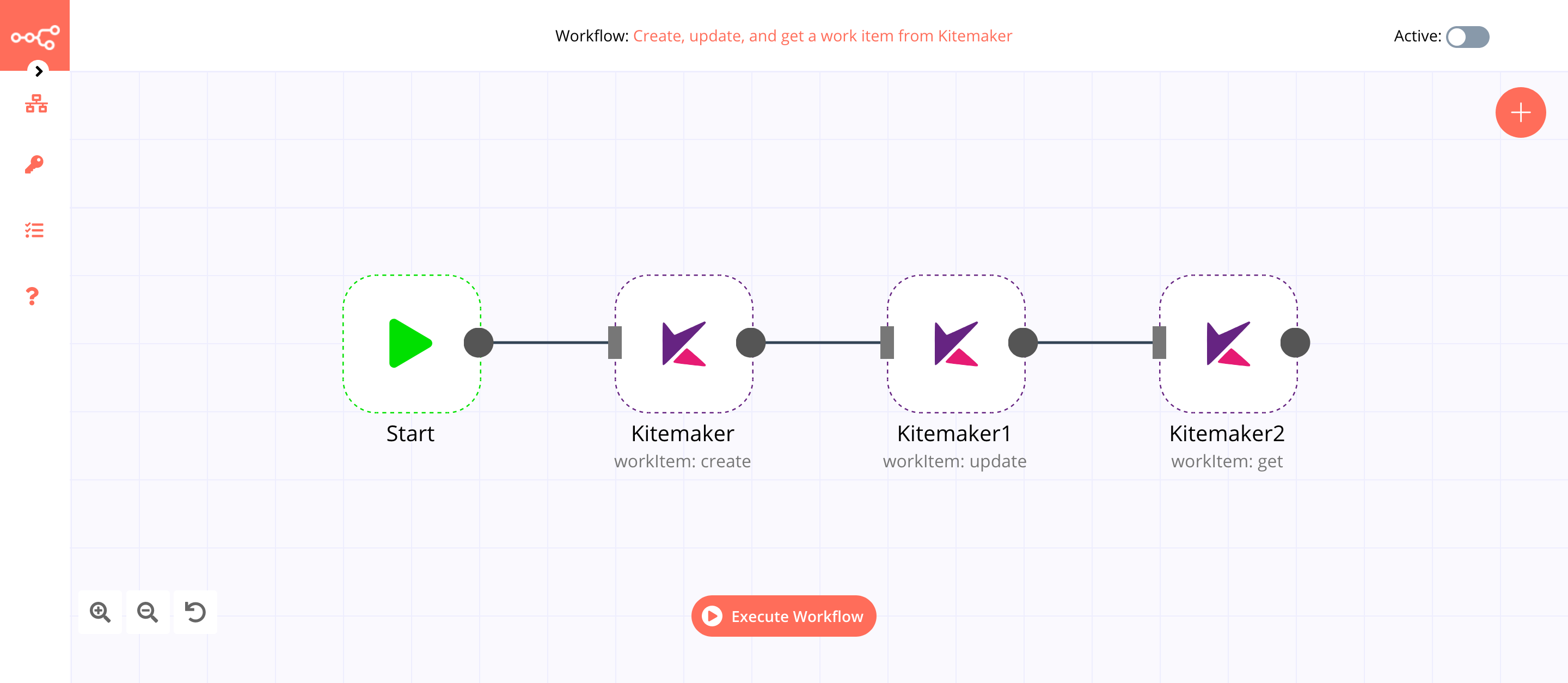
1. Start node#
The start node exists by default when you create a new workflow.
2. Kitemaker node (workItem: create)#
This node will create a work item in Kitemaker.
- First of all, you'll have to enter credentials for the Kitemaker node. You can find out how to do that here.
- Select 'Create' from the Operation dropdown list.
- Enter a title in the Title field.
- Select 'In progress' from the Status ID dropdown list.
- Click on Execute Node to run the node.
In the screenshot below, you will notice that the node creates a new work item in Kitemaker.
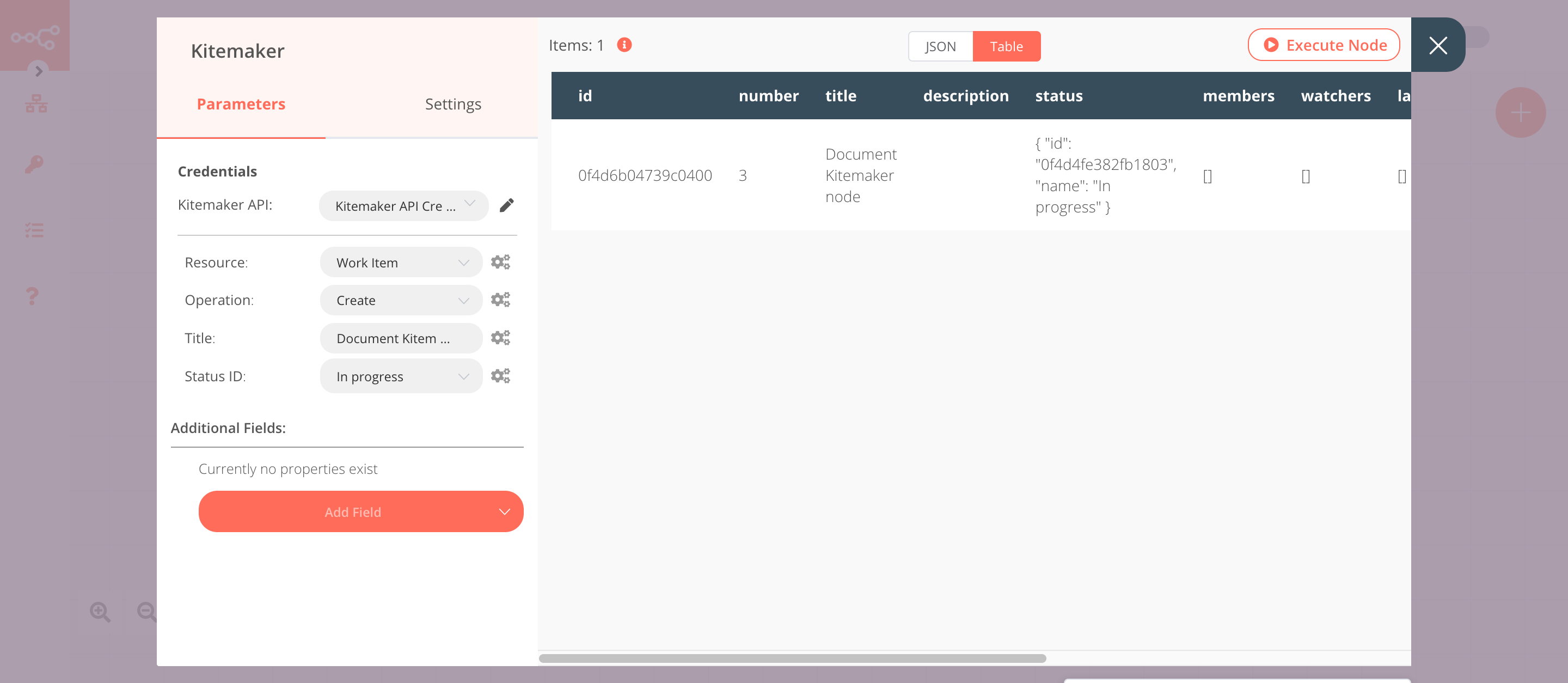
3. Kitemaker1 node (workItem: update)#
This node will update the status of the item that we created using the previous node.
- Select the credentials that you entered in the previous Kitemaker node.
- Select 'Update' from the Operation dropdown list.
- Click on the gears icon next to the Work Item ID field and click on Add Expression.
- Select the following in the Variable Selector section: Current Node > Input Data > JSON > id. You can also add the following expression:
{{$json["id"]}}. - Click on the Add Field button and select 'Status ID' from the dropdown list.
- Select 'Done' from the Status ID dropdown list.
- Click on Execute Node to run the node.
In the screenshot below, you will notice that the node updates the status of the item that got created previously.
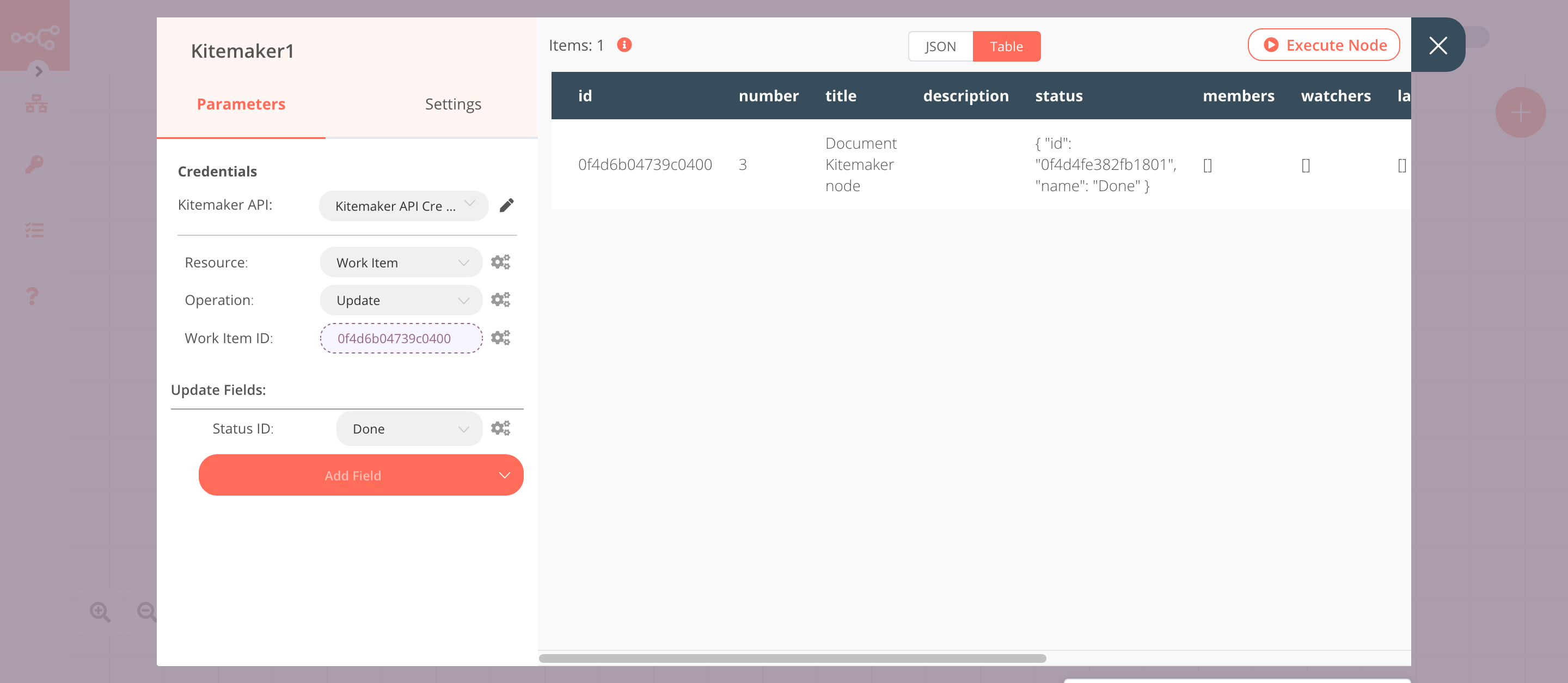
4. Kitemaker2 node (workItem: get)#
This node will retrieve the information about the item that we created earlier.
- Select the credentials that you entered in the previous Kitemaker node.
- Click on the gears icon next to the Work Item ID field and click on Add Expression.
- Select the following in the Variable Selector section: Current Node > Input Data > JSON > id. You can also add the following expression:
{{$json["id"]}}. - Click on Execute Node to run the node.
In the screenshot below, you will notice that the node retrieves the information of the work item that we created earlier.