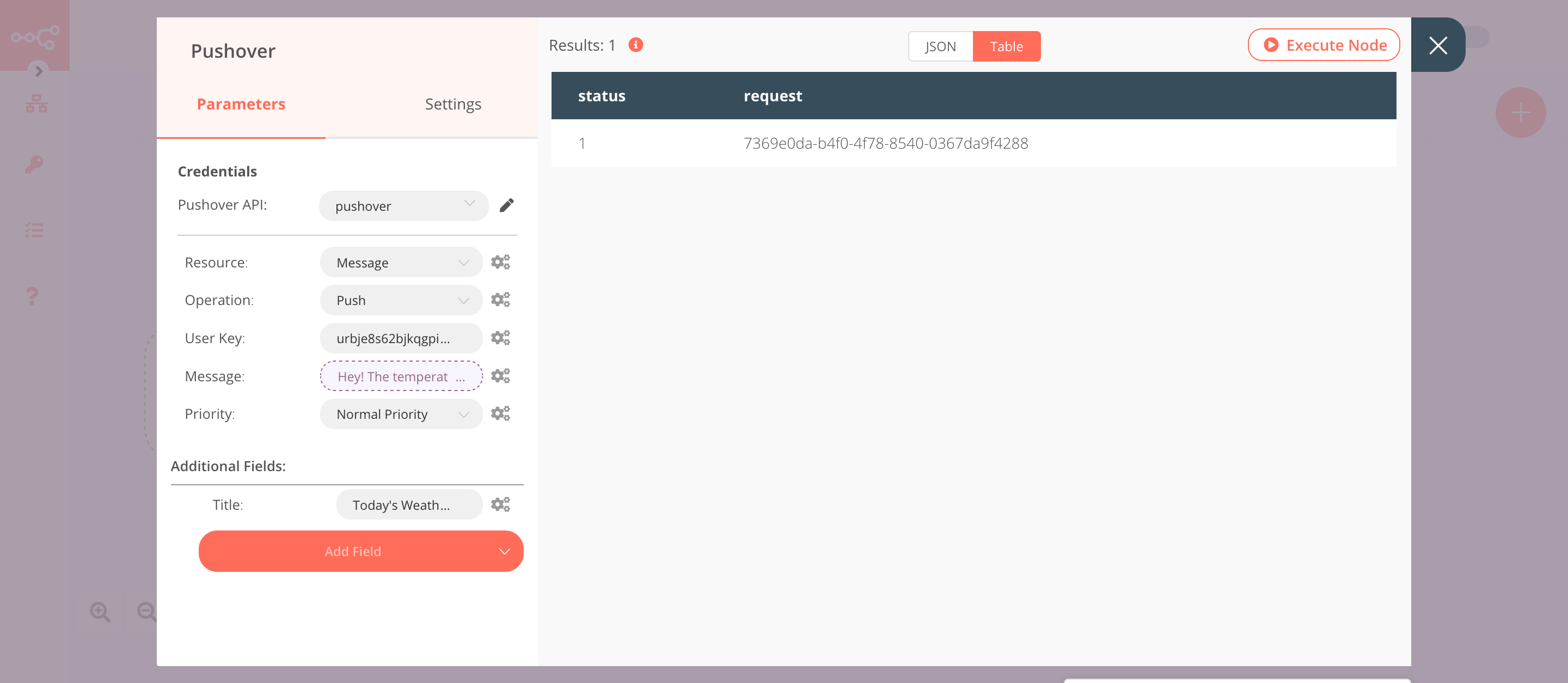Pushover#
Pushover is a simple push notification service that integrates easily into web apps, network monitors, shell scripts, servers, and anything else that needs to send alerts to your Android, iPhone, iPad, and Desktop.
Credentials
You can find authentication information for this node here.
Basic Operations#
- Message
- Push
Example Usage#
This workflow allows you to send daily weather updates via a push notification using the Pushover node. You can also find the workflow on n8n.io. This example usage workflow uses the following nodes. - Cron - OpenWeatherMap - Pushover
The final workflow should look like the following image.
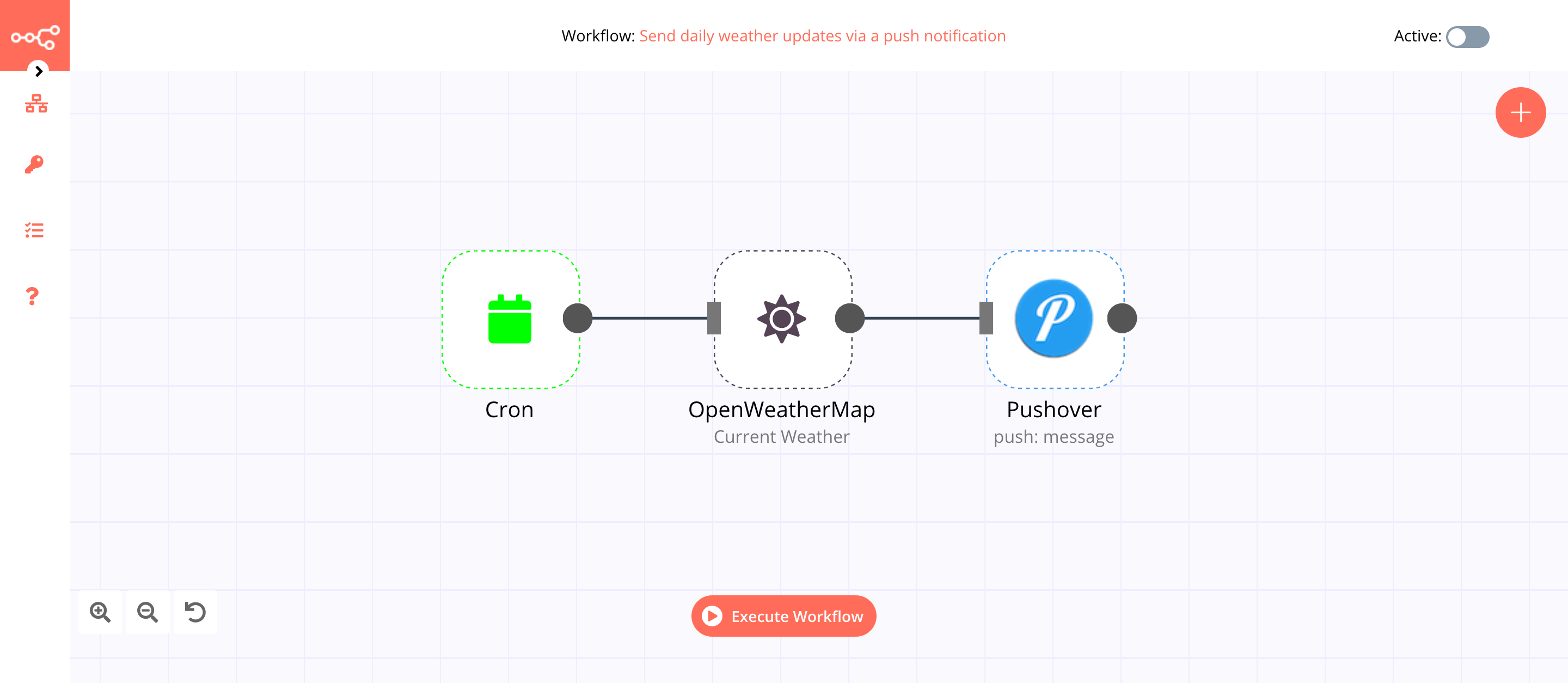
1. Cron node#
The Cron node will trigger the workflow daily at 9 AM.
- Click on Add Cron Time.
- Set hours to 9 in the Hour field.
- Click on Execute Node to run the node.
In the screenshot below, you will notice that the Cron node is configured to trigger the workflow every day at 9 AM.
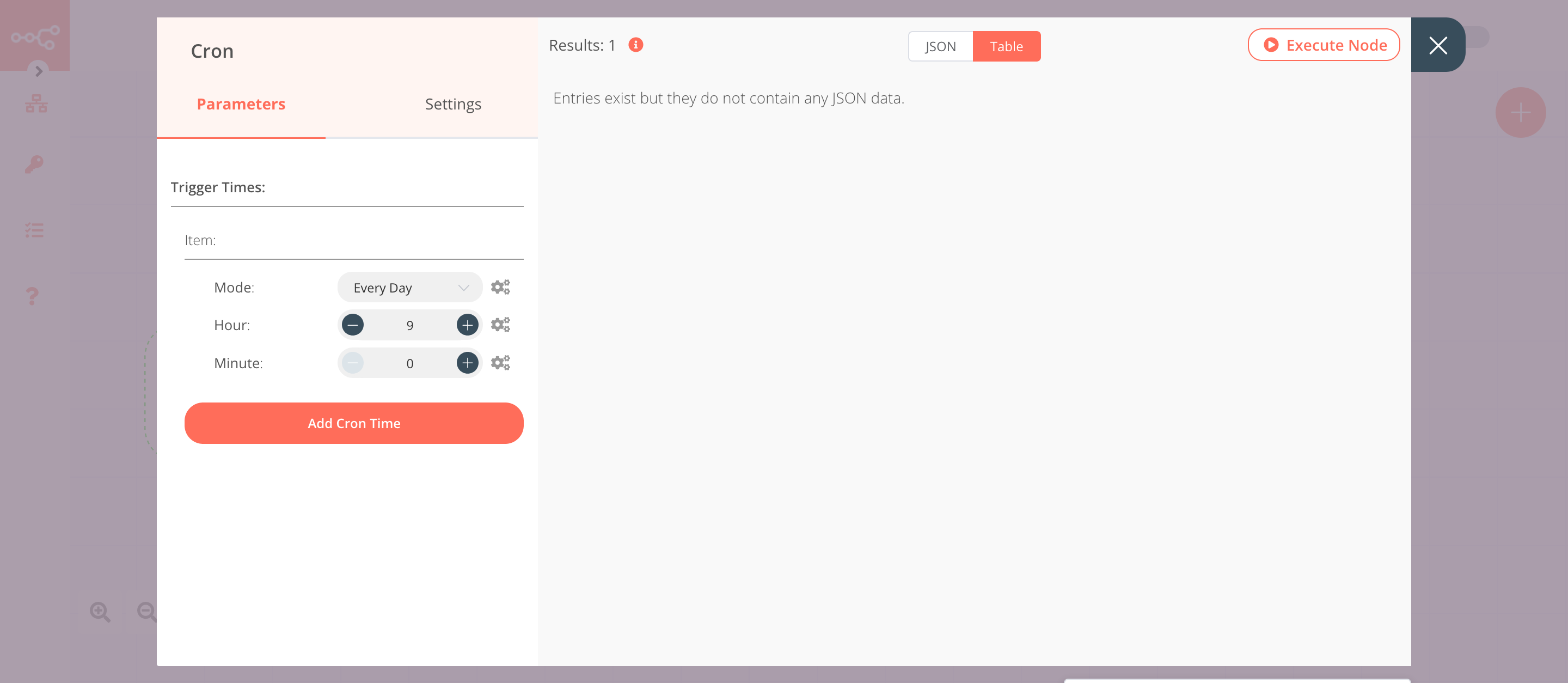
2. OpenWeatherMap node (Current Weather)#
This node will return data about the current weather in Berlin. To get the weather updates for your city, you can enter the name of your city instead.
- First of all, you'll have to enter credentials for the OpenWeatherMap node. You can find out how to do that here.
- Enter
berlinin the City field. - Click on Execute Node to run the node.
In the screenshot below, you will notice that the node returns data about the current weather in Berlin.
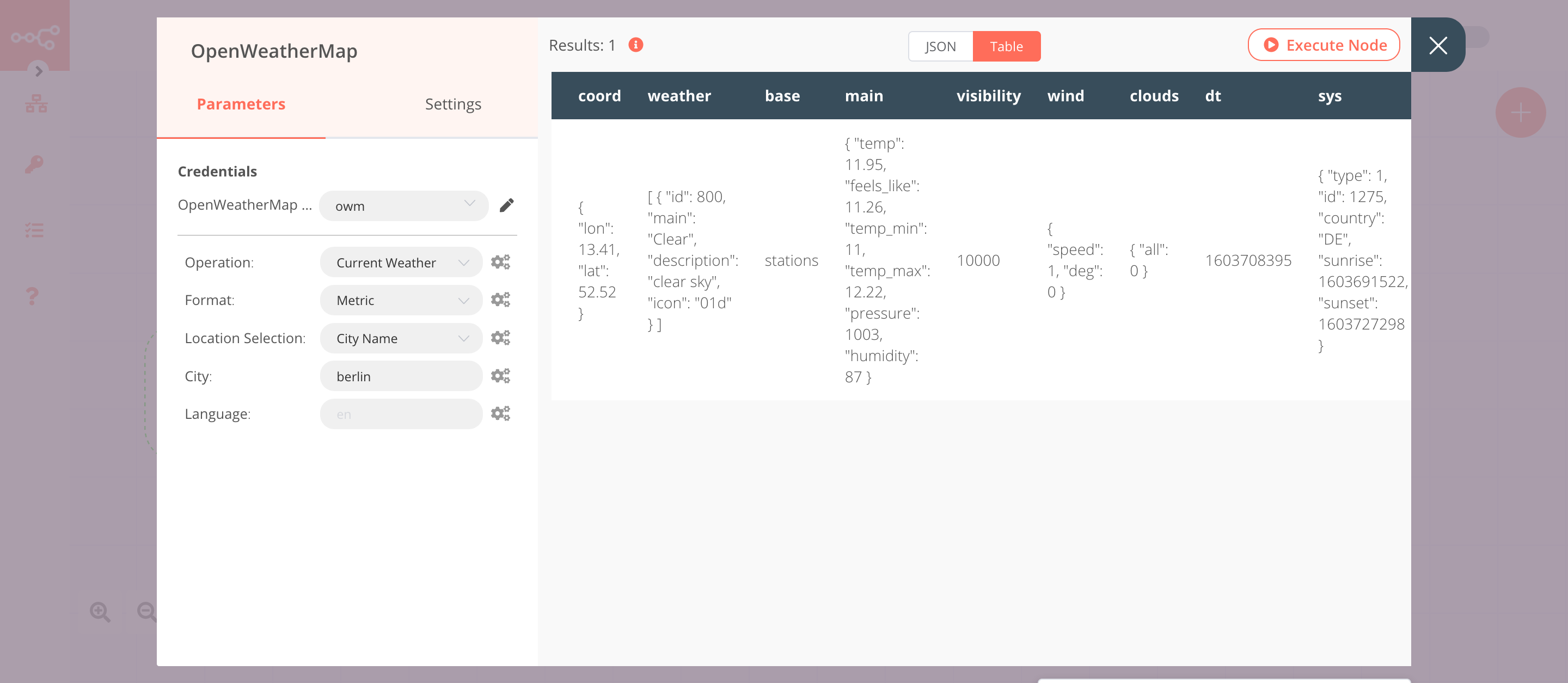
3. Pushover node (push: message)#
This node will send a push notification with the weather update, which was sent by the previous node.
- First of all, you'll have to enter credentials for the Pushover node. You can find out how to do that here.
- Enter a user key in the User Key field. You can obtain your user key from the Pushover Dashboard.
-
Click on the gears icon next to the Message field and click on Add Expression.
-
Enter the following message in the Expression field:
Hey! The temperature outside is {{$node["OpenWeatherMap"].json["main"]["temp"]}}°C.. - Select 'Normal Priority' from the Priority dropdown list. This will trigger sound, vibration, and display an alert according to the user's device settings.
- Click on Add Field and select 'Title' from the dropdown list.
- Enter
Today's Weatherin the Title field. - Click on Execute Node to run the node.
In the screenshot below, you will notice that the node sends a push notification to a device with the weather update.