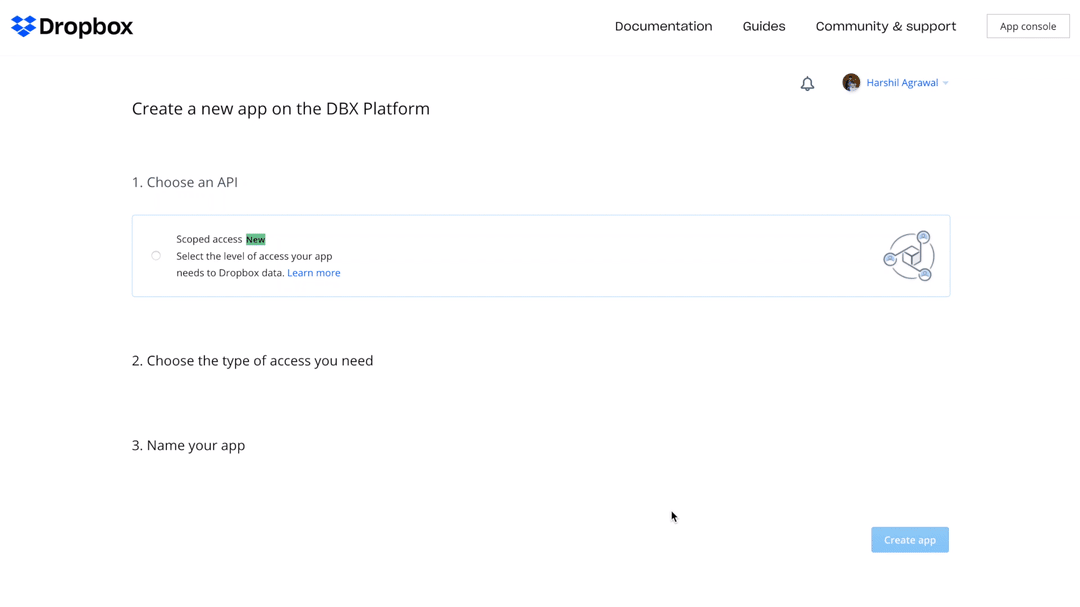Dropbox#
You can use these credentials to authenticate the following nodes with Dropbox.
Prerequisites#
Create a Dropbox account.
Using OAuth#
Note for n8n Cloud users
You'll only need to enter the Credentials Name and click on the circle button in the OAuth section to connect your Dropbox account to n8n.
- Access the Dropbox app creation page.
- Select 'Scoped access' under the Choose an API section.
- Select an access type under the Choose the type of access you need. You can read more about the access type here.
- In the Name your app section, enter a name for your app.
- Click on the Create app button.
- Click on the Permissions tab and give all the permissions under the Files and folders section.
- Click on the Submit button.
- Click on the Settings tab.
- Copy your OAuth Callback URL from the 'Create New Credentials' screen in n8n and paste in the Redirect URIs field under the OAuth 2 section.
- Click on the Add button.
- Enter the provided App key and the App secret in the Client ID and Client Secret field, respectively, in your Dropbox OAuth2 API credentials in n8n.
- Click on the circle button in the OAuth section to connect your Dropbox account to n8n.
- Click on the Save button to save your credentials.
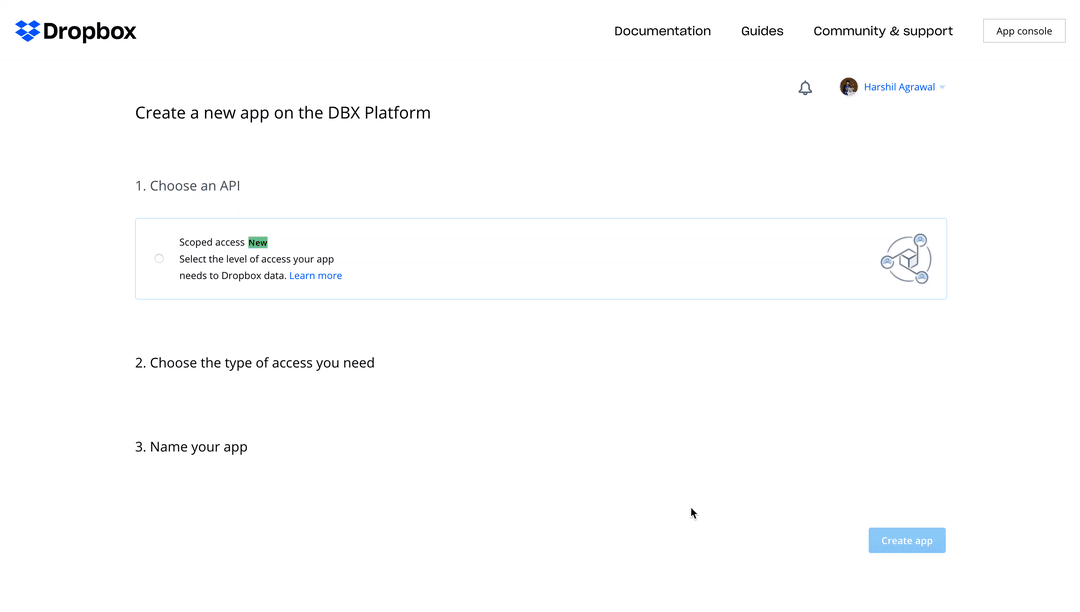
Using Access Token#
- Access the Dropbox app creation page.
- Select 'Scoped access' under the Choose an API section.
- Select an access type under the Choose the type of access you need. You can read more about the access type here.
- In the Name your app section, enter a name for your app.
- Click on the Create app button.
- Click on the Permissions tab and give all the permissions under the Files and folders section.
- Click on the Submit button.
- Click on the Settings tab.
- Scroll down to the OAuth 2 section and select 'No expiration' from the Access token expiration dropdown list.
- Click on the Generate button.
- Use the displayed Generated access token with your Dropbox credentials in n8n.