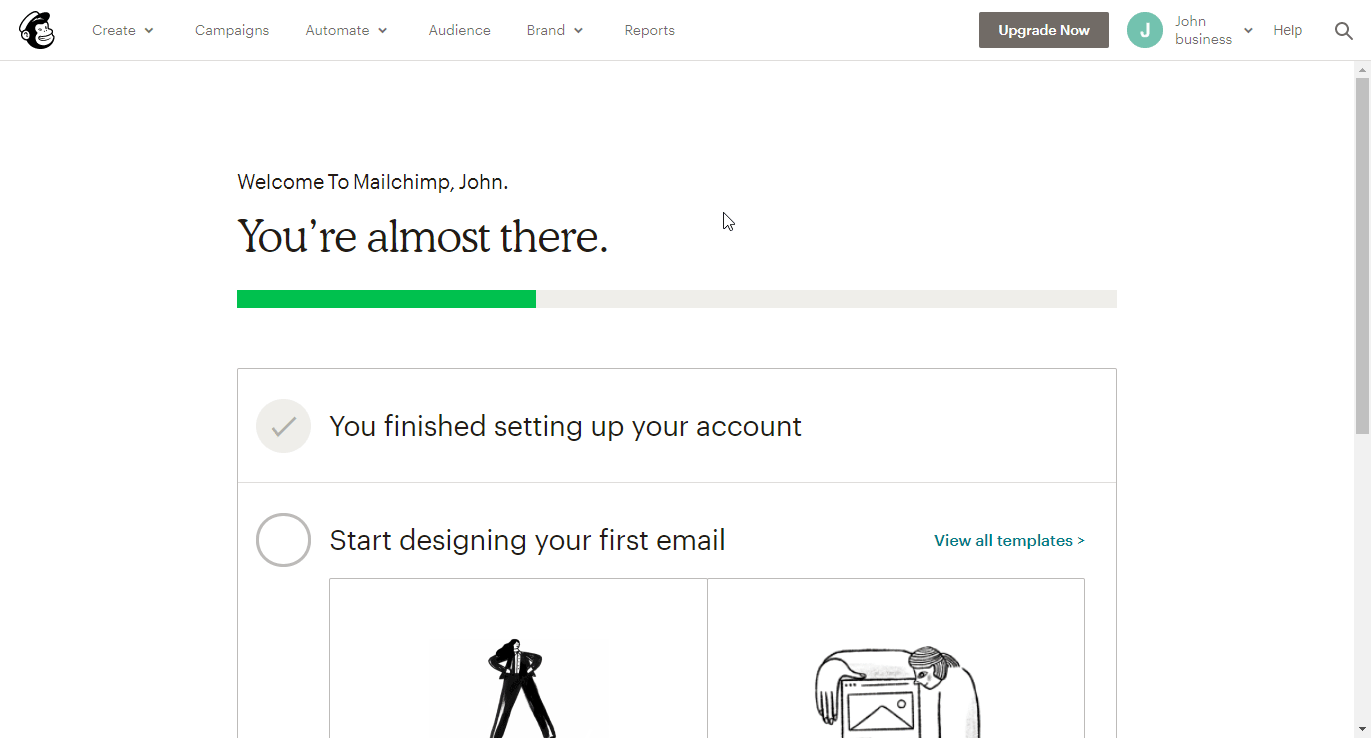Mailchimp#
You can use these credentials to authenticate the following nodes with Mailchimp.
Prerequisites#
Create a Mailchimp account.
Using OAuth#
Note for n8n Cloud users
You'll only need to enter the Credentials Name and click on the circle button in the OAuth section to connect your Mailchimp account to n8n.
- Access your Mailchimp dashboard.
- Click on your user icon on the top right.
- Click on 'Account' in the dropdown list.
- Click on the Extras dropdown list and then select 'Registered apps'.
- Click on the Register An App button.
- Copy the 'OAuth Callback URL' from your n8n Mailchimp OAuth2 API credentials and paste it in the 'Redirect URI' field of the Mailchimp form.
- Fill out any other necessary details and click on the Create button.
- Use the generated Client ID and Client secret with your Mailchimp OAuth2 API node credentials in n8n.
- Click on the circle button in the OAuth section to connect your Mailchimp account to n8n.
- Click the Save button to save your credentials.
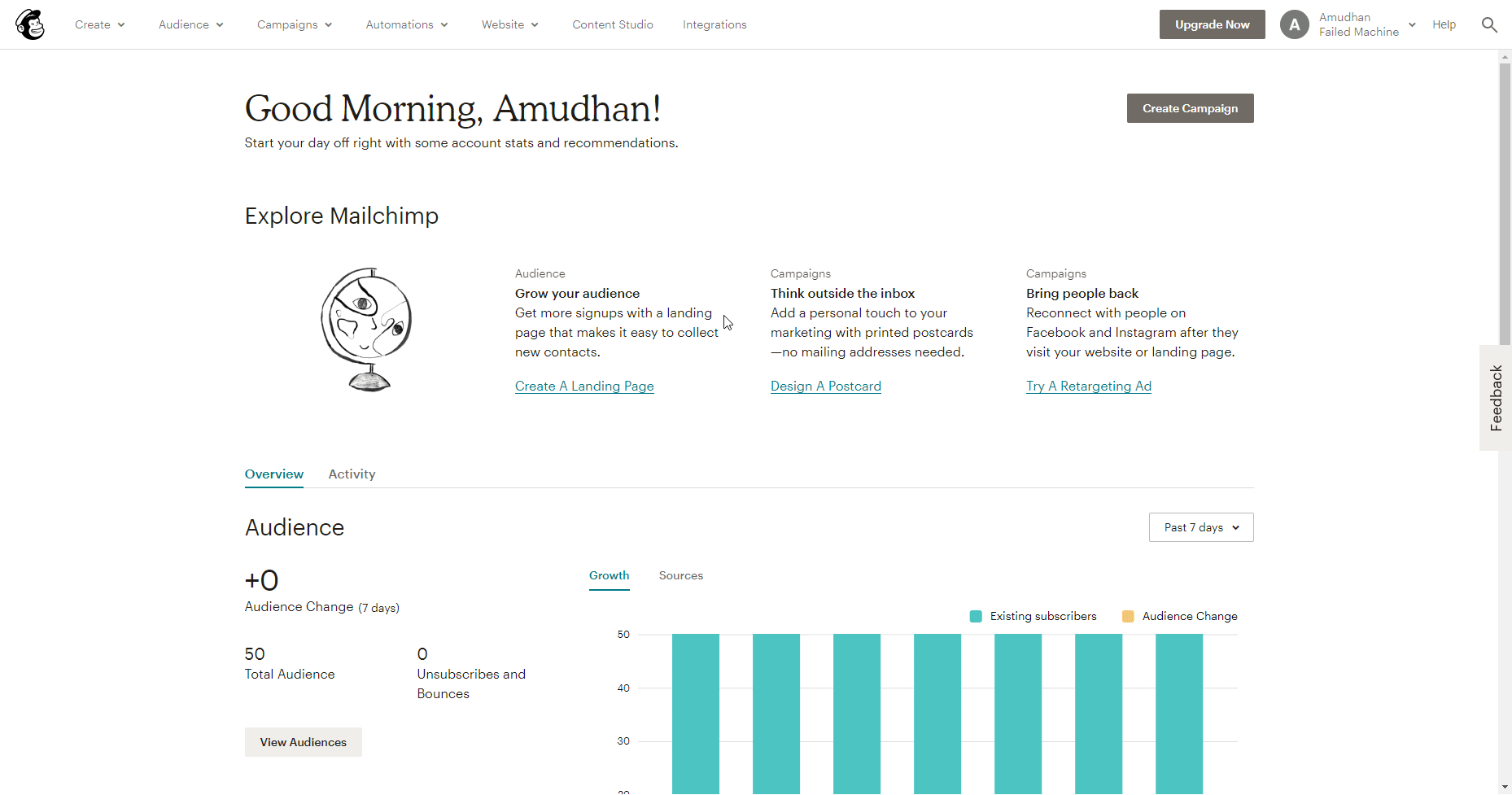
Using Access Token#
- Access your Mailchimp dashboard.
- Click on your user icon on the top right.
- Click on 'Account' in the dropdown list.
- Click on the Extras dropdown list and then select 'API Keys'.
- Scroll down and create a new key by clicking on 'Create a Key' under the 'Your API keys' section.
- Use the API key with your Mailchimp node credentials in n8n.