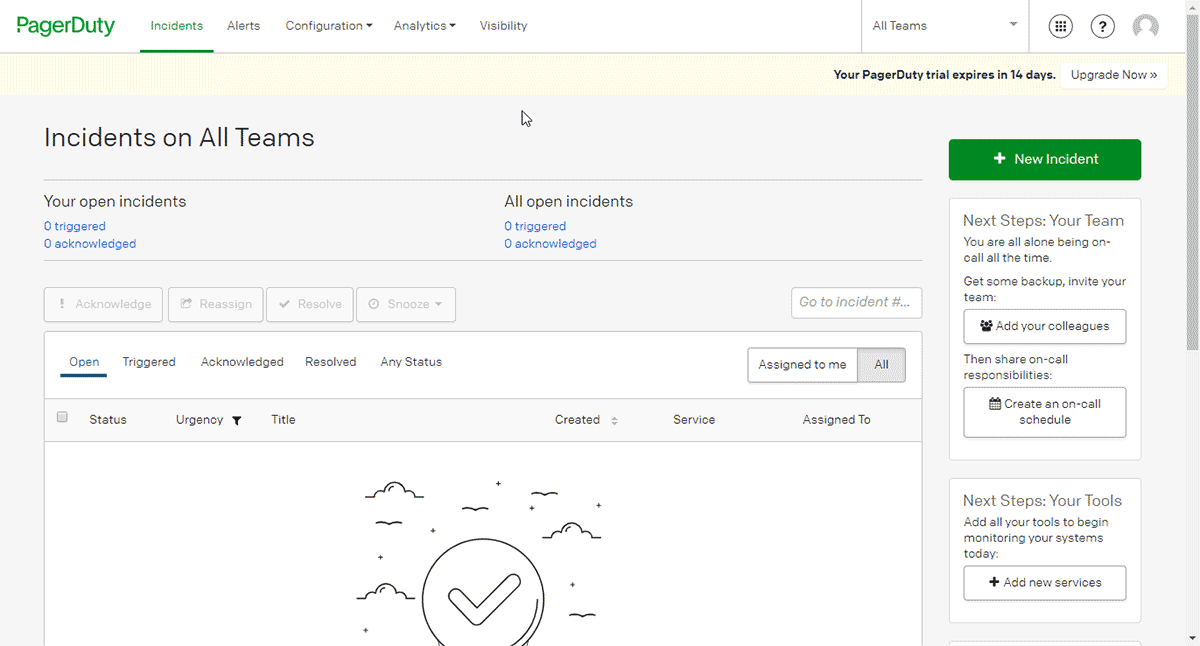PagerDuty#
You can use these credentials to authenticate the following nodes with PagerDuty.
Prerequisites#
Create a PagerDuty account.
Using OAuth#
Note for n8n Cloud users
You'll only need to enter the Credentials Name and click on the circle button in the OAuth section to connect your PagerDuty account to n8n.
- Access your PagerDuty dashboard.
- Select 'Developer Mode' from the number pad icon in the top right.
- Click on the Create New App button.
- Enter a name in the App Name field, and a description in the Brief Description field.
- Select 'Infrastructure Automation' from the Category dropdown list.
- Choose the appropriate option for the publication of your app and click on the Save button.
- Click on the Add button in the 'OAuth 2.0' section.
- Copy the 'OAuth Callback URL' provided in the 'PagerDuty OAuth2 API' credentials in n8n and paste it in the Redirect URL field in the PagerDuty app creation page.
- Use the provided Client ID and Client Secret with your PagerDuty OAuth2 API credentials in n8n.
- Select 'Read/Write' from the Set Permission Scopes dropdown list and then click on Save.
- Click on the circle button in the OAuth section of n8n to connect a PagerDuty account to n8n.
- Click on the Save button to save your credentials.
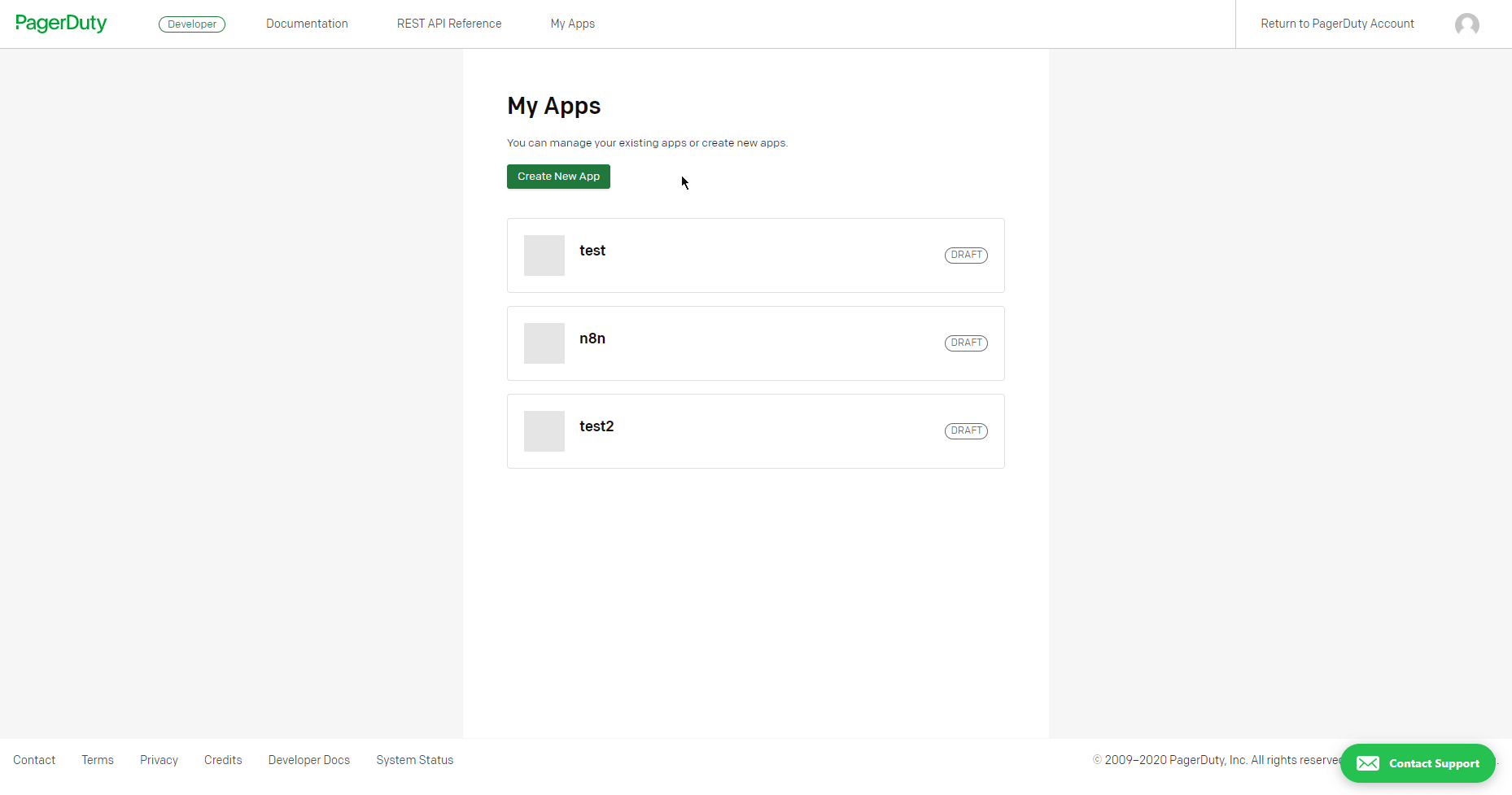
Using Access Token#
- Access your PagerDuty dashboard.
- Click on configuration.
- Click on API access.
- Create a new API key.
- Use this API key with your PagerDuty node credentials in n8n.