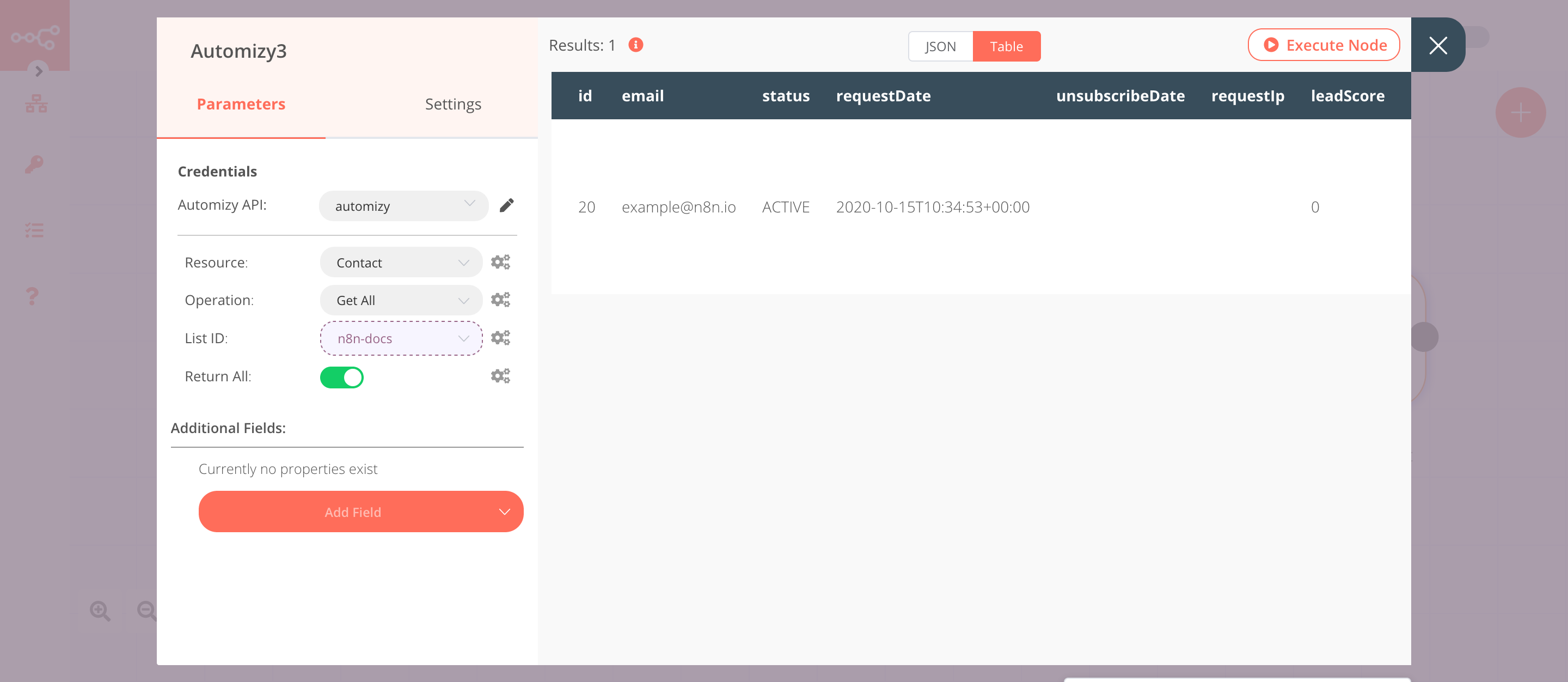Automizy#
Automizy is an email marketing automation software that offers AI-powered Subject Line Tester, AB testing, and email automation.
Credentials
You can find authentication information for this node here.
Basic Operations#
- Contact
- Create a contact
- Delete a contact
- Get a contact
- Get all contacts
- Update a contact
- List
- Create a list
- Delete a list
- Get a list
- Get all lists
- Update a list
Example Usage#
This workflow allows you to create a new list, add a new contact to that list, update the contact, and get all contacts in the list using the Automizy node. You can also find the workflow on n8n.io. This example usage workflow uses the following nodes. - Start - Automizy
The final workflow should look like the following image.
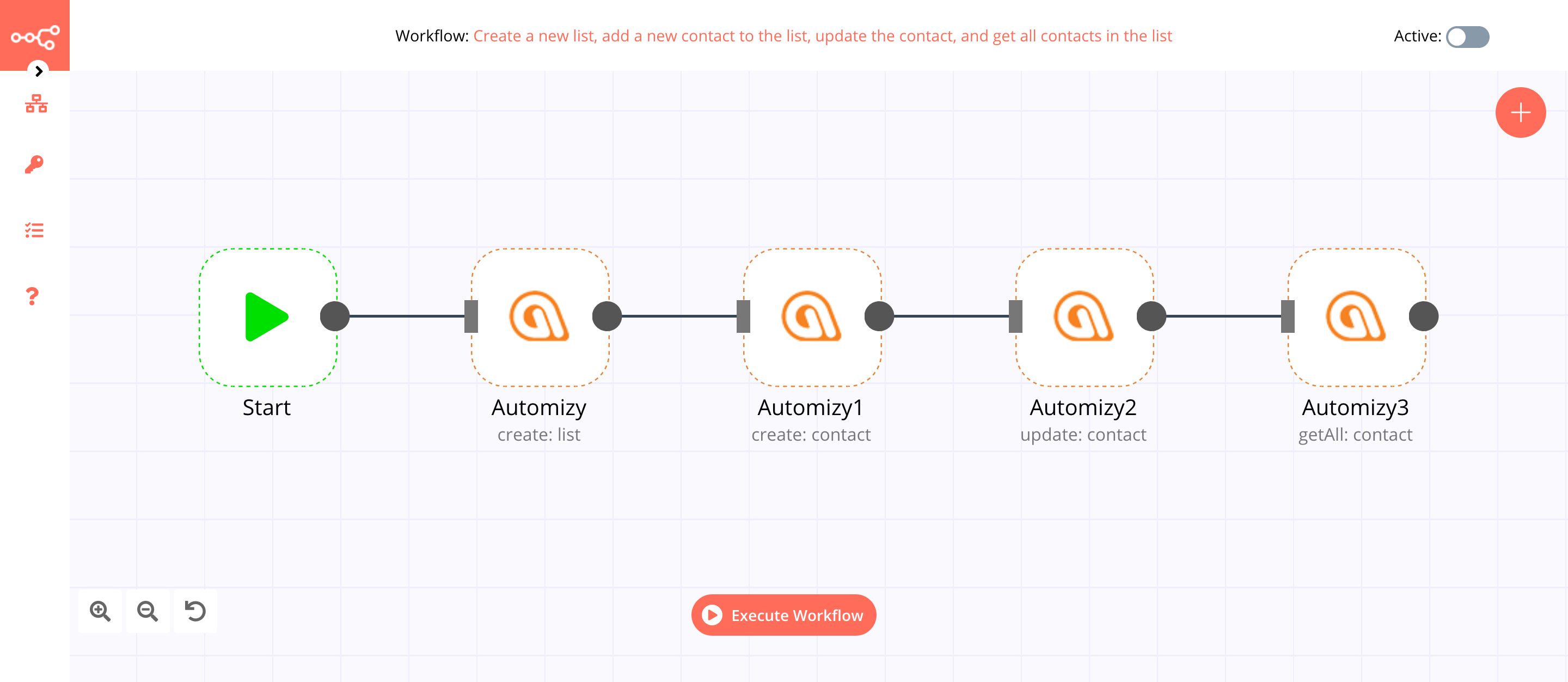
1. Start node#
The Start node exists by default when you create a new workflow.
2. Automizy node (create: list)#
This node will create a new list called n8n-docs in Automizy.
- First of all, you'll have to enter credentials for the Automizy node. You can find out how to do that here.
- Select 'List' from the Resource dropdown list.
- Enter
n8n-docsin the Name field. - Click on Execute Node to run the node.
In the screenshot below, you will notice that the node creates a new list with the name n8n-docs.
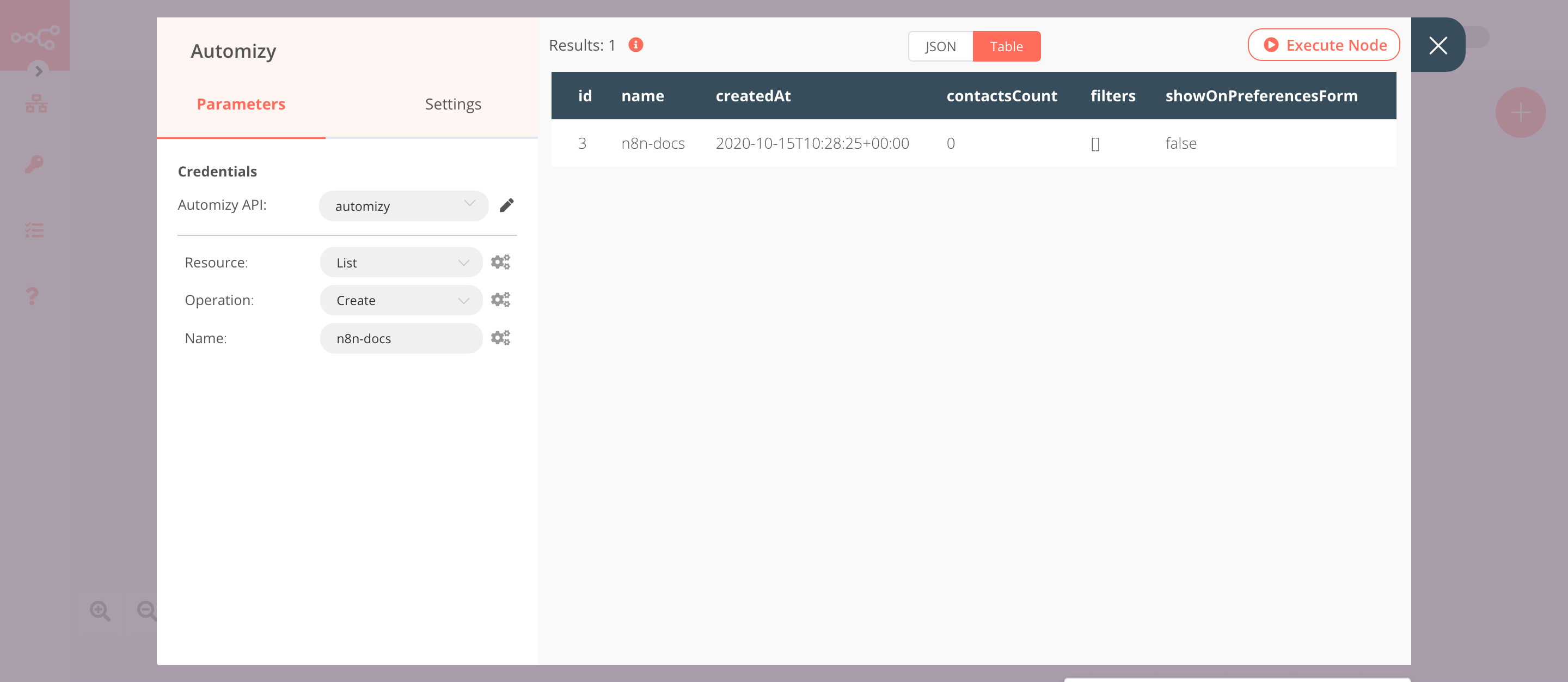
3. Automizy1 node (create: contact)#
This node creates a new contact and adds it to the list created in the previous node.
- Select the credentials that you entered in the previous node.
- Enter the email address of the contact you want to add to the list in the Email field.
- Click on the gears icon next to the List ID field and click on Add Expression.
- Select the following in the Variable Selector section: Nodes > Automizy > Output Data > JSON > id. You can also add the following expression:
{{$node["Automizy"].json["id"]}}. - Click on Add Field and select 'Status' from the dropdown list.
- Select 'Active' from the Status dropdown list.
- Click on Execute Node to run the node.
In the screenshot below, you will notice that the node creates a new contact with the email address example@n8n.io and status Active and adds it to the list n8n-docs created in the previous node.
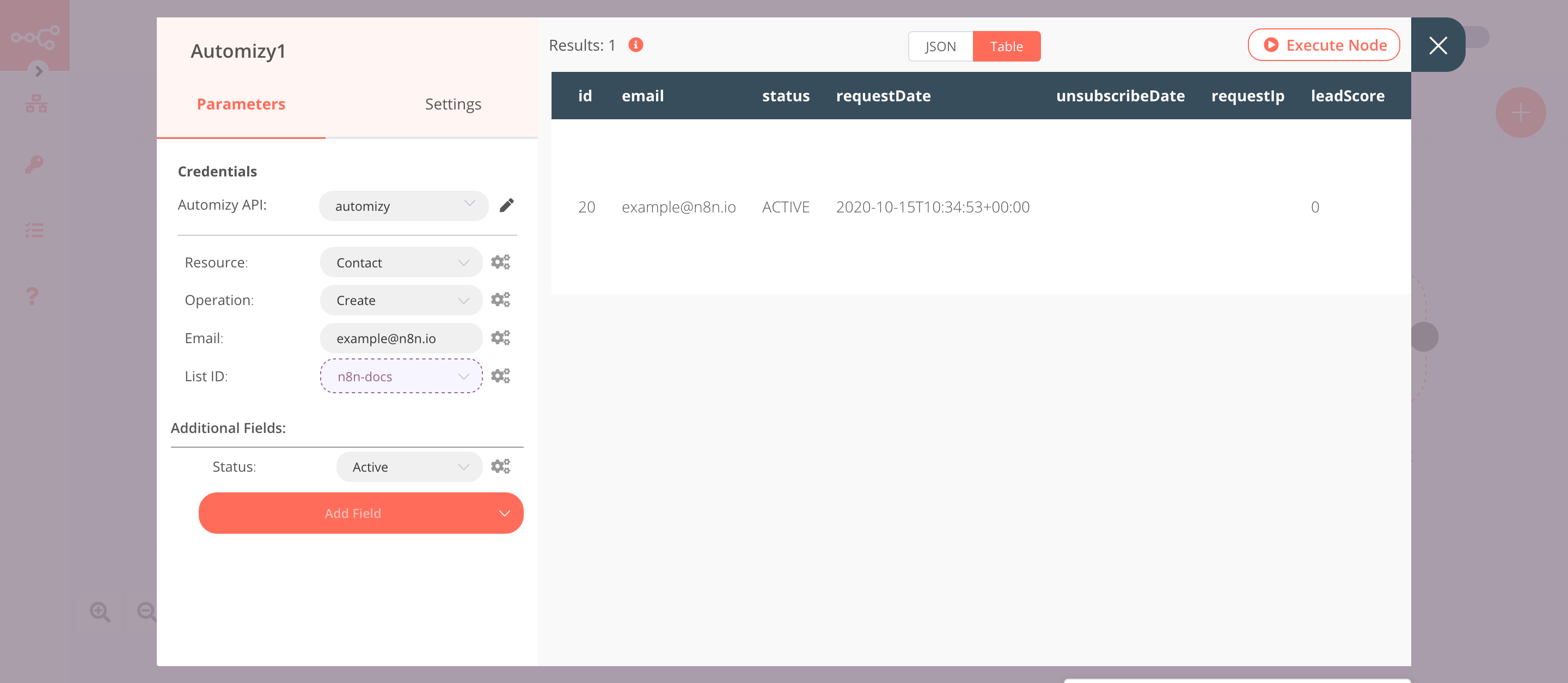
4. Automizy2 node (update: contact)#
This node updates the contact that we created in the previous node by adding the tag reviewer to it. Make sure that you create a tag in Automizy.
- Select the credentials that you entered in the previous node.
- Select 'Update' from the Operation dropdown list.
- Click on the gears icon next to the Email field and click on Add Expression.
- Select the following in the Variable Selector section: Nodes > Automizy1 > Output Data > JSON > email. You can also add the following expression:
{{$node["Automizy1"].json["email"]}}. - Click on Add Field and select 'Tags' from the dropdown list.
- Select a tag from the Tags dropdown list.
- Click on Execute Node to run the node.
In the screenshot below, you will notice that the node updates the contact created in the previous node by adding the tag reviewer to it.
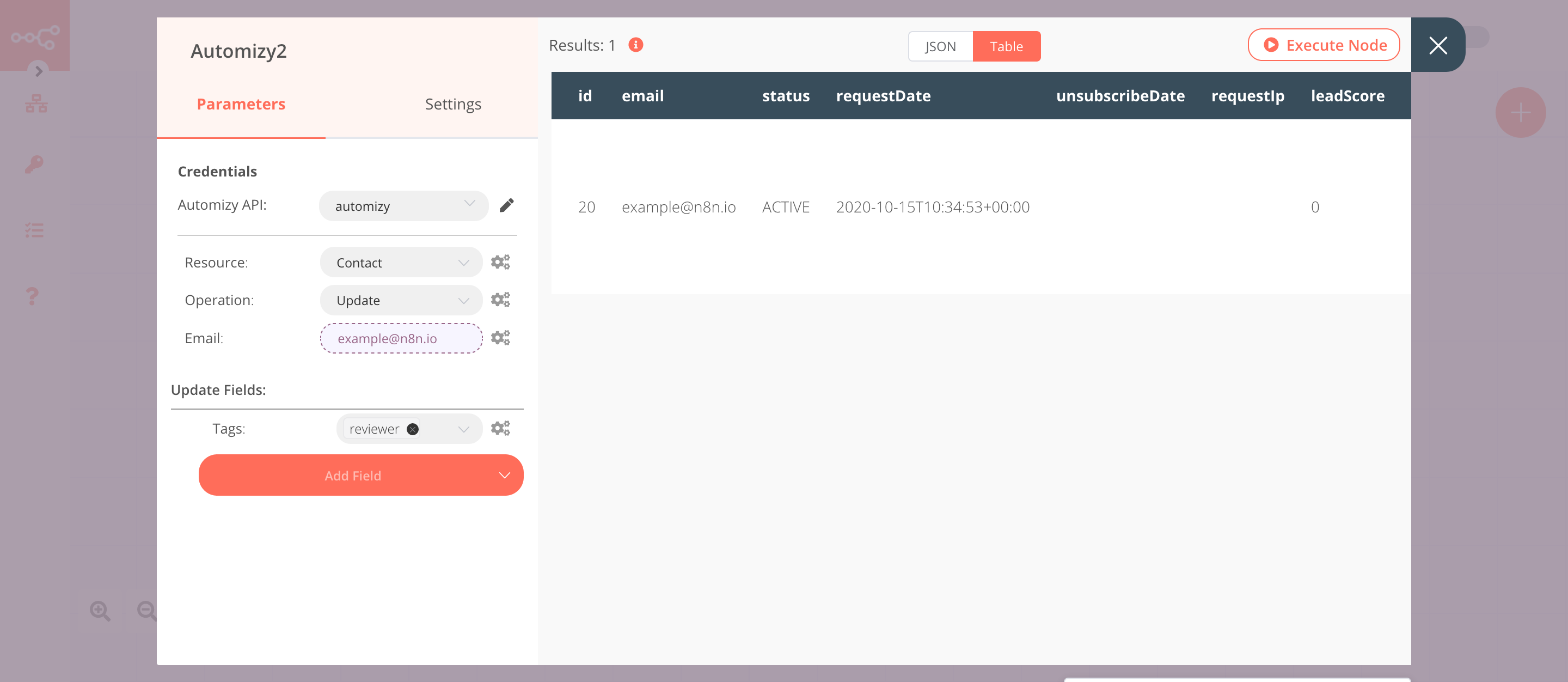
5. Automizy3 node (getAll: contact)#
This node returns all the contacts of the n8n-docs list that we created using the Automizy node.
- Select the credentials that you entered in the previous node.
- Select 'Get All' from the Operation dropdown list.
- Click on the gears icon next to the List ID field and click on Add Expression.
- Select the following in the Variable Selector section: Nodes > Automizy > Output Data > JSON > id. You can also add the following expression:
{{$node["Automizy"].json["id"]}}. - Toggle Return All to true.
- Click on Execute Node to run the node.
In the screenshot below, you will notice that the node returns all the contacts that are present in the list n8n-docs.