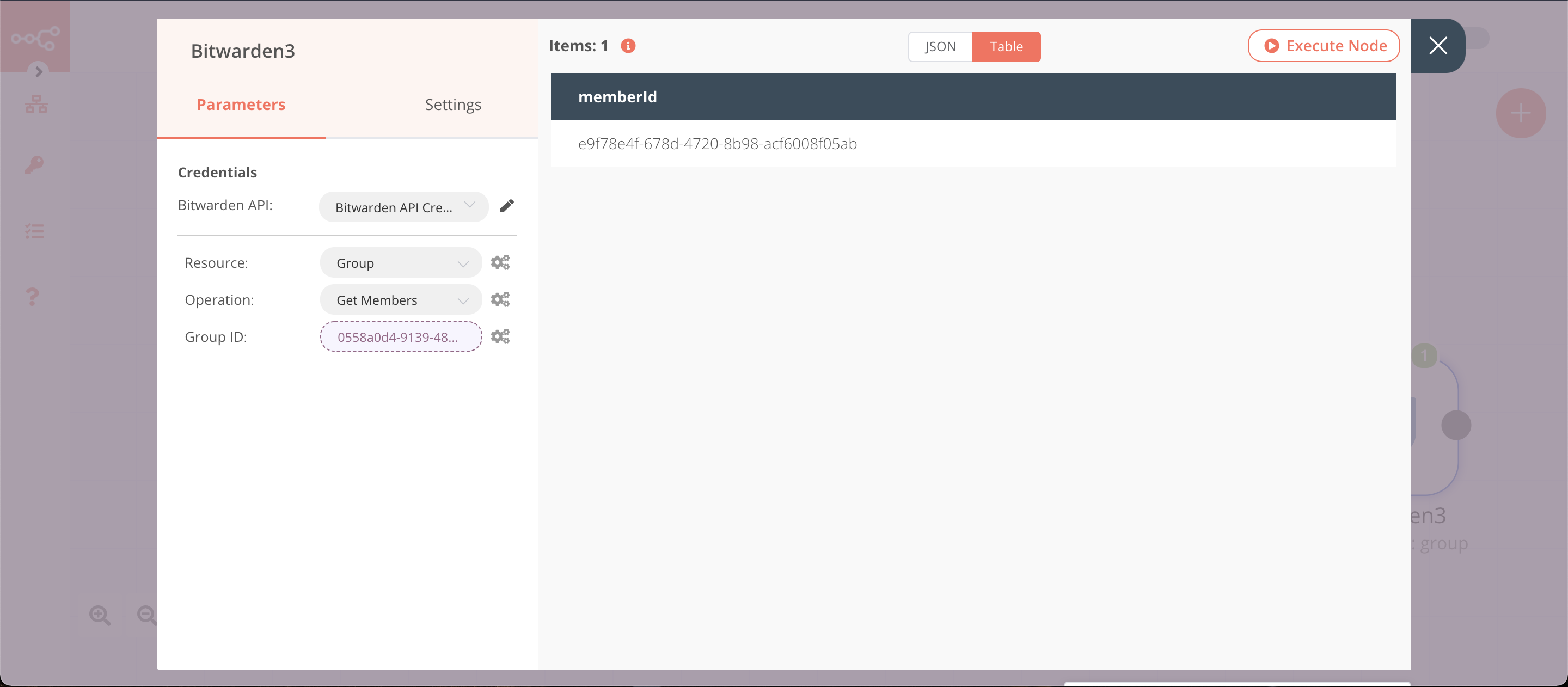Bitwarden#
Bitwarden is an open-source password management solution for individuals, teams, and business organizations.
Credentials
You can find authentication information for this node here.
Basic Operations#
- Collection
- Delete
- Get
- Get All
- Update
- Event
- Get All
- Group
- Create
- Delete
- Get
- Get All
- Get Members
- Update
- Update Members
- Member
- Create
- Delete
- Get
- Get All
- Get Groups
- Update
- Update Groups
Example Usage#
This workflow allows you to create a group, add members to the group, and get the members of the group in Bitwarden. You can also find the workflow on n8n.io. This example usage workflow would use the following nodes. - Start - Bitwarden
The final workflow should look like the following image.
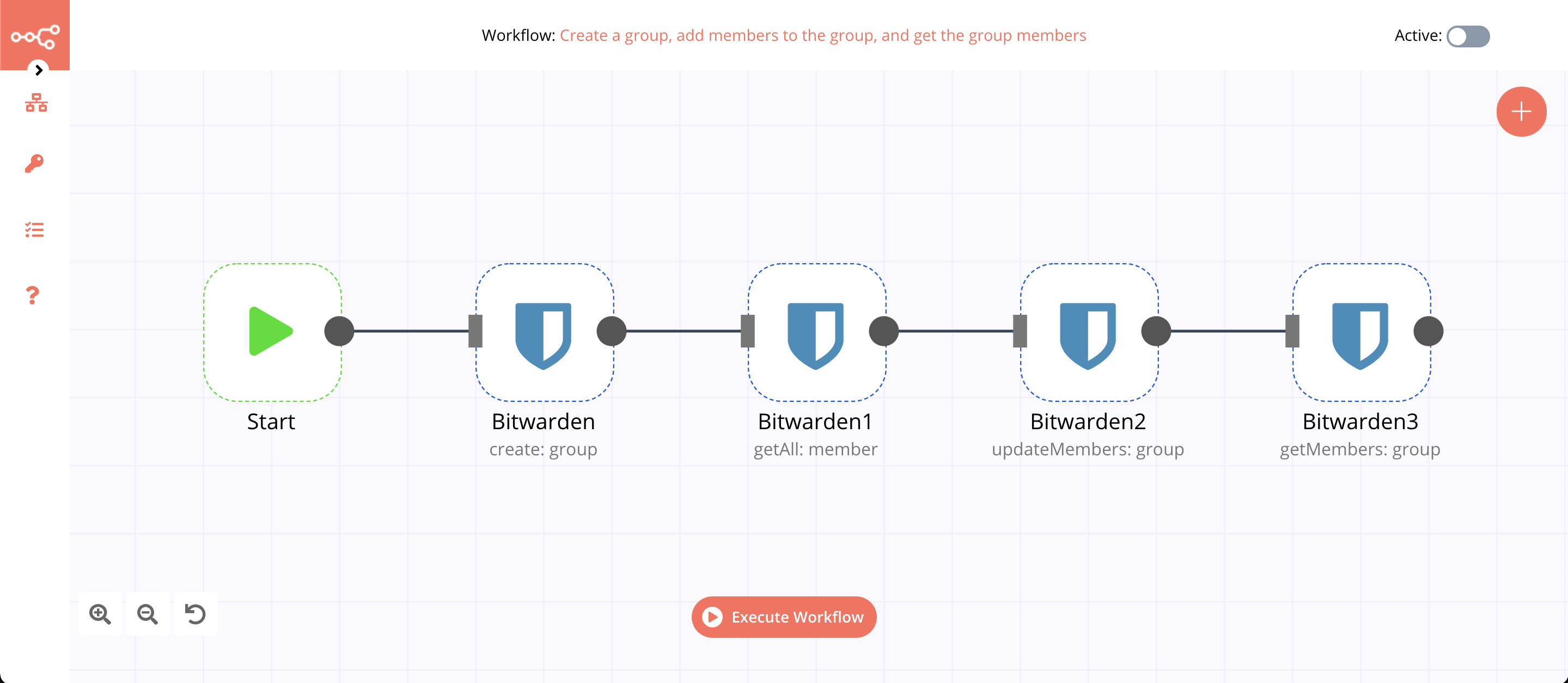
1. Start node#
The start node exists by default when you create a new workflow.
2. Bitwarden node (create: group)#
This node will create a new group called documentation in Bitwarden.
- First of all, you'll have to enter credentials for the Bitwarden node. You can find out how to do that here.
- Select 'Group' from the Resource dropdown list.
- Select 'Create' from the Operation dropdown list.
- Enter
documentationin the Name field. - Click on Execute Node to run the node.
In the screenshot below, you will notice that the node creates a new group in Bitwarden.
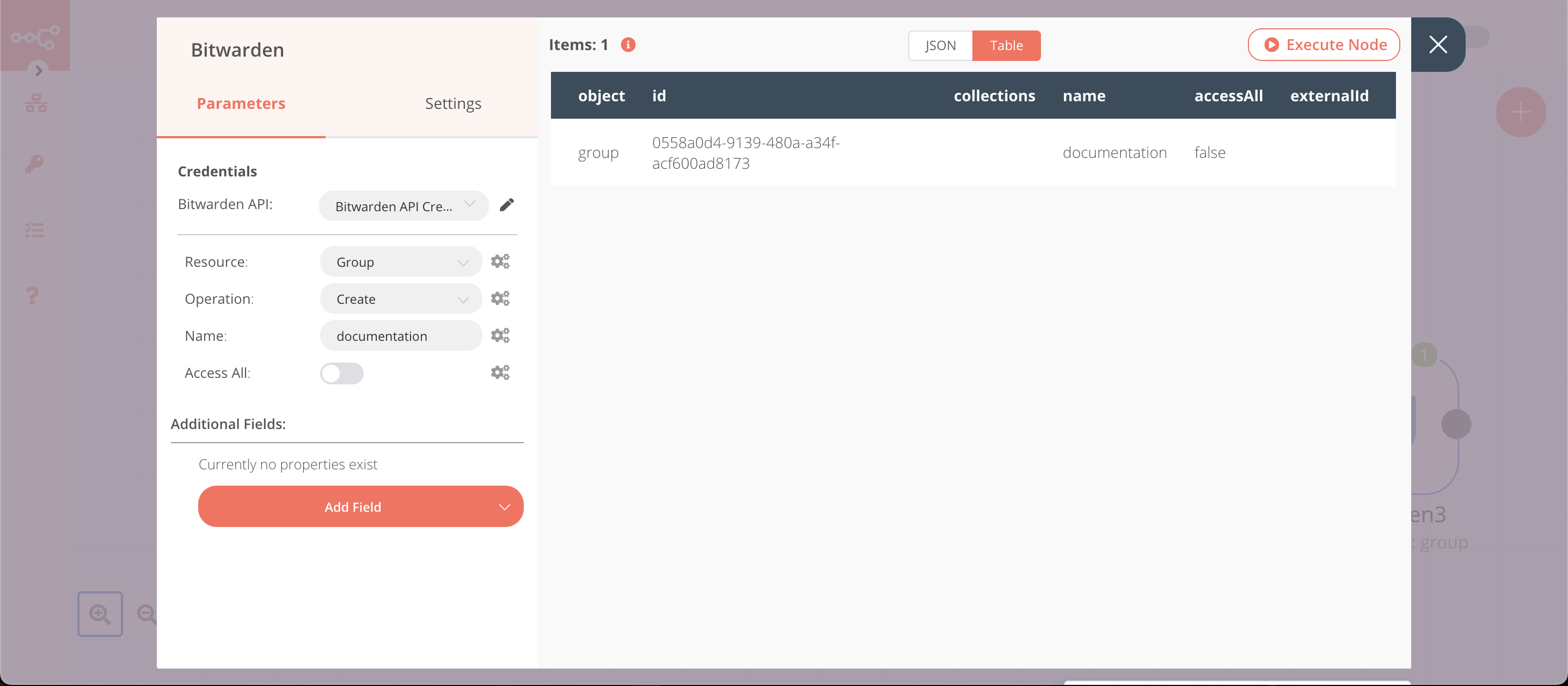
3. Bitwarden1 node (getAll: member)#
This node will get all the members from Bitwarden.
- Select the credentials that you entered in the previous node.
- Select 'Member' from the Resource dropdown list.
- Select 'Get All' from the Operation dropdown list.
- Toggle Return All to
true. - Click on Execute Node to run the node.
In the screenshot below, you will notice that the node retrieves all the members from Bitwarden.
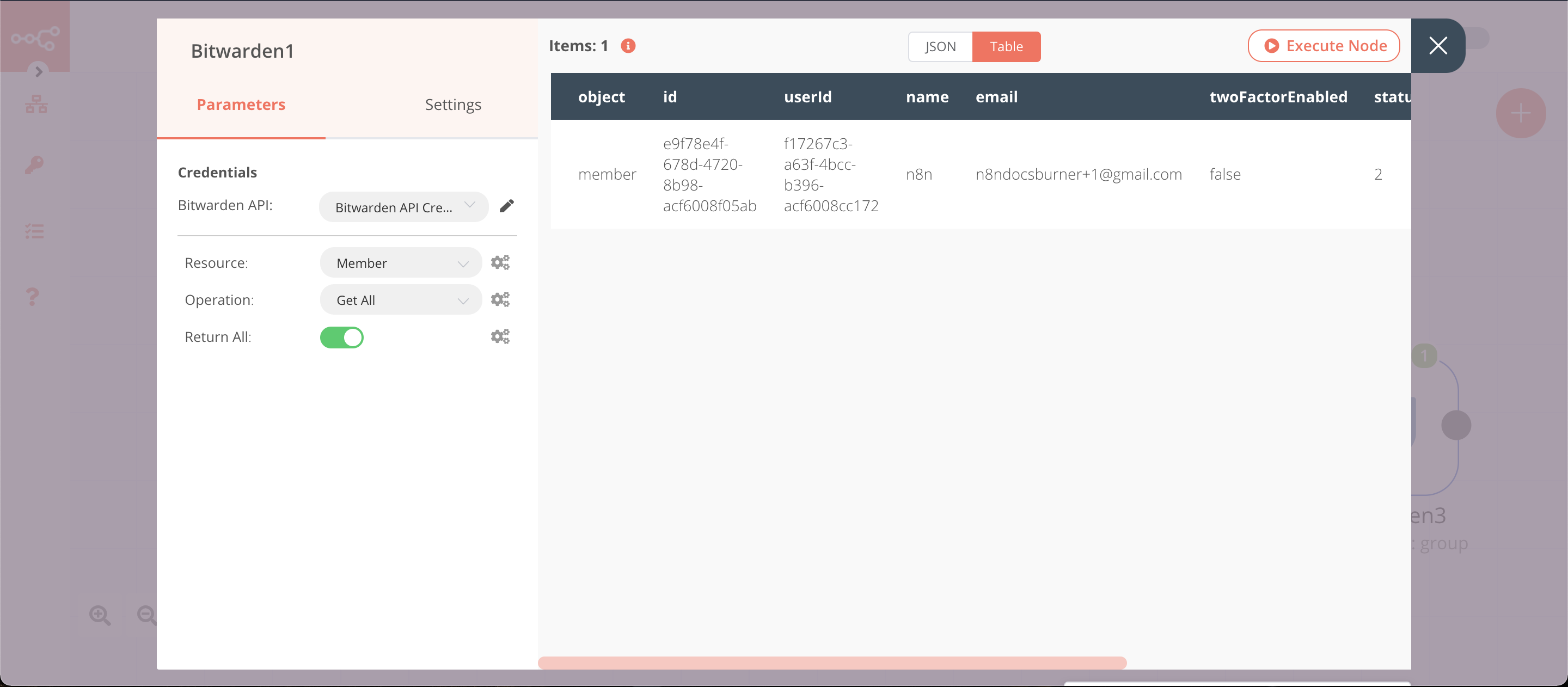
4. Bitwarden2 node (updateMembers: group)#
This node will update all the members in the group that we created earlier.
- Select the credentials that you entered in the previous node.
- Select 'Group' from the Resource dropdown list.
- Select 'Update Members' from the Operation dropdown list.
- Click on the gears icon next to the Group ID field and click on Add Expression.
- Select the following in the Variable Selector section: Nodes > Bitwarden > Output Data > JSON > id. You can also add the following expression:
{{$node["Bitwarden"].json["id"]}}. - Click on the gears icon next to the Member IDs field and click on Add Expression.
- Select the following in the Variable Selector section: Current Node > Input Data > JSON > id. You can also add the following expression:
{{$json["id"]}}. - Click on Execute Node to run the node.
In the screenshot below, you will notice that the node updates the members of the group.
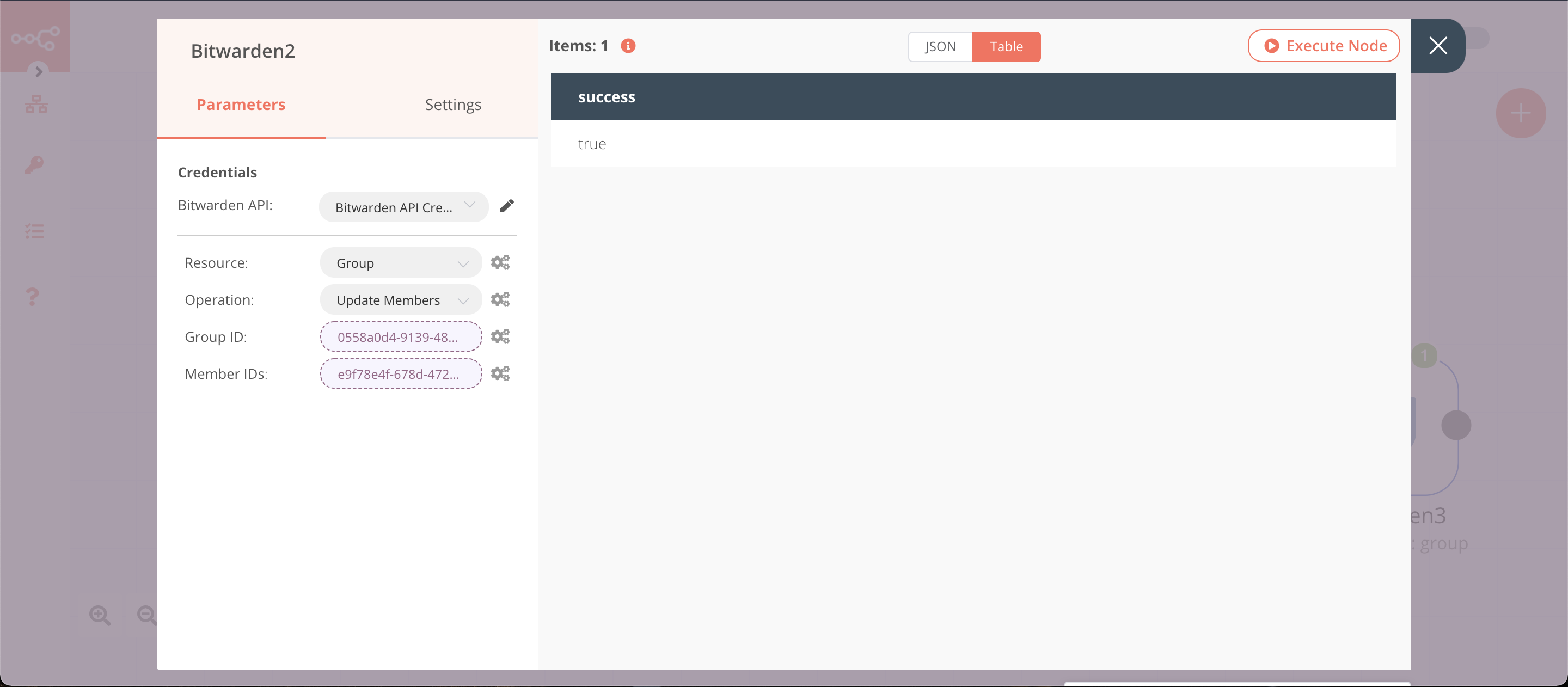
5. Bitwarden3 node (getMembers: group)#
This node will get all the members in the group that we created earlier.
- Select the credentials that you entered in the previous node.
- Select 'Group' from the Resource dropdown list.
- Select 'Get Members' from the Operation dropdown list.
- Click on the gears icon next to the Group ID field and click on Add Expression.
- Select the following in the Variable Selector section: Nodes > Bitwarden > Output Data > JSON > id. You can also add the following expression:
{{$node["Bitwarden"].json["id"]}}. - Click on Execute Node to run the node.
In the screenshot below, you will notice that the node retrieves the members in the group.