Jira#
Jira is a proprietary issue tracking product developed by Atlassian that allows bug tracking and agile project management.
Credentials
You can find authentication information for this node here.
Basic Operations#
- Issue
- Get issue changelog
- Create a new issue
- Delete an issue
- Get an issue
- Get all issues
- Create an email notification for an issue and add it to the mail queue
- Return either all transitions or a transition that can be performed by the user on an issue, based on the issue's status
- Update an issue
- Issue Attachment
- Add attachment to issue
- Get an attachment
- Get all attachments
- Remove an attachment
- Issue Comment
- Add comment to issue
- Get a comment
- Get all comments
- Remove a comment
- Update a comment
- User
- Create a new user.
- Delete a user.
- Retrieve a user.
Example Usage#
This workflow allows you to create a new issue in Jira. You can also find the workflow on the website. This example usage workflow would use the following two nodes. - Start - Jira
The final workflow should look like the following image.
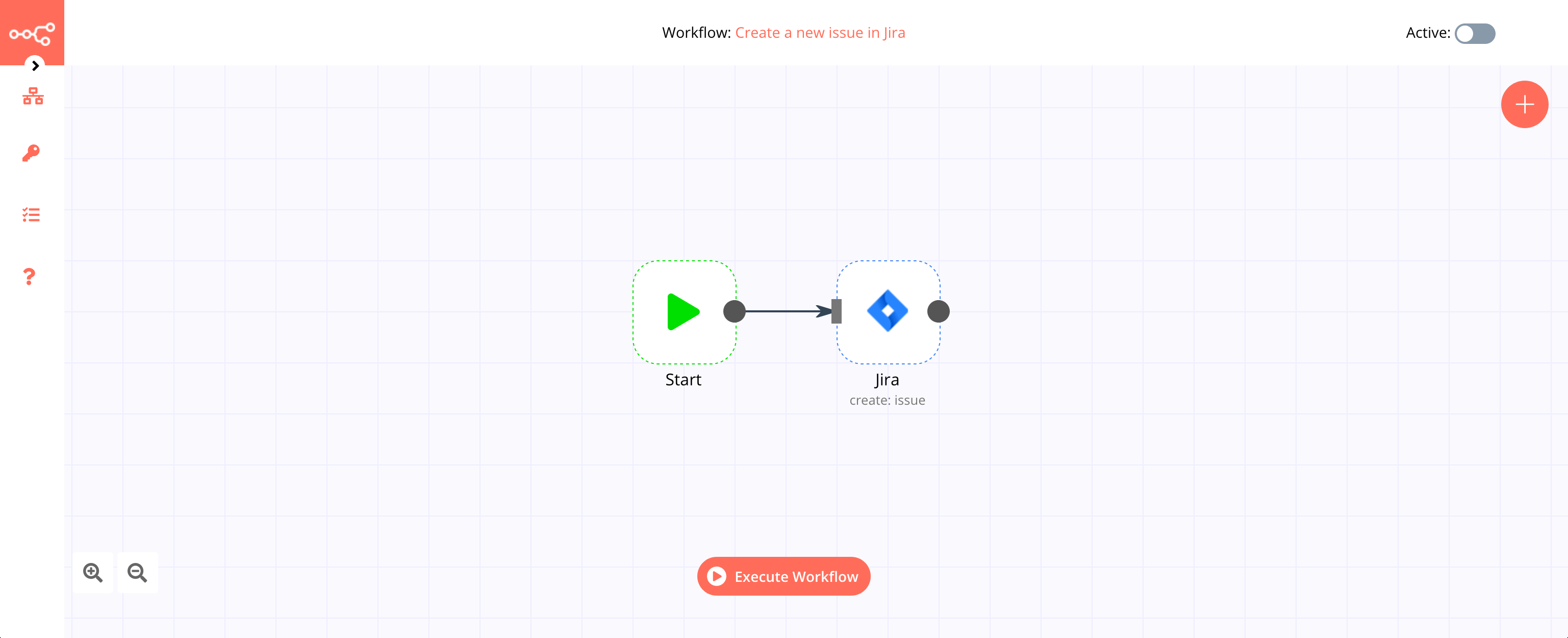
1. Start node#
The start node exists by default when you create a new workflow.
2. Jira node#
- First of all, you'll have to enter credentials for the Jira node. You can find out how to do that here.
- Select your project from the dropdown list for the Project field.
- Select an issue type from the dropdown list for the Issue Type field.
- Enter the summary of the issue in the Summary field.
- Click on Execute Node to run the workflow.
FAQs#
How to fetch issues for a specific project?#
The 'Get All' operation returns all the issues from Jira. To fetch issues for a particular project, you need to use JQL (Jira Query Language).
For example, if you want to receive all the issues of a project named n8n, follow the steps mentioned below.
- Select 'Get All' from the Operation dropdown list.
- Toggle Return All to true.
- Click on Add Option and select 'JQL'.
- Enter project=n8n in the JQL field.
This query will fetch all the issues in the project named n8n. Enter the name of your project instead of n8n to fetch all the issues for your project.
You can refer to the official documentation about JQL to learn more about it.