Spreadsheet File#
The Spreadsheet File node is used to access data from spreadsheet files.
Keep in mind
You will need to use an additional node such as the Read Binary File node or the HTTP Request node to pass the image file as a data property to the Spreadsheet File node.
Basic Operations#
- Read from file
- Write to file
Node Reference#
When writing to a spreadsheet file, the File Format field can be used to specify the format of the file to save the data as.
-
File Format
- CSV (Comma-separated values)
- HTML (HTML Table)
- ODS (OpenDocument Spreadsheet)
- RTF (Rich Text Format)
- XLS (Excel)
- XLSX (Excel)
-
Binary Property field: Name of the binary property in which to save the binary data of the spreadsheet file.
-
Options
- Sheet Name field: This field specifies the name of the sheet from which the data should be read or written to.
- Read As String field: This toggle enables you to parse all input data as strings.
- RAW Data field: This toggle enables you to skip the parsing of data.
- File Name field: This field can be used to specify a custom file name when writing a spreadsheet file to disk.
Example Usage#
This workflow allows you to read a spreadsheet file using the Spreadsheet File node. You can also find the workflow on the website. This example usage workflow would use the following three nodes. - Start - Read Binary File - Spreadsheet File
The final workflow should look like the following image.
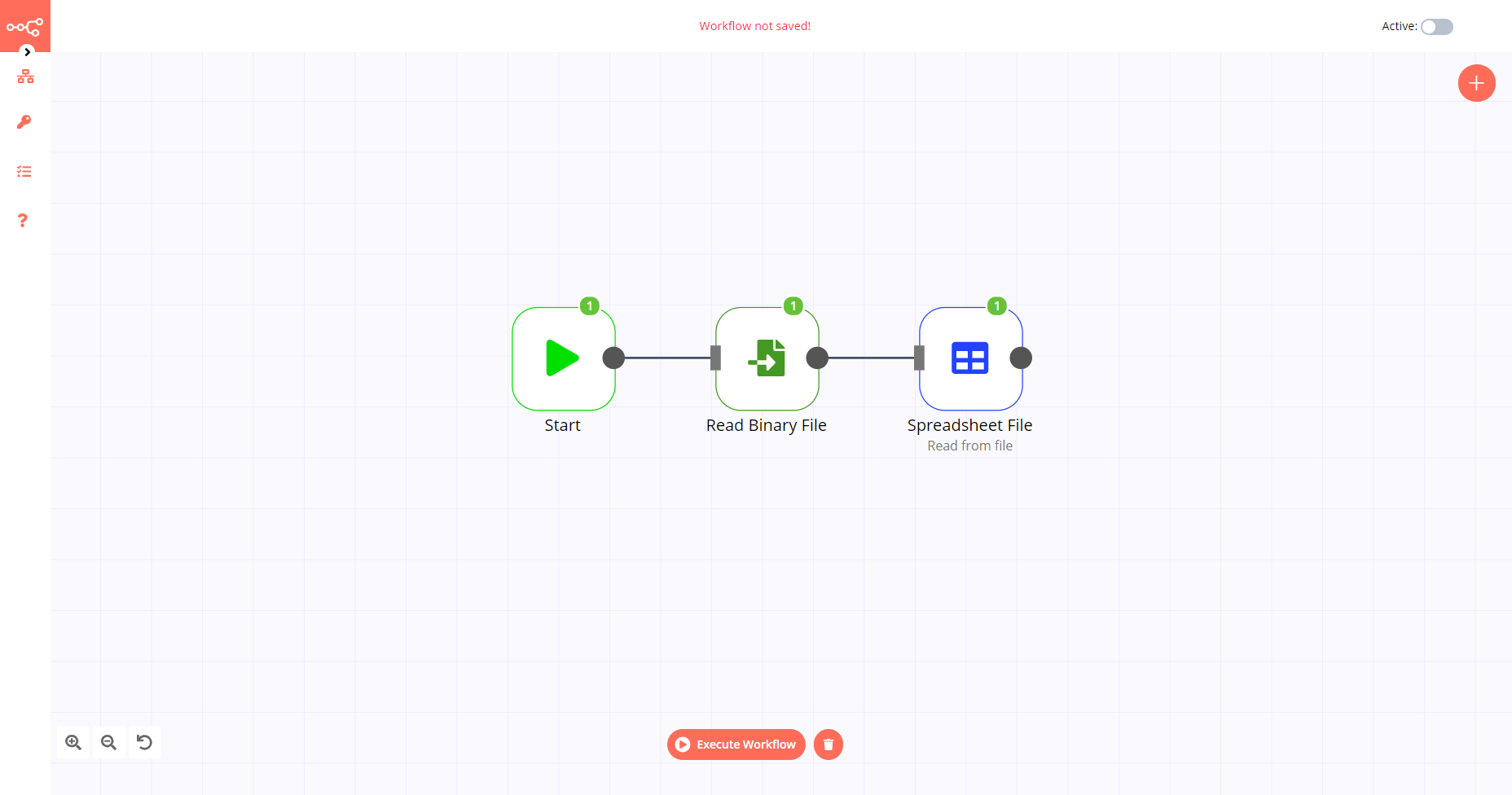
1. Start node#
The start node exists by default when you create a new workflow.
2. Read Binary File#
- Enter the path to the spreadsheet file you want to read in the File Path field.
3. Spreadsheet File node#
- Enter the Property Name you used in the previous node in the Binary Property field.
- Click on Execute Node to run the workflow.