Wekan#
Wekan is an open-source kanban board that allows a card-based task and to-do management.
Credentials
You can find authentication information for this node here.
Basic Operations#
- Board
- Create a new board
- Delete a board
- Get the data of a board
- Get all user boards
- Card
- Create a new card
- Delete a card
- Get a card
- Get all cards
- Update a card
- Card Comment
- Create a comment on a card
- Delete a comment from a card
- Get a card comment
- Get all card comments
- Checklist
- Create a new checklist
- Delete a checklist
- Get the data of a checklist
- Returns all checklists for the card
- Checklist Item
- Delete a checklist item
- Get a checklist item
- Update a checklist item
- List
- Create a new list
- Delete a list
- Get the data of a list
- Get all board lists
Example Usage#
This workflow allows you to create a board and two lists called To Do and Done using the Wekan node. It also allows you to create a card and update the list ID of the card, enabling you to move it from the To Do list to the Done list. You can also find the workflow on n8n.io. This example usage workflow uses the following nodes.
- Start
- Wekan
The final workflow should look like the following image.
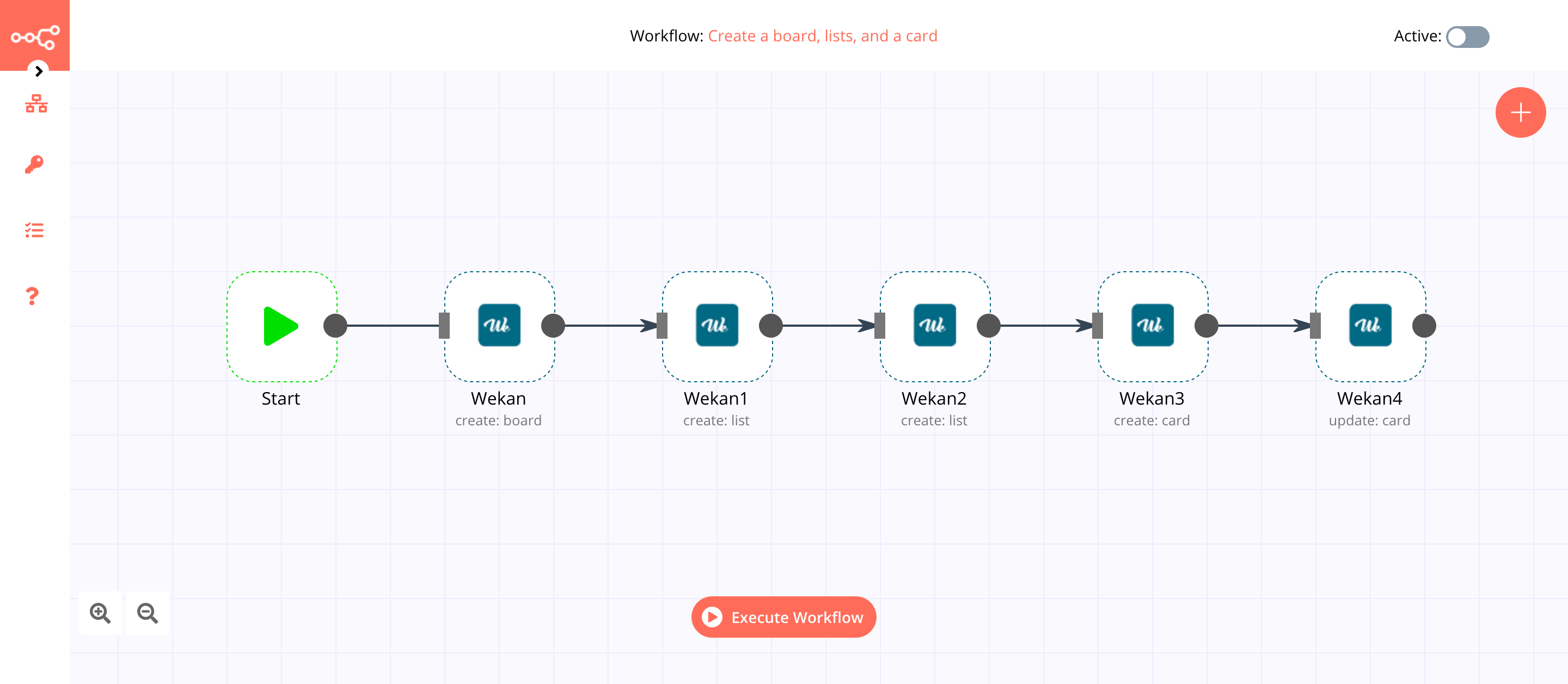
1. Start node#
The start node exists by default when you create a new workflow.
2. Wekan node (create: board)#
This node will create a board called Documentation in Wekan. To create a board with a different name, you can enter the name of your board instead.
-
First of all, you'll have to enter credentials for the Wekan node. You can find out how to do that here.
-
Select 'Board' from the Resource dropdown list.
- Enter
Documentationin the Title field. - Select the owner of the board from the Owner dropdown list.
- Click on Execute Node to run the node.
In the screenshot below, you will notice that the node creates a new board with the title Documentation.
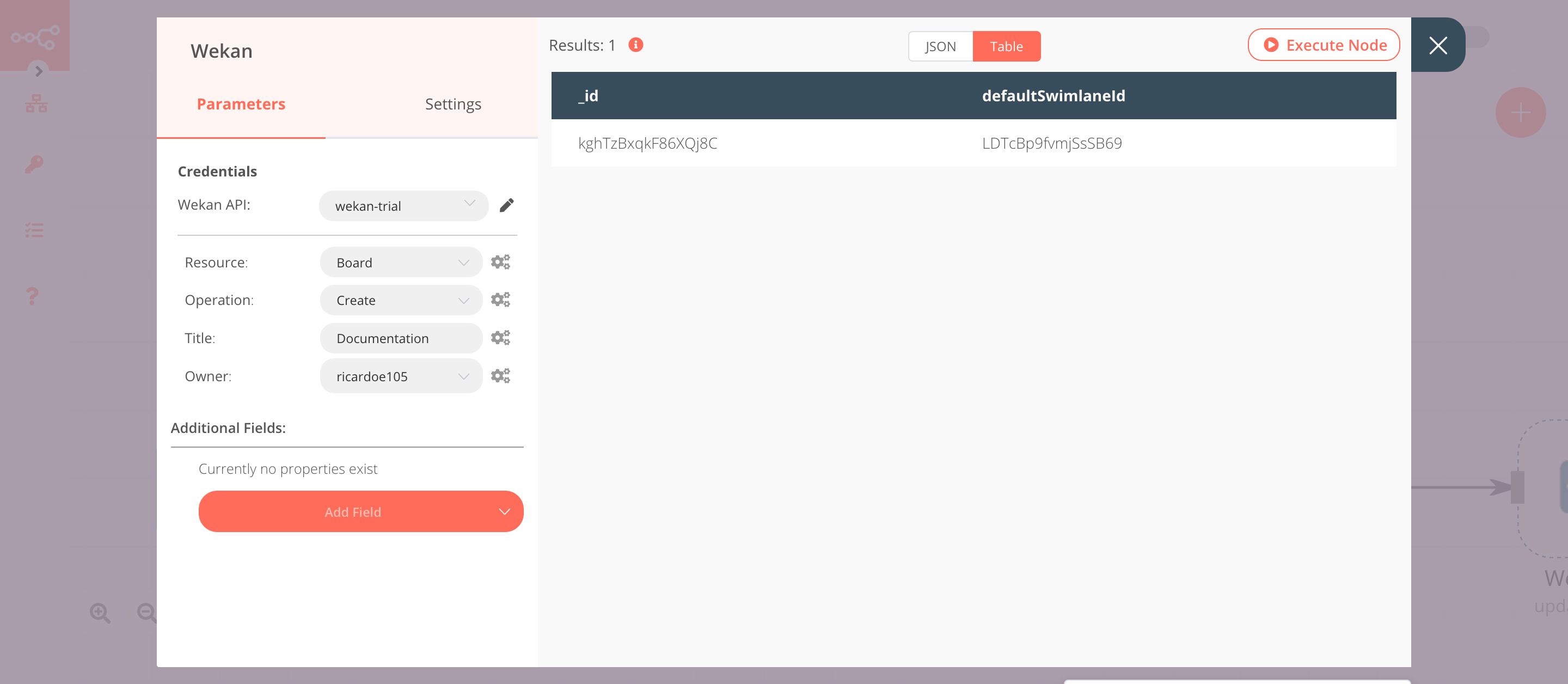
3. Wekan1 node (create: list)#
This node will create a list with the title To Do in the Documentation board, which was created using the previous node.
- Select the credentials that you entered in the previous node.
- Select 'List' from the Resource dropdown list.
- Click on the gears icon next to the Board ID field and click on Add Expression.
- Select the following in the Variable Selector section: Nodes > Wekan > Output Data > JSON > _id. You can also add the following expression:
{{$node["Wekan"].json["_id"]}}. - Enter
To Doin the Title field. - Click on Execute Node to run the node.
In the screenshot below, you will notice that the node creates a new list called To Do in the Documentation board.
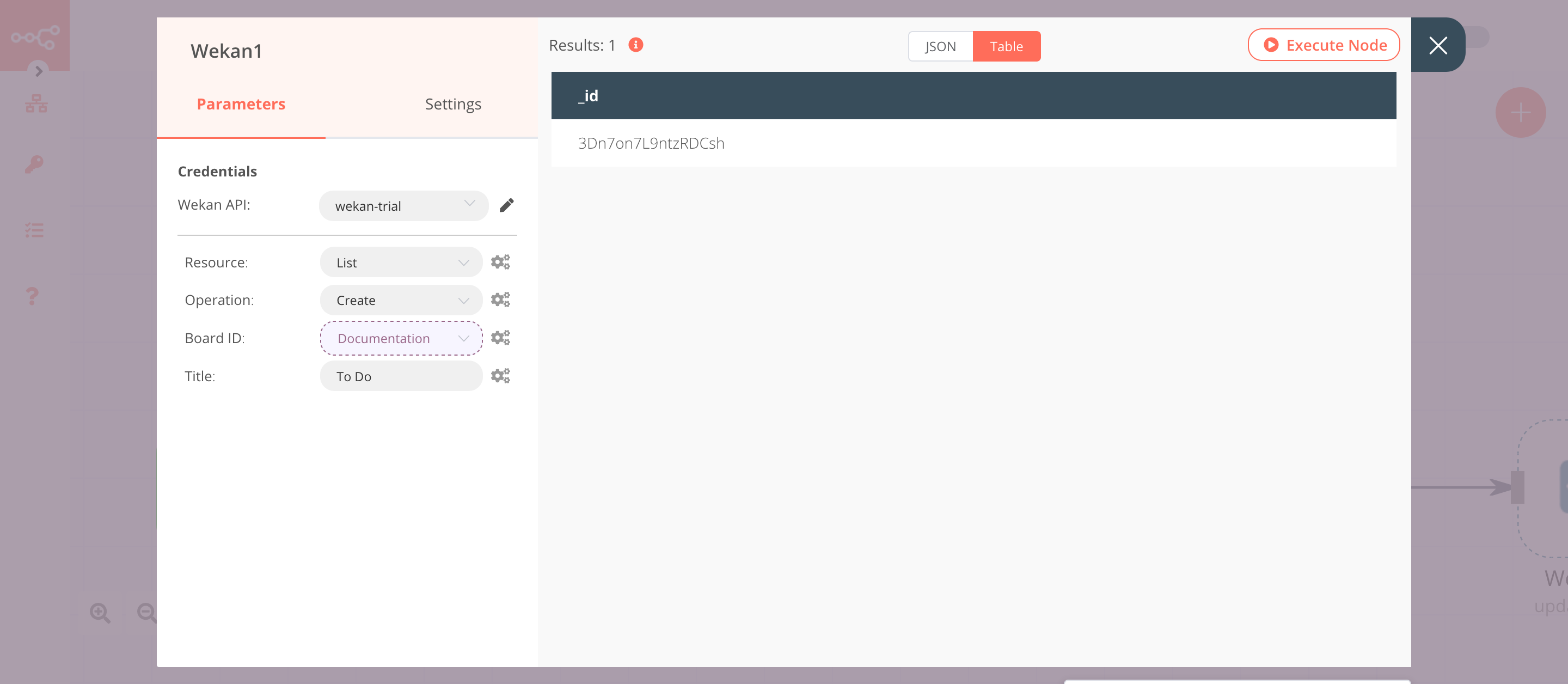
4. Wekan2 node (create: list)#
This node will create a list with the title Done in the Documentation board, which was created using the Wekan node.
- Select the credentials that you entered in the previous node.
- Select 'List' from the Resource dropdown list.
- Click on the gears icon next to the Board ID field and click on Add Expression.
- Select the following in the Variable Selector section: Nodes > Wekan > Output Data > JSON > _id. You can also add the following expression:
{{$node["Wekan"].json["_id"]}}. - Enter
Donein the Title field. - Click on Execute Node to run the node.
In the screenshot below, you will notice that the node creates a new list called Done in the Documentation board.
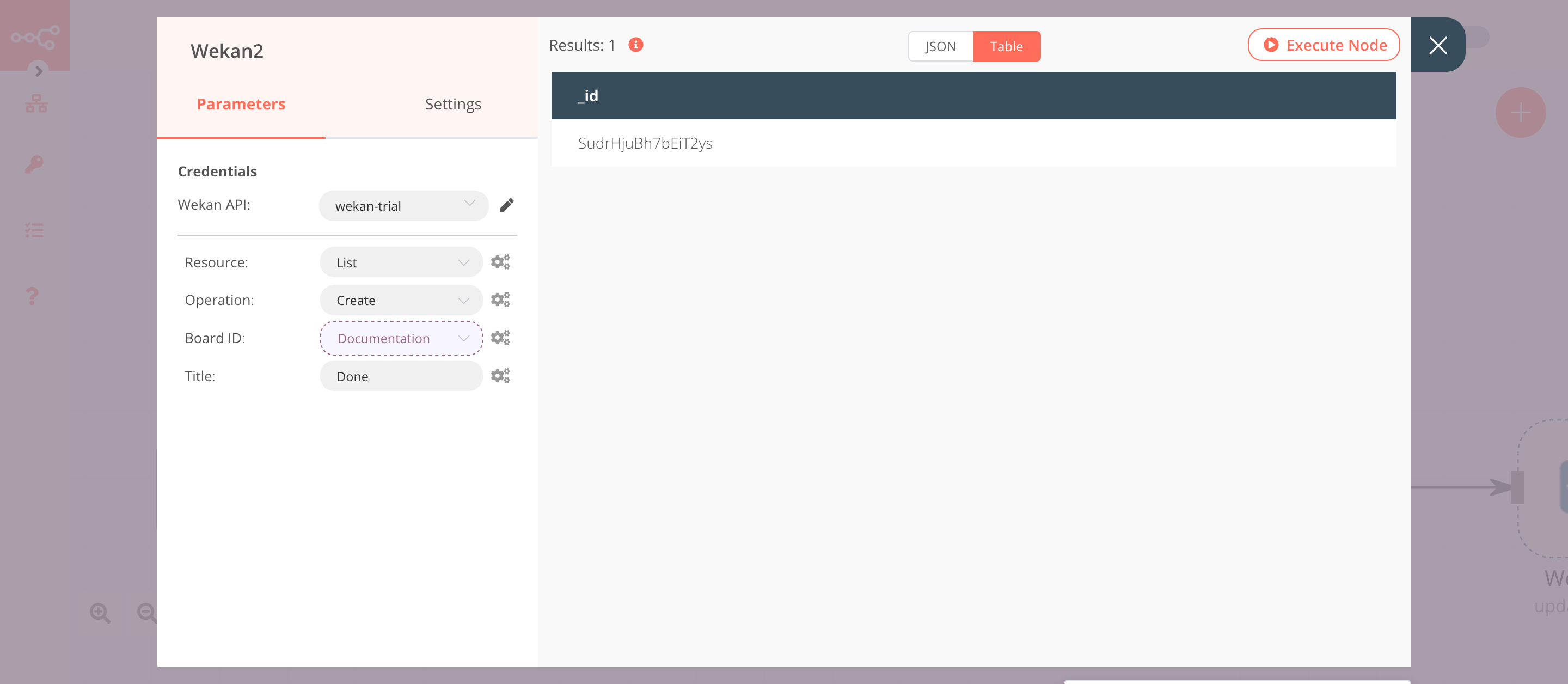
5. Wekan3 node (create: card)#
This node will create a card in the Documentation board under the list titled To Do, which was created using the Wekan1 node.
- Select the credentials that you entered in the previous node.
- Click on the gears icon next to the Board ID field and click on Add Expression.
- Select the following in the Variable Selector section: Nodes > Wekan > Output Data > JSON > _id. You can also add the following expression:
{{$node["Wekan"].json["_id"]}}. - Click on the gears icon next to the List ID field and click on Add Expression.
- Select the following in the Variable Selector section: Nodes > Wekan1 > Output Data > JSON > _id. You can also add the following expression:
{{$node["Wekan1"].json["_id"]}}. - Enter
Document Wekan nodein the Title field. - Select 'Default' from the Swimlane ID dropdown list.
- Select an author from the Author ID dropdown list.
- Click on Execute Node to run the node.
In the screenshot below, you will notice that the node creates a new card with the title Document Wekan node in the To Do list of the Documentation board.
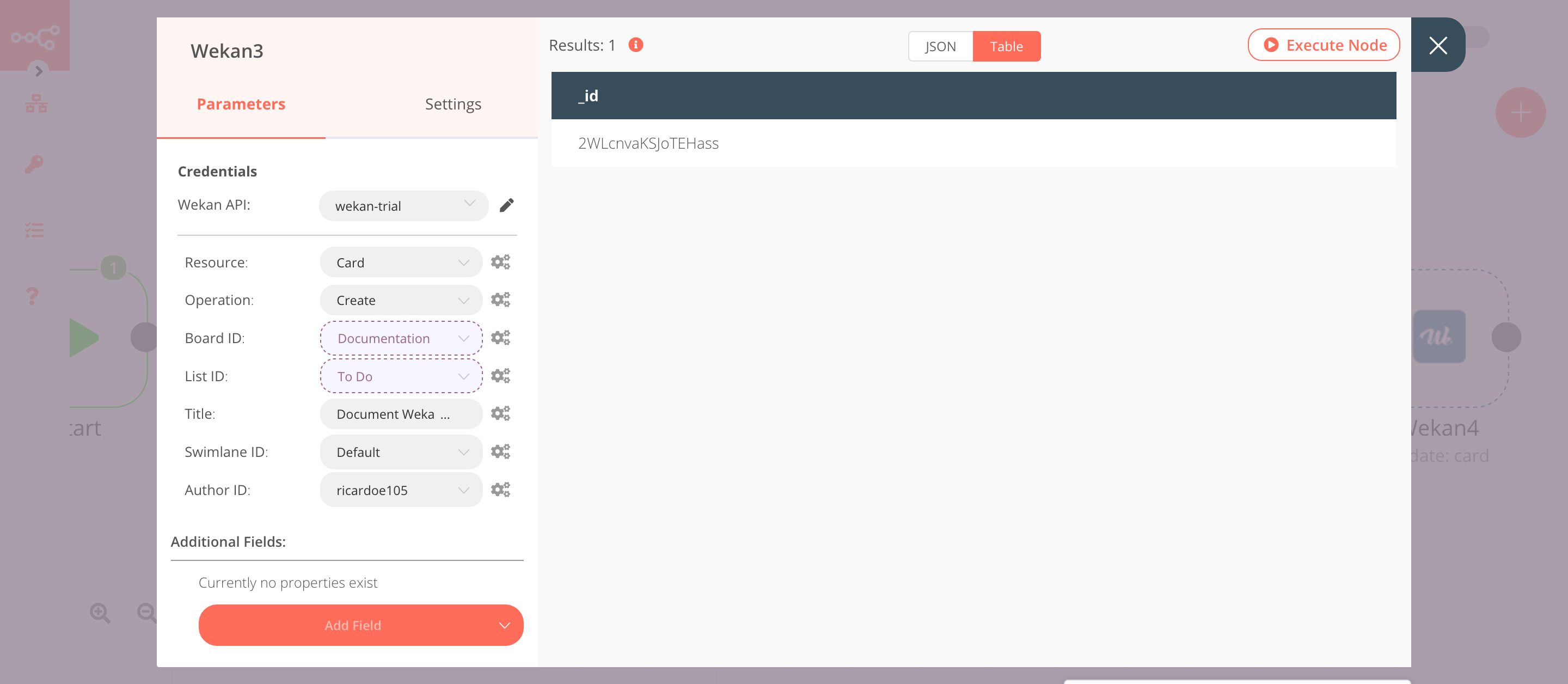
6. Wekan4 node (update: card)#
This node will update the list ID of the card created by the previous node and move it from the To Do list to the Done list.
- Select the credentials that you entered in the previous node.
- Select 'Update' from the Operation dropdown list.
- Click on the gears icon next to the Board ID field and click on Add Expression.
- Select the following in the Variable Selector section: Nodes > Wekan > Output Data > JSON > _id. You can also add the following expression:
{{$node["Wekan"].json["_id"]}}. - Click on the gears icon next to the List ID field and click on Add Expression.
- Select the following in the Variable Selector section: Nodes > Wekan1 > Output Data > JSON > _id. You can also add the following expression:
{{$node["Wekan1"].json["_id"]}}. - Click on the gears icon next to the Card ID field and click on Add Expression.
- Select the following in the Variable Selector section: Nodes > Wekan3 > Output Data > JSON > _id. You can also add the following expression:
{{$node["Wekan3"].json["_id"]}}. - Click on the Add Field button and select 'List ID'.
- Click on the gears icon next to the List ID field and click on Add Expression.
- Select the following in the Variable Selector section: Nodes > Wekan2 > Output Data > JSON > _id. You can also add the following expression:
{{$node["Wekan2"].json["_id"]}}. - Click on Execute Node to run the node.
In the screenshot below, you will notice that the node updates the list id of the card that we created in the previous node and moves it from the To Do list to the Done list.
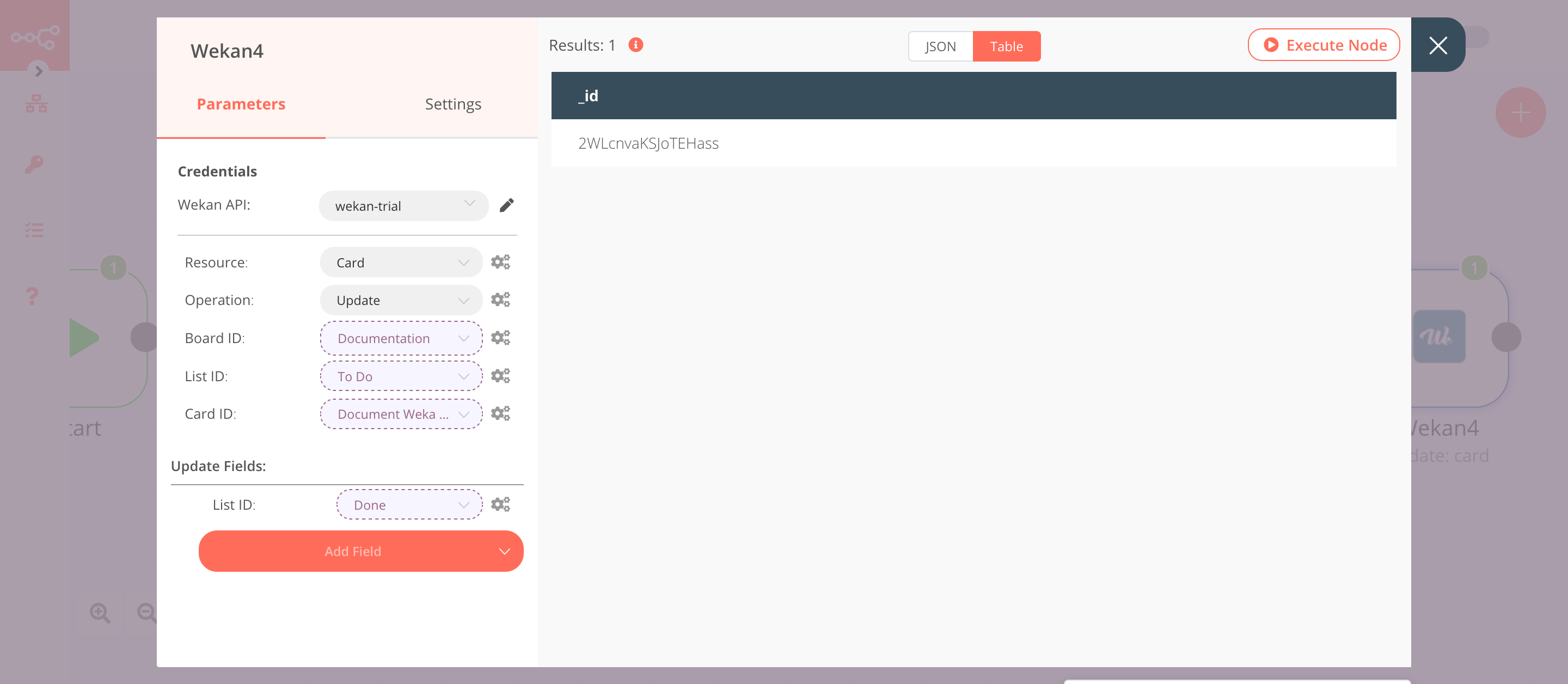
FAQs#
How to load all the parameters for the node?#
To load all the parameters, for example, Author ID, you need to give admin permissions to the user. Refer to the Wekan documentation to learn how to change permissions.