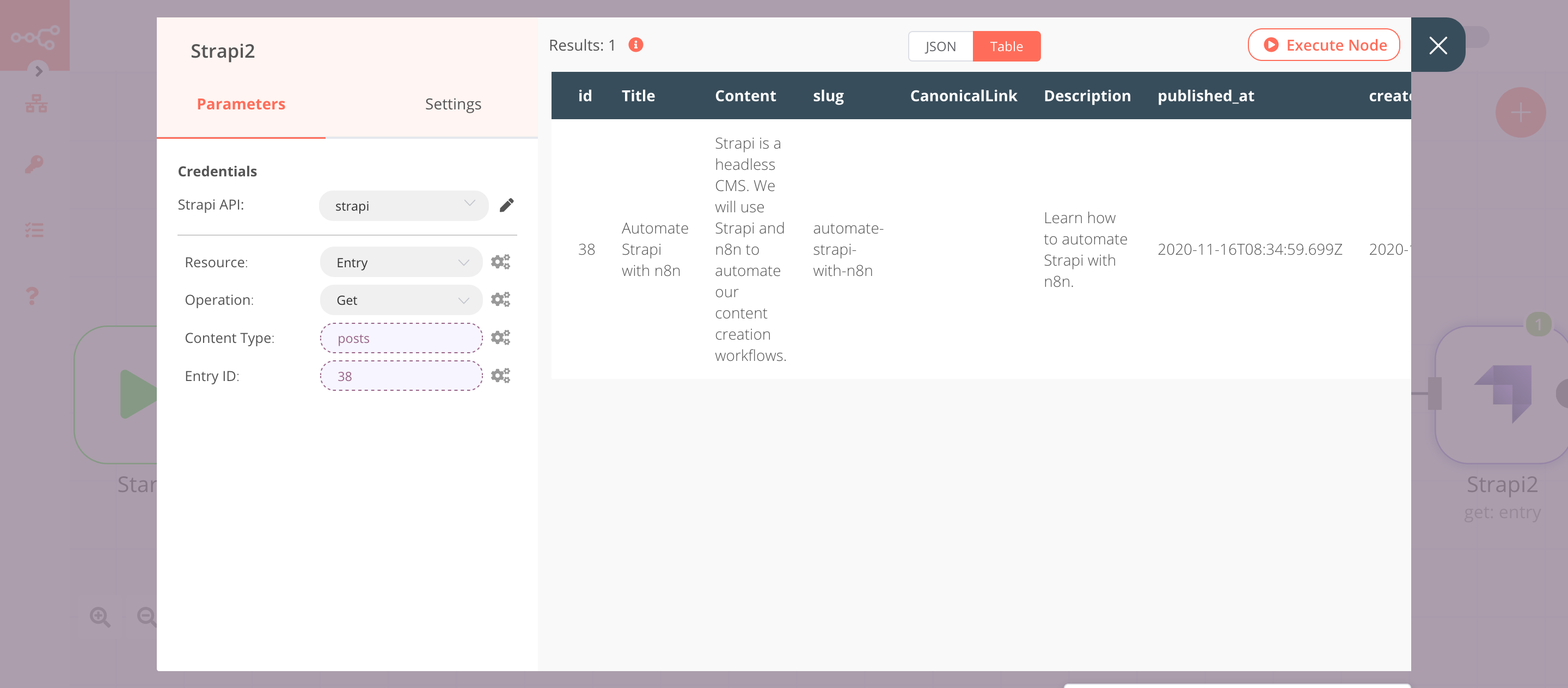Strapi#
Strapi is an open-source Headless CMS that gives developers the freedom to choose their tools and frameworks while also allowing editors to easily manage and distribute their content.
Credentials
You can find authentication information for this node here.
Strapi Version 4
The Strapi node node was built for Strapi version 3. Some of its operations will not work with Strapi version 4.
Basic Operations#
- Entry
- Create an entry
- Delete an entry
- Get an entry
- Get all entries
- Update an entry
Example Usage#
This workflow allows you to create, update, and get an entry in Strapi. You can also find the workflow on n8n.io. This example usage workflow would use the following nodes. - Start - Set - Strapi
The final workflow should look like the following image.
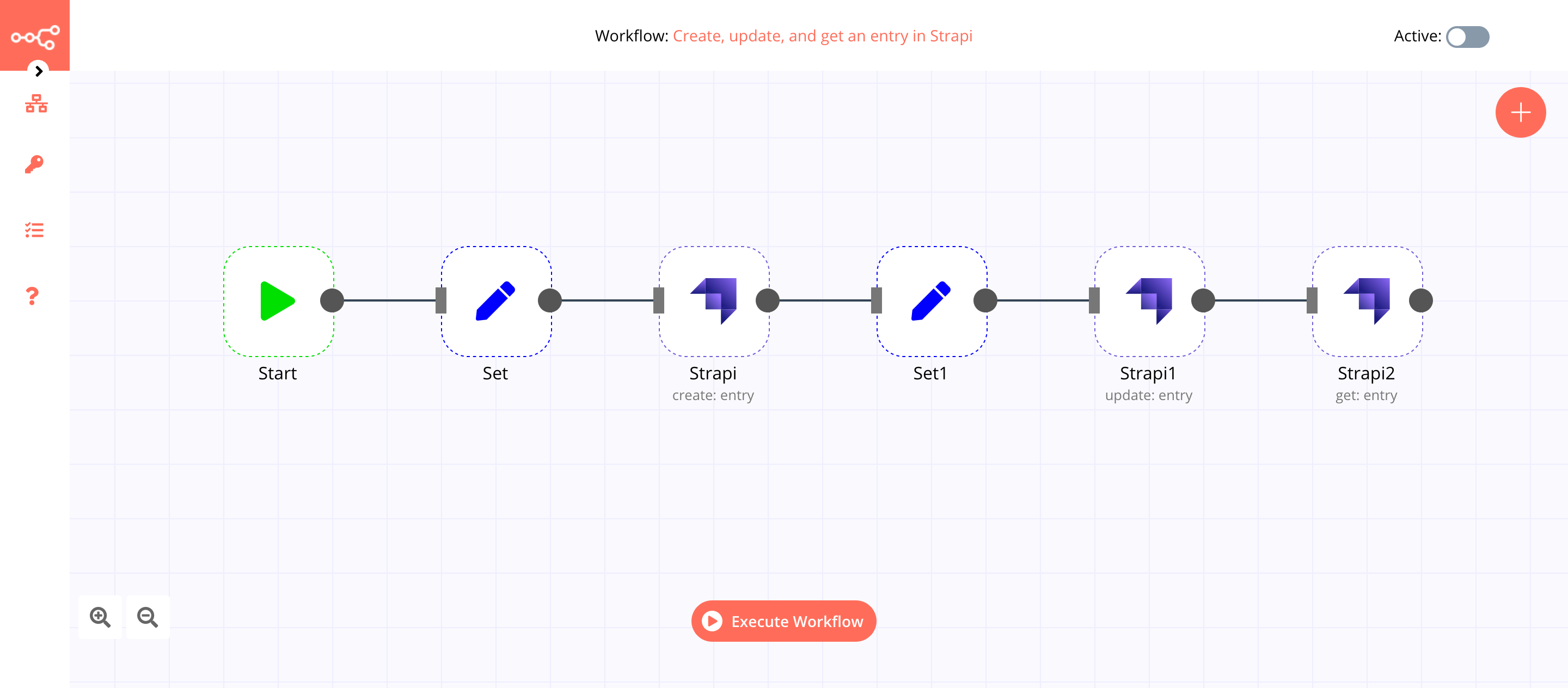
1. Start node#
The start node exists by default when you create a new workflow.
2. Set node#
We will use the Set node to set the title, content, and description for an entry of the content type Post. If you have a different content type in Strapi, set the values accordingly.
- Click on Add Value and select 'String' from the dropdown list.
- Enter
Titlein the Name field. - Enter
Automate Strapi with n8nin the Value field. - Click on Add Value and select 'String' from the dropdown list.
- Enter
Contentin the Name field. - Enter
Strapi is a headless CMS. We will use Strapi and n8n to automate our content creation workflows.in the Value field. - Click on Add Value and select 'String' from the dropdown list.
- Enter
Descriptionin the Name field. - Enter
Learn how to automate Strapi with n8n.in the Value field. - Click on Execute Node to run the node.
In the screenshot below, you will notice that node sets the value for title, content, and description.
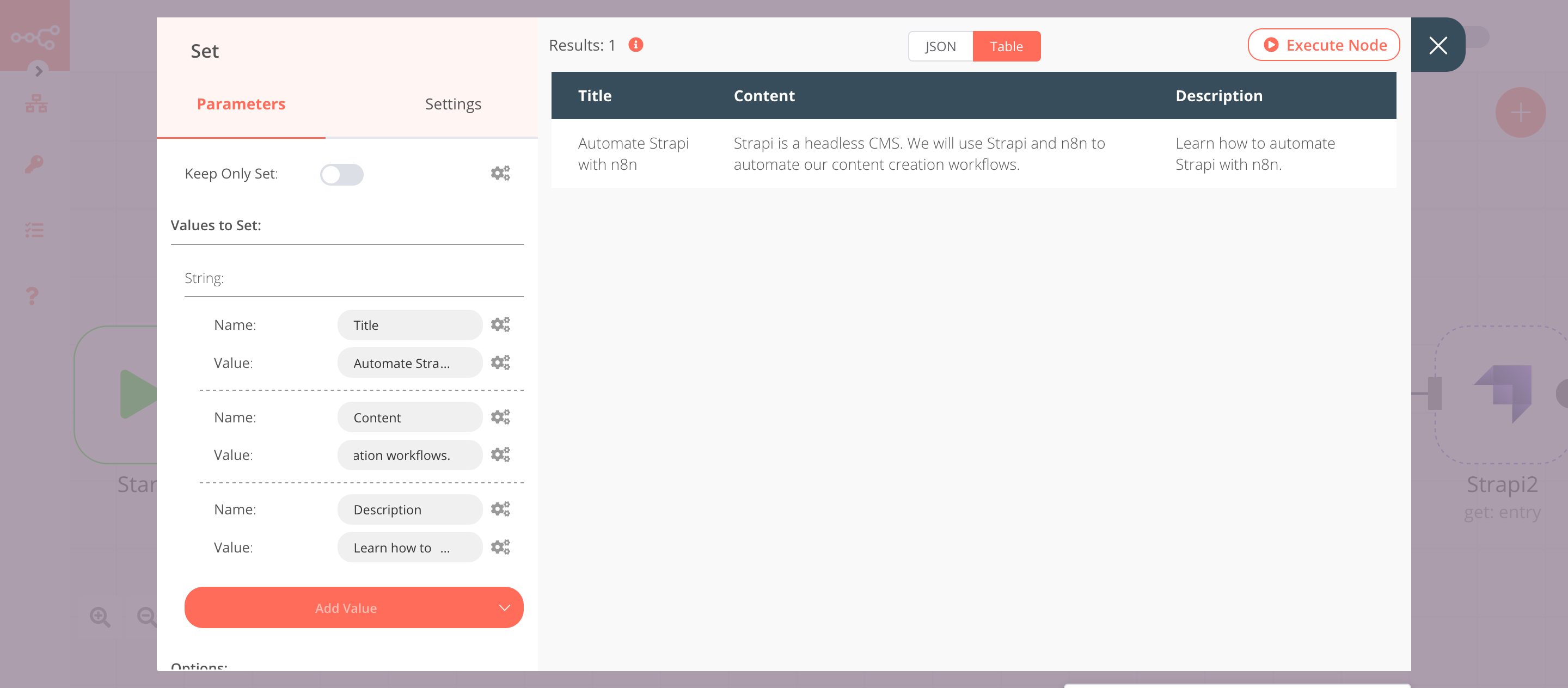
2. Strapi node (create: entry)#
This node will create an entry for the content type posts. If you have a different content type, use that content type instead.
- First of all, you'll have to enter credentials for the Strapi node. You can find out how to do that here.
- Select 'Create' from the Operation dropdown list.
- Enter
postsin the Content Type field. - Enter
Title, Content, Descriptionin the Columns field. If you want to add data for other columns, enter those column names. - Click on Execute Node to run the node.
In the screenshot below, you will notice that the node creates a new entry in Strapi using the information from the previous node.
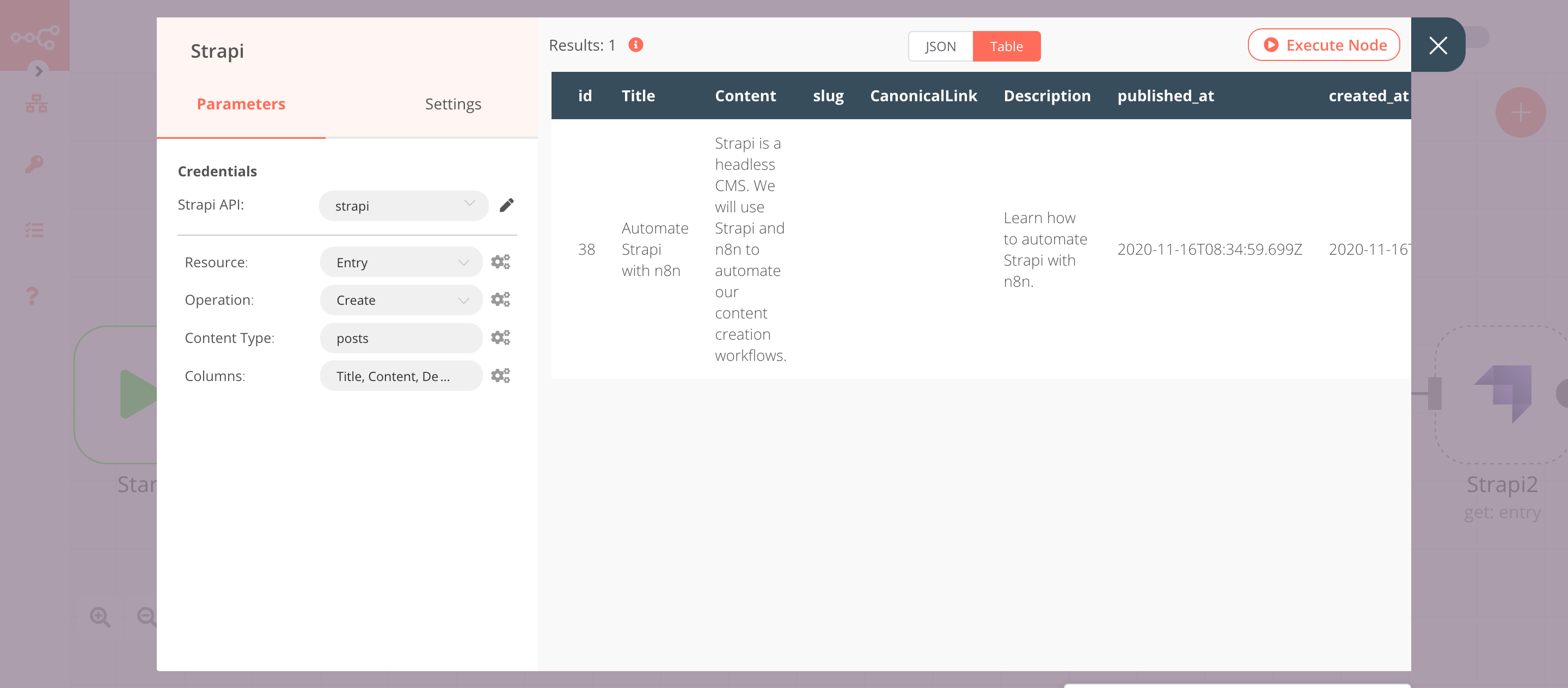
3. Set1 node#
We will use the Set node to ensure that only the data that we set in this node gets passed on to the next nodes in the workflow. We will set the value of id and slug in this node.
- Click on Add Value and select 'String' from the dropdown list.
- Enter
idin the Name field. - Click on the gears icon next to the Value field and click on Add Expression.
- Select the following in the Variable Selector section: Nodes > Strapi > Output Data > JSON > id. You can also add the following expression:
{{$node["Strapi"].json["id"]}}. - Click on Add Value and select 'String' from the dropdown list.
- Enter
slugin the Name field. - Enter
automate-strapi-with-n8nin the Value field. - Toggle Keep Only Set to
true. We set this option to true to ensure that only the data that we have set in this node get passed on to the next nodes in the workflow. - Click on Execute Node to run the node.
In the screenshot below, you will notice that the node sets the values of id and slug. These values are passed to the next node in the workflow.
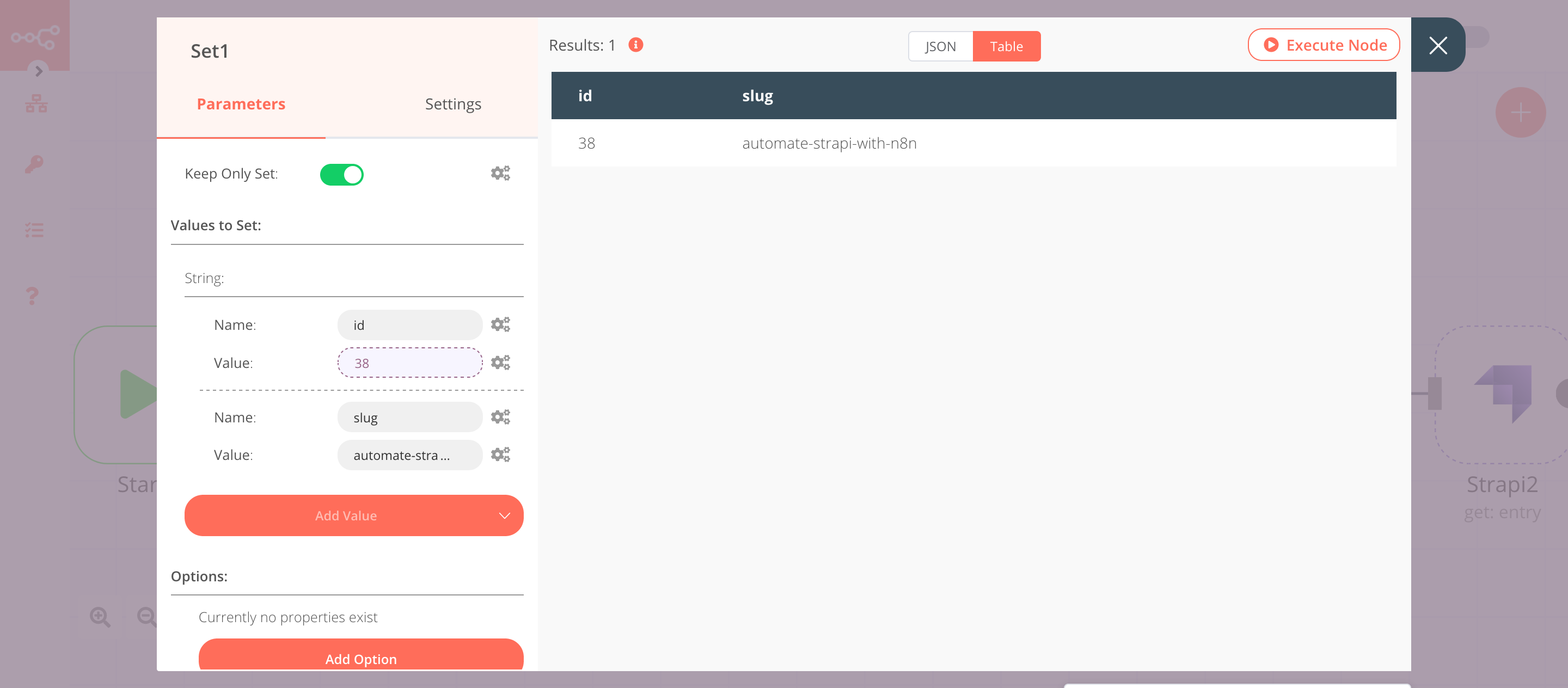
4. Strapi1 node (update: entry)#
This node will update the slug for the entry that we created using the Strapi node.
- Select the credentials that you entered in the previous node.
- Select 'Update' from the Operation dropdown list.
- Click on the gears icon next to the Content Type field and click on Add Expression.
- Select the following in the Variable Selector section: Nodes > Strapi > Parameters > contentType. You can also add the following expression:
{{$node["Strapi"].parameter["contentType"]}}. - Enter
idin the Update Key field. - Enter
slugin the Columns field. If you want to update a different column, enter that column name instead. - Click on Execute Node to run the node.
In the screenshot below, you will notice that the node adds a slug to the entry that we created using the Strapi node.
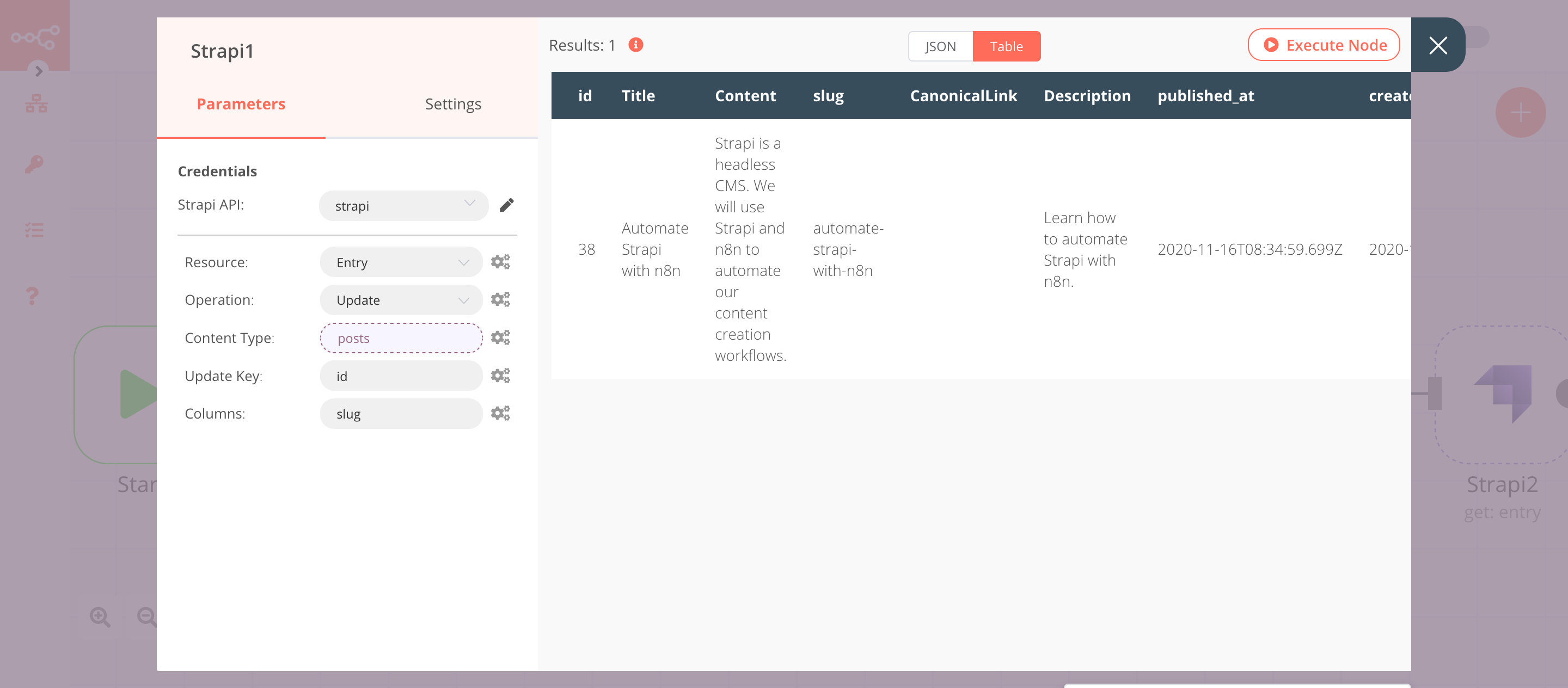
5. Strapi2 node (get: entry)#
This node returns information about the entry that we created using the Strapi node.
- Select the credentials that you entered in the previous node.
- Click on the gears icon next to the Content Type field and click on Add Expression.
- Select the following in the Variable Selector section: Nodes > Strapi > Parameters > contentType. You can also add the following expression:
{{$node["Strapi"].parameter["contentType"]}}. - Click on the gears icon next to the Entry ID field and click on Add Expression.
- Select the following in the Variable Selector section: Nodes > Strapi > Output Data > JSON > id. You can also add the following expression:
{{$node["Strapi1"].json["id"]}}. - Click on Execute Node to run the node.
In the screenshot below, you will notice that the node returns information about the entry that we specified.