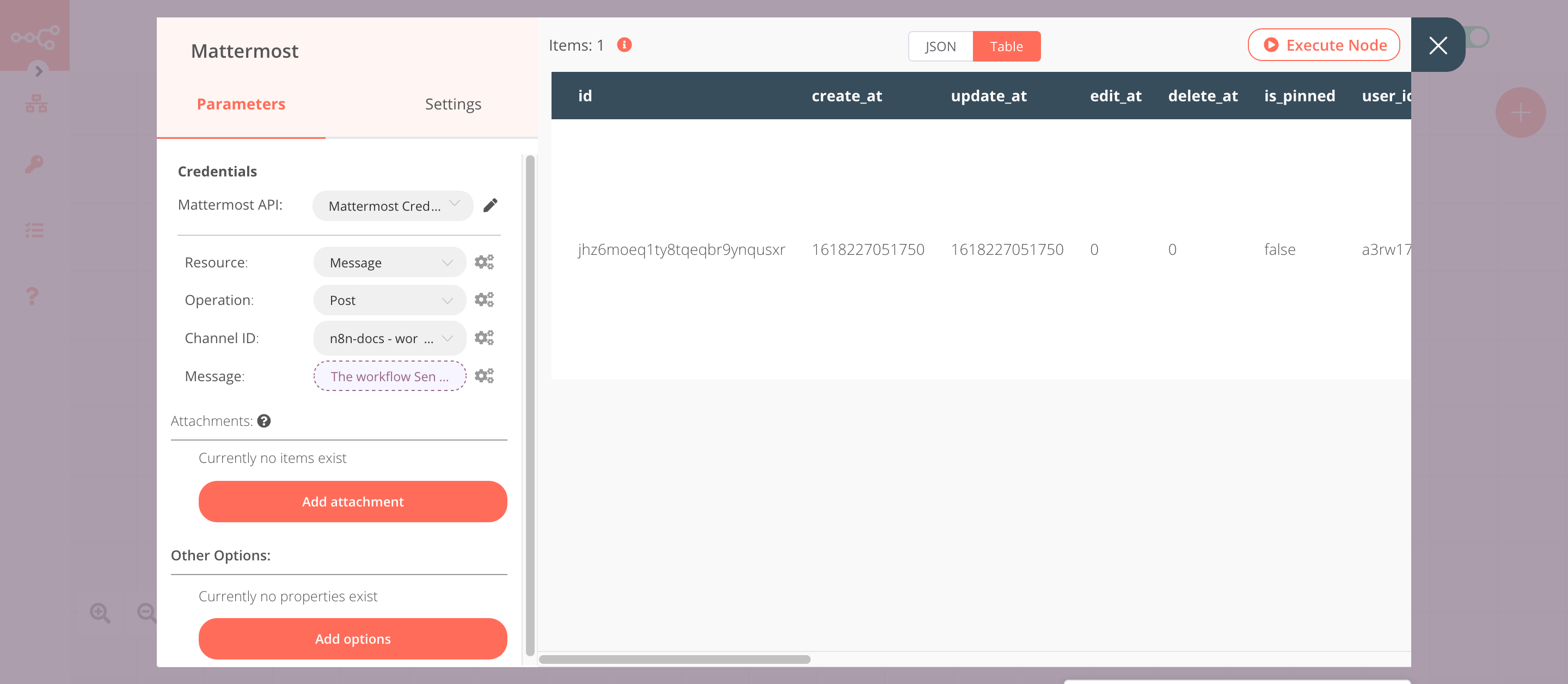Activation Trigger#
The Activation Trigger node gets triggered when an event gets fired by n8n or a workflow.
Warning
The Activation Trigger node has been deprecated. It has been replaced by two new nodes - the n8n Trigger and the Workflow Trigger node. For more details, check out the entry in the breaking changes page.
Keep in mind
If you want to use the Activation Trigger node for a workflow, add the node to the workflow. You don't have to create a separate workflow.
The Activation Trigger node gets triggered for the workflow that it gets added to. The Activation Trigger node can be used to trigger a workflow to notify the state of the workflow.
Node Reference#
- Events
- Activation: Run when the workflow gets activated
- Start: Run when n8n starts or restarts
- Update: Run when the workflow gets saved while it is active
Example Usage#
This workflow allows you to receive a message on Mattermost when a workflow is updated. You can also find the workflow on n8n.io. This example usage workflow uses the following nodes. - Activation Trigger - Mattermost
The final workflow should look like the following image.
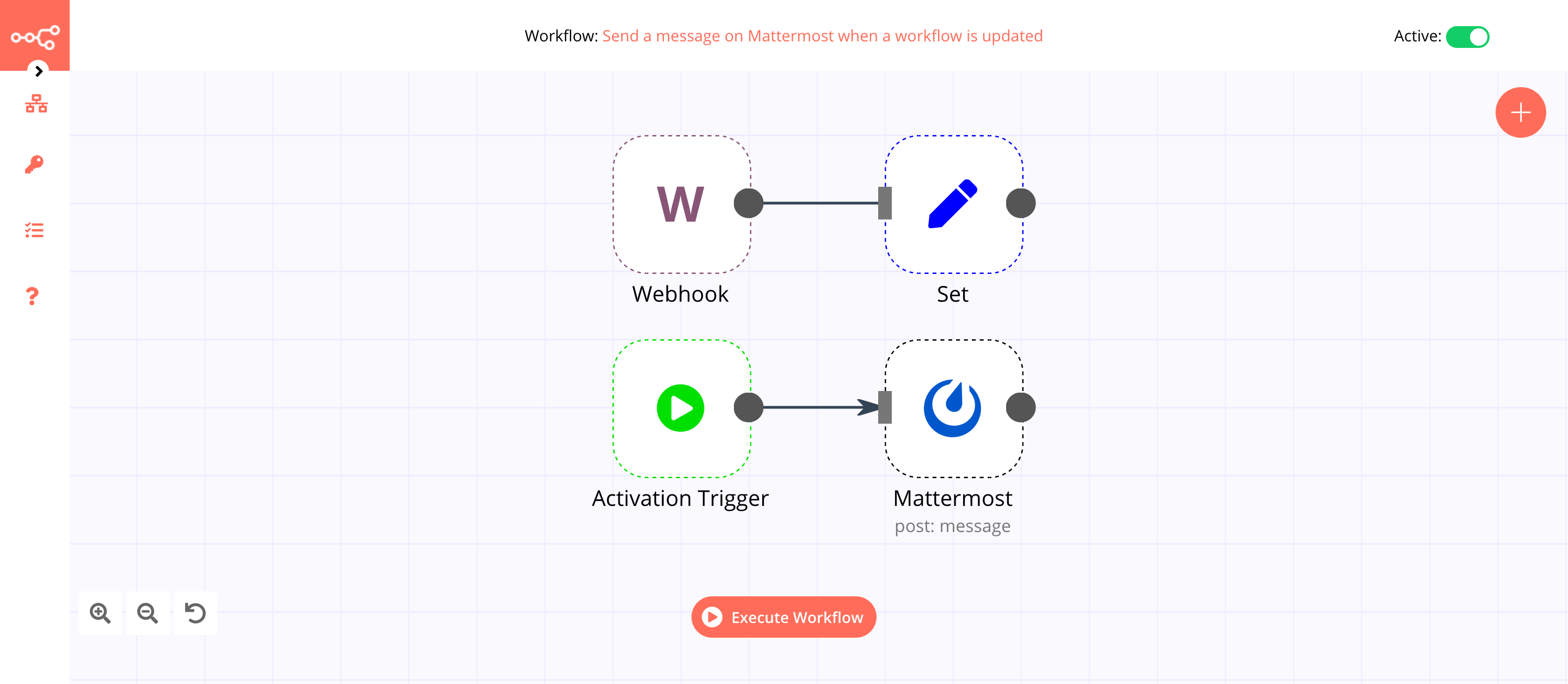
1. Activation Trigger node#
Open the workflow where you want to add the activation workflow. Add the Activation Trigger node to the workflow.
The Activation Trigger node will trigger the workflow when the workflow gets updated.
- Select 'Update' from the Events dropdown list.
In the screenshot below, you will notice that the node triggers the workflow when the workflow gets updated.
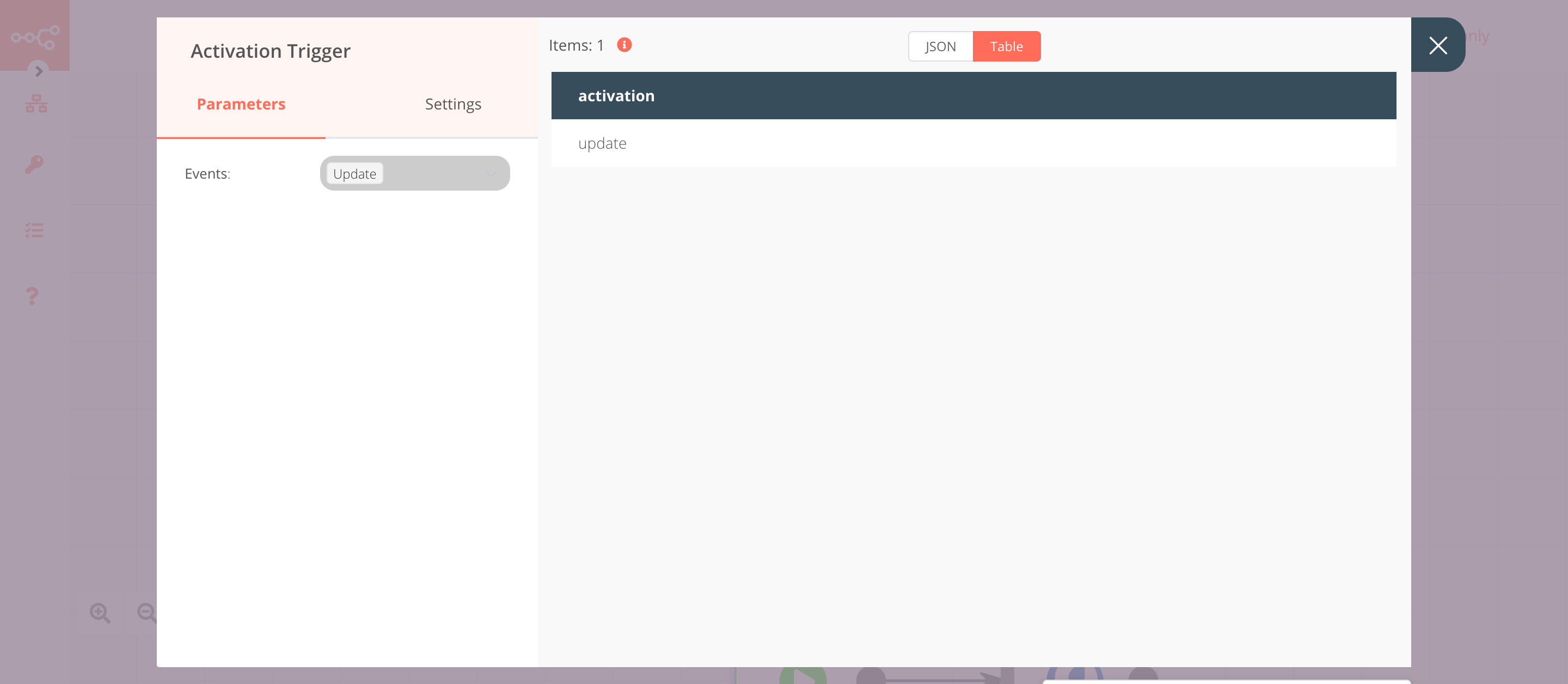
2. Mattermost node (post: message)#
This node will send a message in the workflow channel on Mattermost.
- First of all, you'll have to enter credentials for the Mattermost node. You can find out how to enter credentials for this node here.
- Select a channel from the Channel ID dropdown list.
-
Click on the gears icon next to the Message field click on Add Expression.
-
Enter the following message in the Expression field:
The workflow {{$workflow.name}}, was updated..$workflow.namereturns the name of the workflow. - Click on Execute Node to run the workflow.
In the screenshot below, you will notice that the node sends a message to Mattermost.