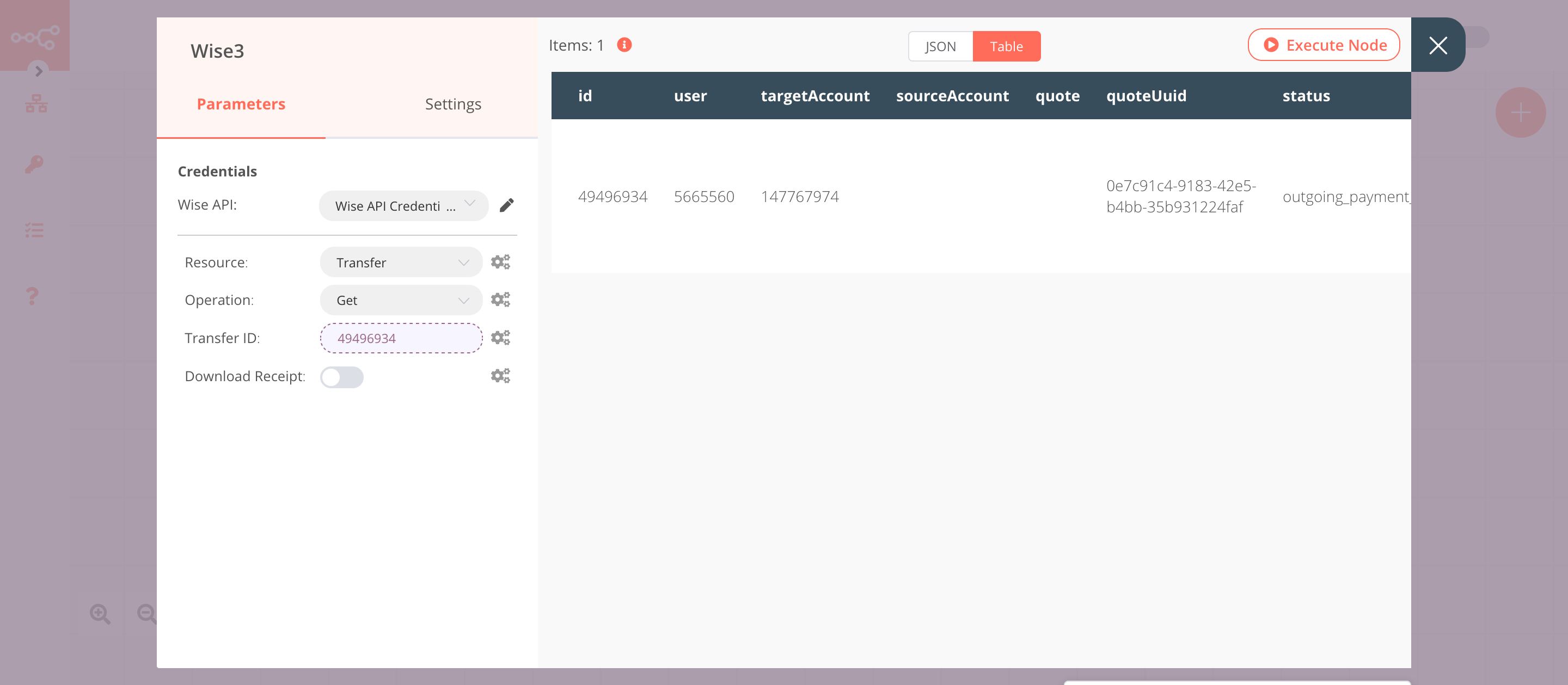Wise#
Wise allows you to transfer money abroad with low-cost money transfers, receive money with international account details, and track transactions on your phone.
Credentials
You can find authentication information for this node here.
Basic Operations#
- Account
- Retrieve balances for all account currencies of this user.
- Retrieve currencies in the borderless account of this user.
- Retrieve the statement for the borderless account of this user.
- Exchange Rate
- Get
- Profile
- Get
- Get All
- Recipient
- Get All
- Quote
- Create
- Get
- Transfer
- Create
- Delete
- Execute
- Get
- Get All
Example Usage#
This workflow allows you to create a quote and a transfer, execute the transfer, and get the information of the transfer using the Wise node. You can also find the workflow on n8n.io. This example usage workflow uses the following nodes. - Start - Wise
The final workflow should look like the following image.
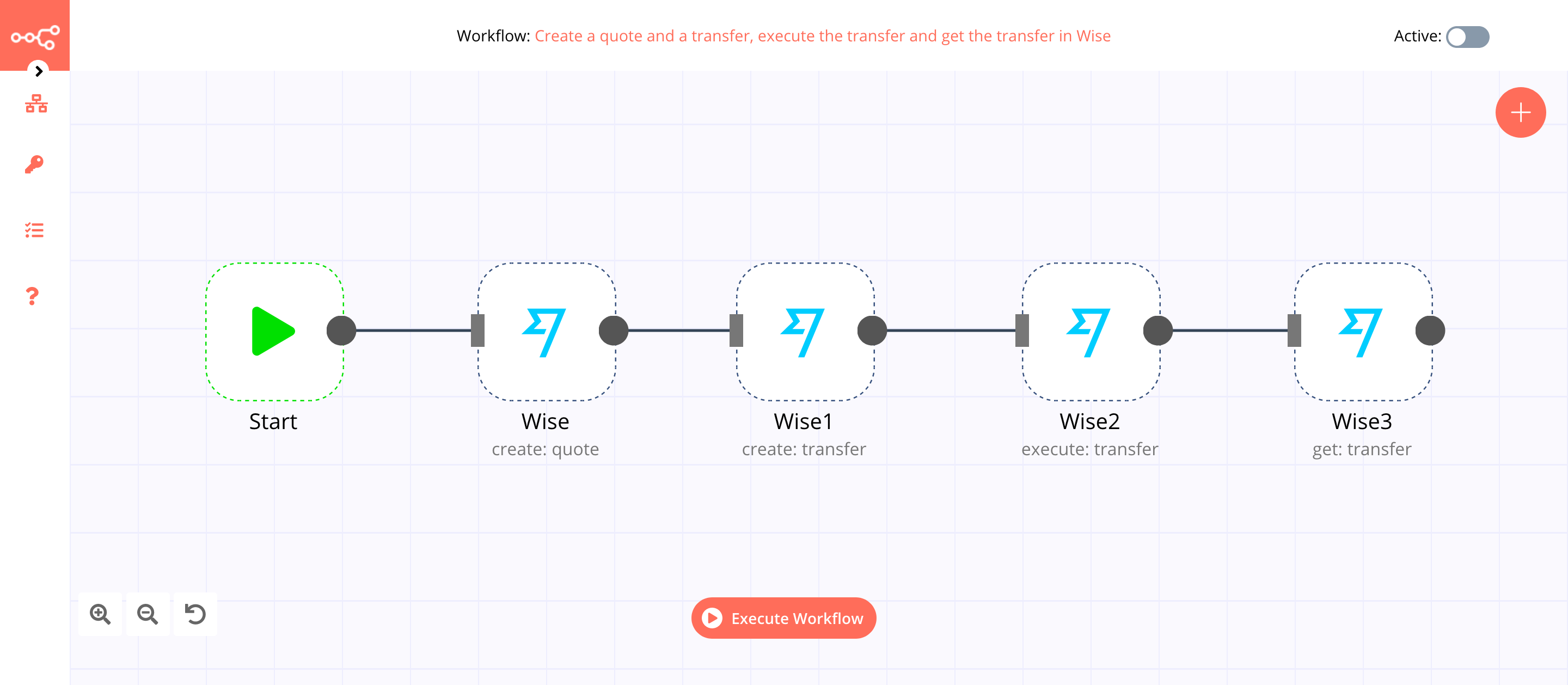
1. Start node#
The start node exists by default when you create a new workflow.
2. Wise node (create: quote)#
This node will create a new quote in Wise.
- First of all, you'll have to enter credentials for the Wise node. You can find out how to do that here.
- Select 'Quote' from the Resource dropdown list.
- Select 'Create' from the Operation dropdown list.
- Select a profile from the Profile ID dropdown list.
- Select a target account from the Target Account ID dropdown list.
- Enter an amount in the Amount field.
- Enter the source currency in the Source Currency field.
- Enter the target currency in the Target Currency field.
- Click on Execute Node to run the node.
In the screenshot below, you will notice that the node creates a new quote.
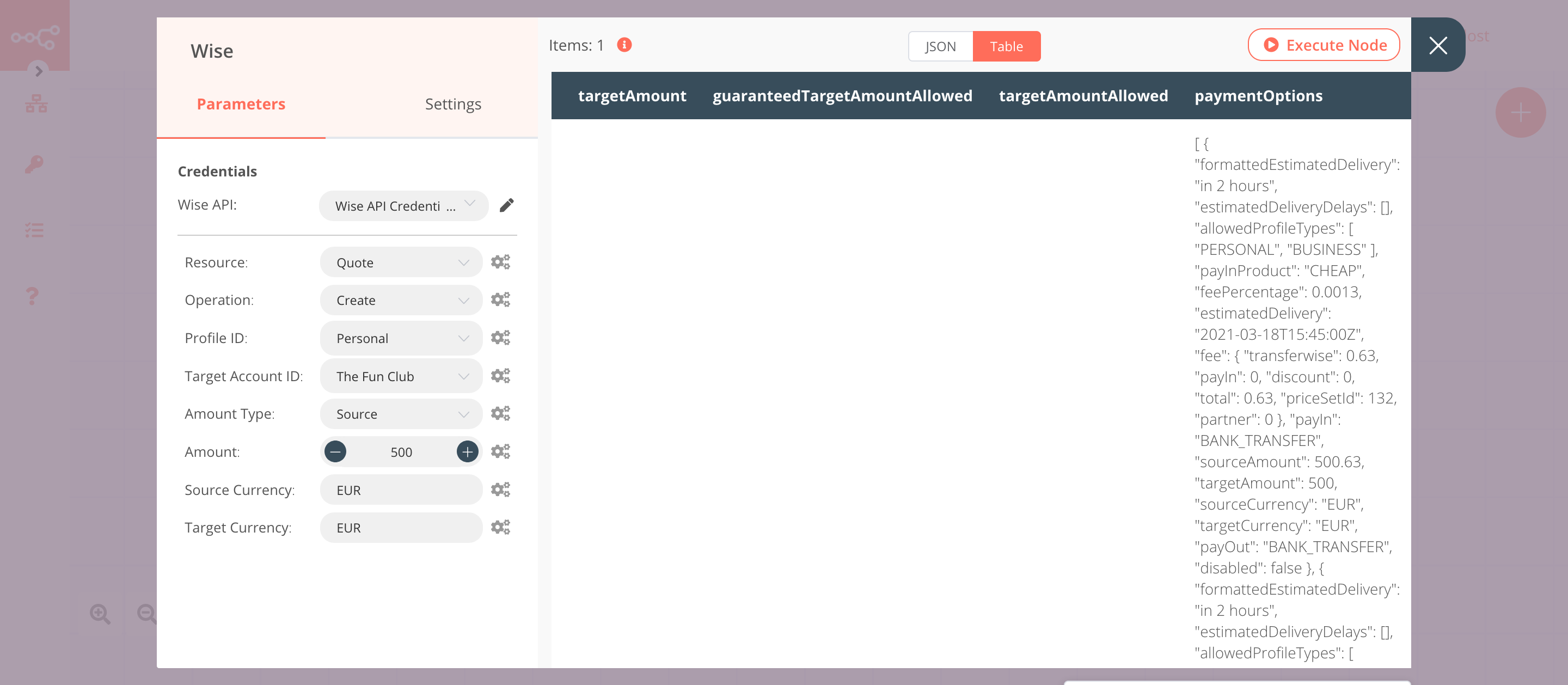
3. Wise1 node (create: transfer)#
This node will create a new transfer for the quote that we created in the previous node.
- Select the credentials that you entered in the previous node.
- Select 'Transfer' from the Resource dropdown list.
- Select a profile from the Profile ID dropdown list.
- Click on the gears icon next to the Quote ID field and click on Add Expression.
- Select the following in the Variable Selector section: Current Node > Input Data > JSON > id. You can also add the following expression:
{{$json["id"]}}. - Select the target account from the Target Account ID dropdown list.
- Click on the Add Field button.
- Enter a description in the Reference field.
- Click on Execute Node to run the node.
In the screenshot below, you will notice that the node creates a new transfer for the quote that we created in the previous node.
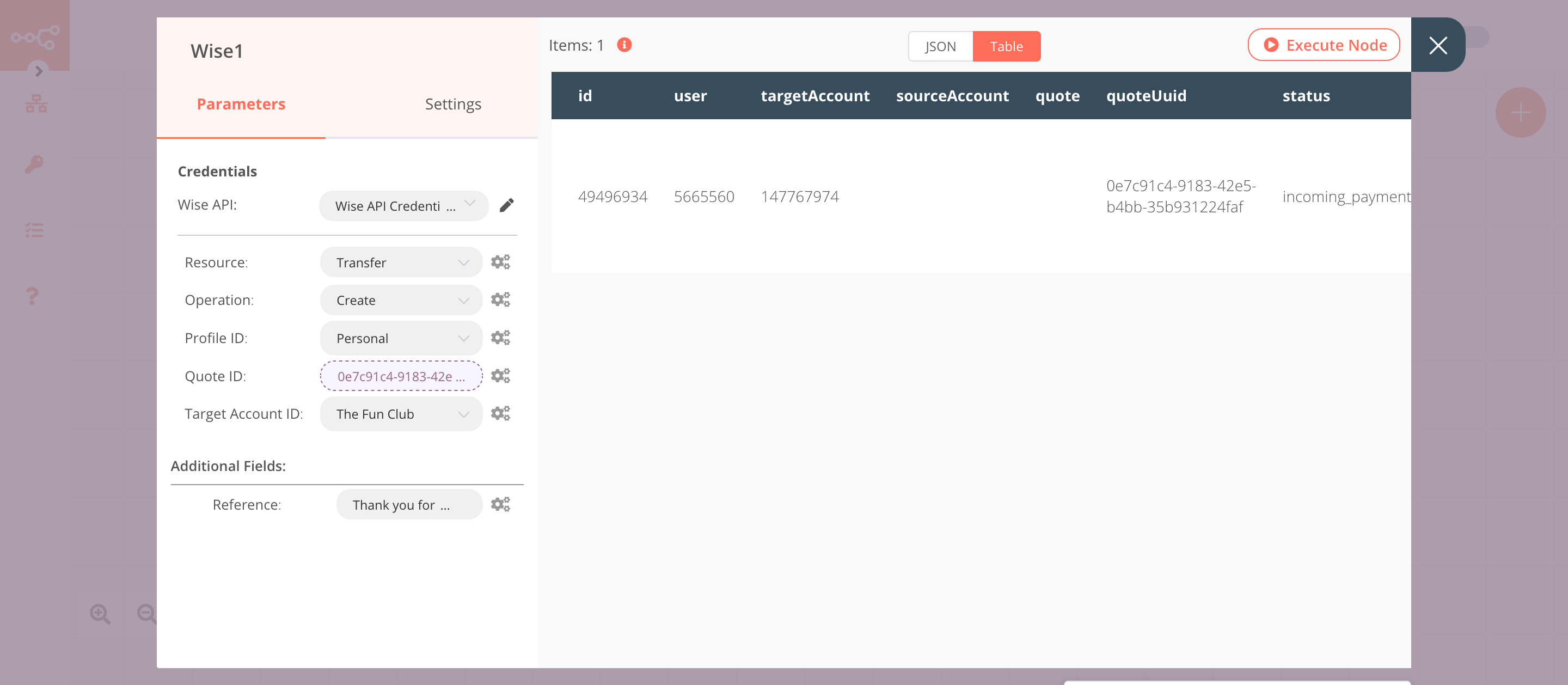
4. Wise2 node (execute: transfer)#
This node will execute the transfer that we created in the previous node.
- Select the credentials that you entered in the previous node.
- Select 'Transfer' from the Resource dropdown list.
- Select 'Execute' from the Operation dropdown list.
- Select a profile from the Profile ID dropdown list.
- Click on the gears icon next to the Transfer ID field and click on Add Expression.
- Select the following in the Variable Selector section: Current Node > Input Data > JSON > id. You can also add the following expression:
{{$json["id"]}}. - Click on Execute Node to run the node.
In the screenshot below, you will notice that the node returns the executes the transfer that we created in the previous node.
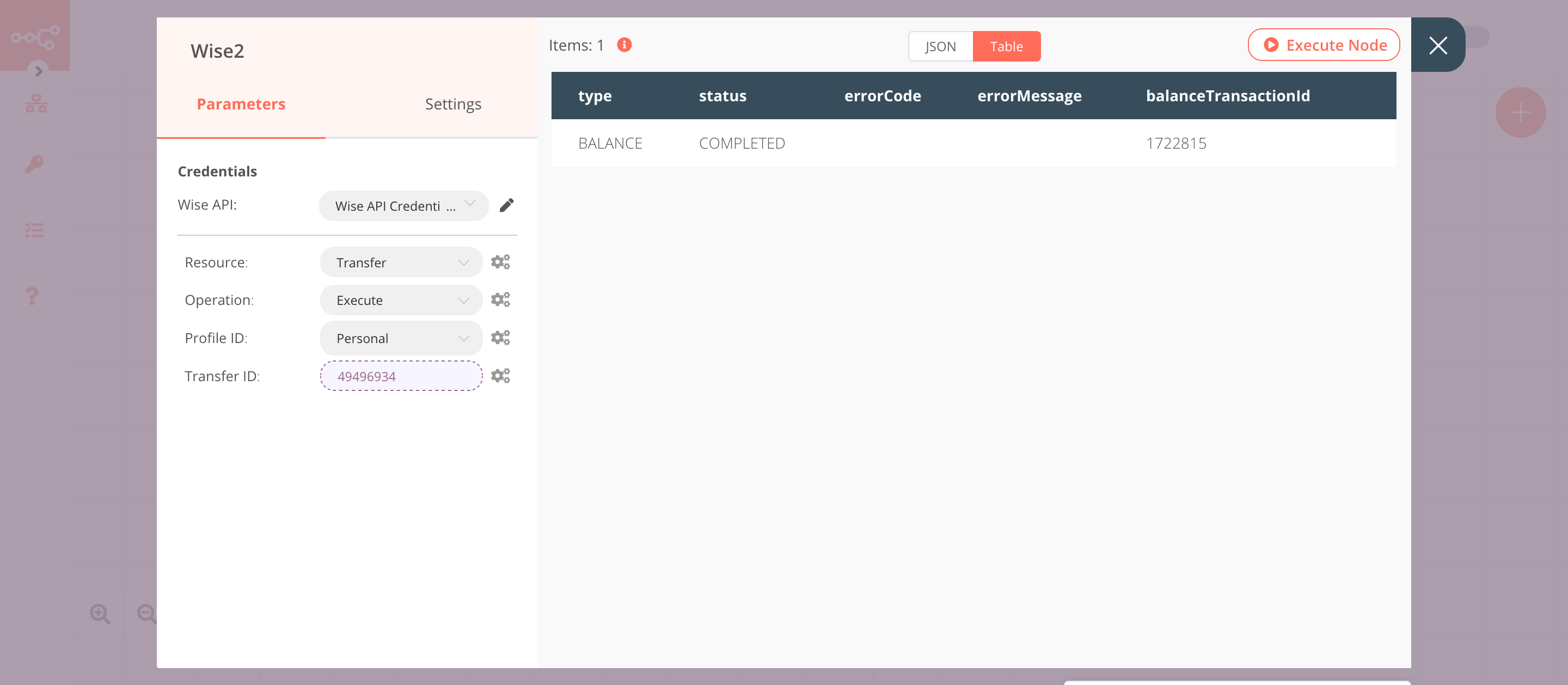
5. Wise3 node (get: transfer)#
This node will return the information of the transfer that we executed in the previous node.
- Select the credentials that you entered in the previous node.
- Select 'Transfer' from the Resource dropdown list.
- Select 'Get' from the Operation dropdown list.
- Click on the gears icon next to the Transfer ID field and click on Add Expression.
- Select the following in the Variable Selector section: Nodes > Wise1 > Output Data > JSON > id. You can also add the following expression:
{{$node["Wise1"].json["id"]}}. - Click on Execute Node to run the node.
In the screenshot below, you will notice that the node returns the information about the transfer that we executed in the previous node.