Error Trigger#
The Error Trigger node triggers a workflow when another workflow has an error. Once a workflow fails, this node gets details about the failed workflow and the errors. This triggers the error workflow.
Keep in mind
- If a workflow is using the Error Trigger node, you don't have to activate the workflow.
- If you want to receive error messages for a workflow, make sure that you select the 'Error Workflow' in the Workflow Settings for the workflow.
- If a workflow is using the Error Trigger node, by default, the workflow will use itself as the Error Workflow.
- The Error Trigger node is designed to get triggered ONLY when the workflows execute automatically which means you will not be able to test this while running the workflows manually.
Example Usage#
This workflow allows you to send an SMS when a workflow fails. You can also find the workflow on n8n.io. This example usage workflow would use the following nodes. - Twilio
The final workflow should look like the following image.
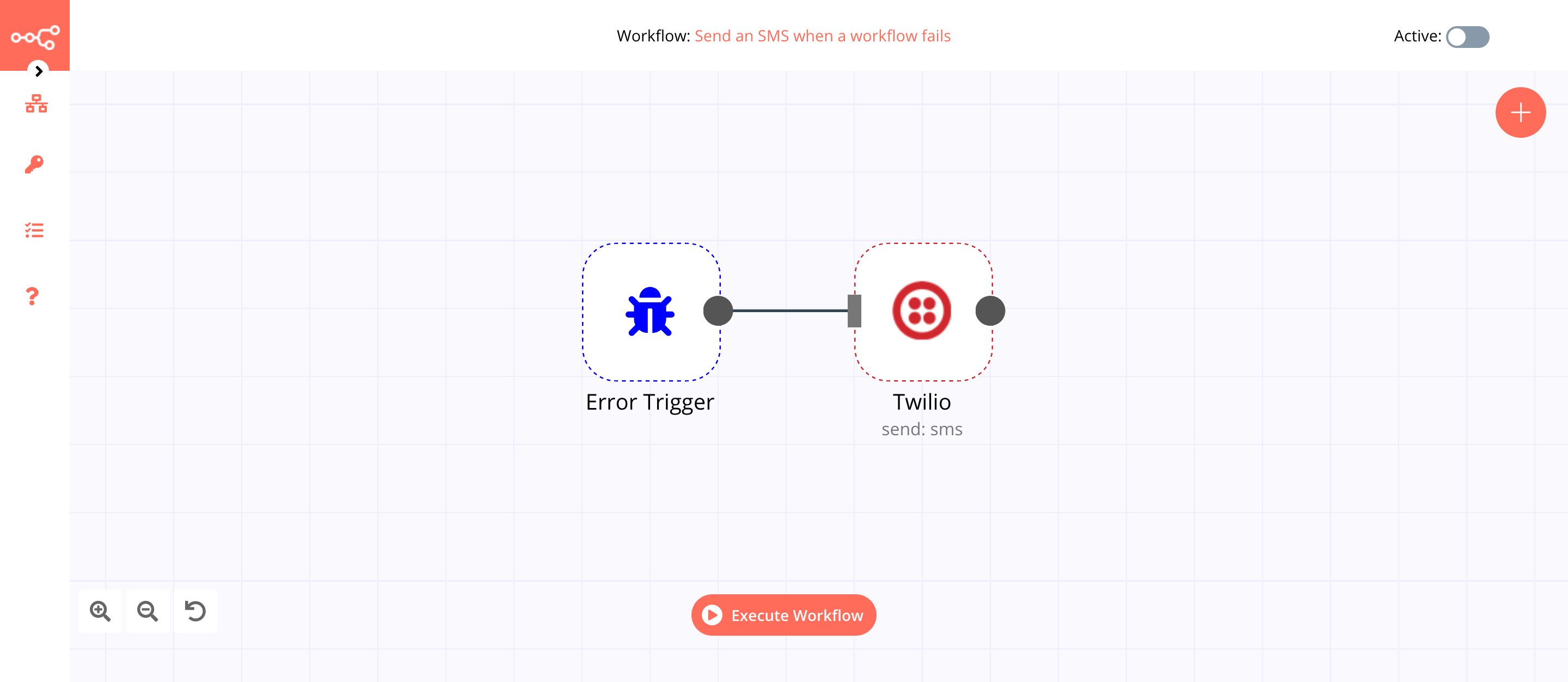
1. Error Trigger node#
This node will execute when an error occurs.
2. Twilio node (send: sms)#
- First of all, you'll have to enter credentials for the Twilio node. You can find out how to do that here.
- Enter the Twilio phone number in the From field.
- Enter the receiver's phone number in the To field.
-
Click on the gears icon next to the Message field and click on Add Expression.
-
Enter
Your workflow with ID: {{$node["Error Trigger"].json["workflow"]["id"]}} and name: {{$node["Error Trigger"].json["workflow"]["name"]}} failed to execute.in the Expression field. - The node will execute when the Error Trigger node is triggered.
FAQs#
How to set an error workflow for an n8n workflow?#
Let's say we want to get a notification every time Workflow A fails. Create a new workflow, Workflow B. Add an Error Trigger node and set Workflow B as the error workflow for Workflow A by following these steps. - Open Workflow A. - Click on Workflows in the left menu and select 'Settings' from the dropdown list. - Select Workflow B from the Error Workflow dropdown list. - Click on the Save button.
Can we send a custom error message?#
The Error Trigger node sends the actual error message thrown by the workflow. You can use this information as shown in the Example Usage section as well as send a custom error message like in the Twilio node. However, you cannot send a custom error message to the Error Trigger node.
How do we call the Error Workflow manually?#
There is currently no functionality to call an Error Workflow manually.