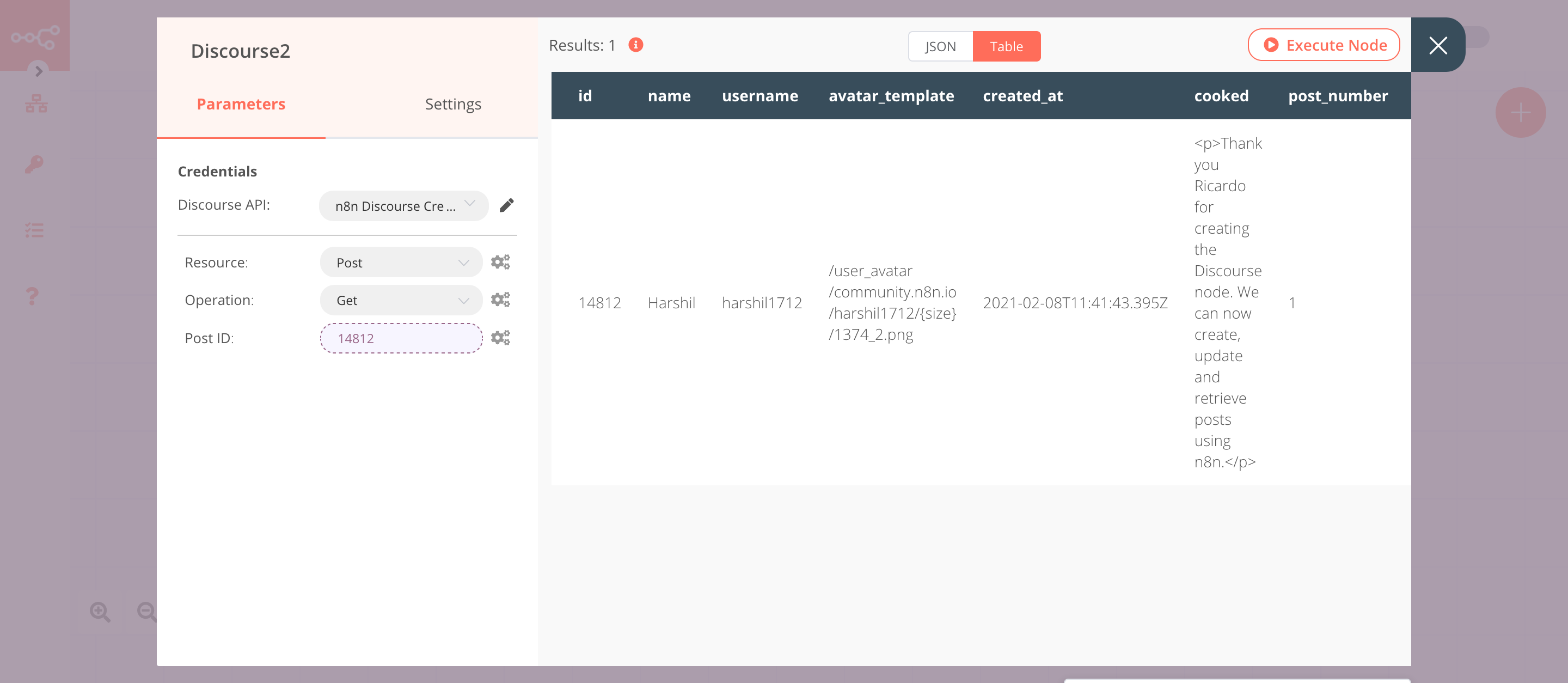Discourse#
Discourse is an open-source discussion platform that can be used as a mailing list, discussion forum, long-form chat room, and more.
Credentials
You can find authentication information for this node here.
Basic Operations#
- Category
- Create a category
- Get all categories
- Update a category
- Group
- Create a group
- Get a group
- Get all groups
- Update a group
- Post
- Create a post
- Get a post
- Get all posts
- Update a post
- User
- Create a user
- Get a user
- Get all users
- User Group
- Create a user to group
- Remove user from group
Example Usage#
This workflow allows you to create, update, and get a post using the Discourse node. You can also find the workflow on n8n.io. This example usage workflow would use the following nodes. - Start - Discourse
The final workflow should look like the following image.
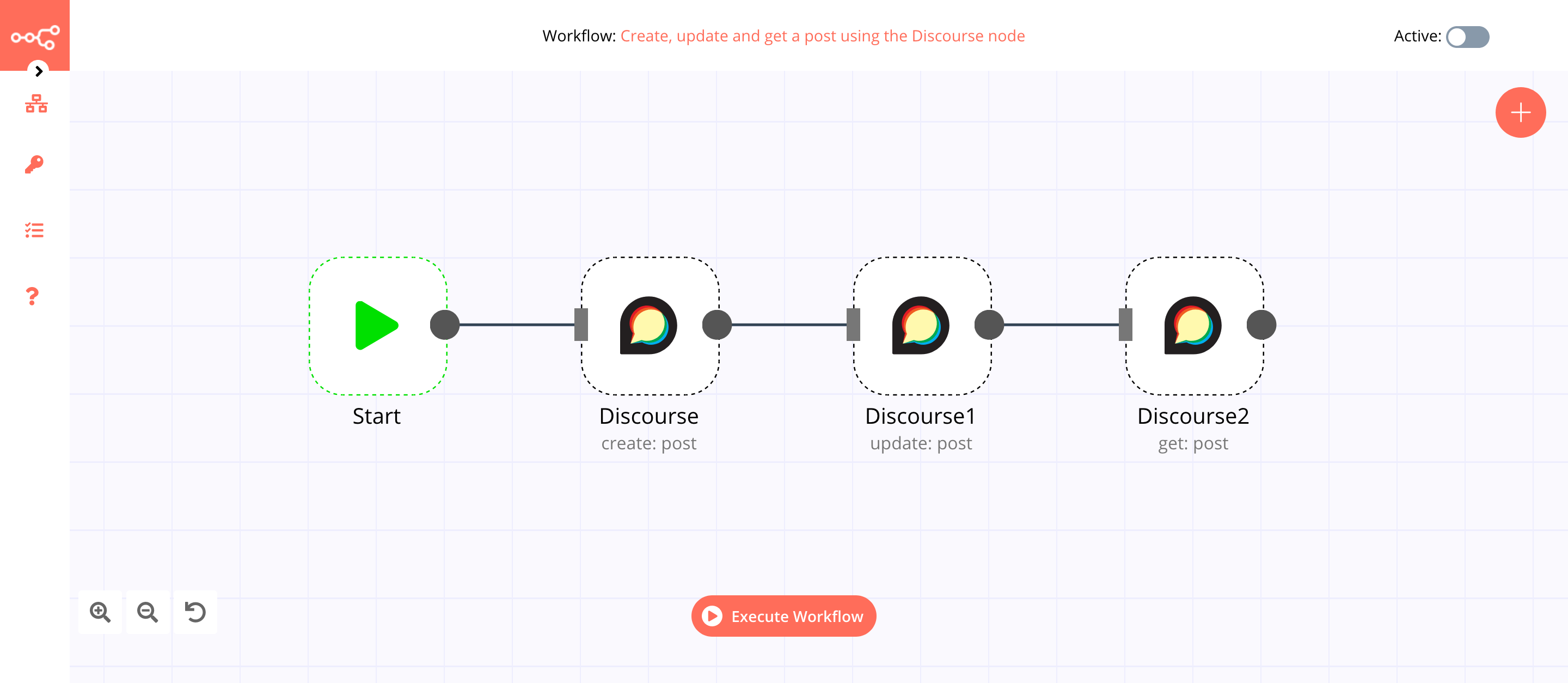
1. Start node#
The start node exists by default when you create a new workflow.
2. Discourse node (create: post)#
This node will create a post under the Lounge category. If you want to create a post under a different category, select that category instead.
- First of all, you'll have to enter credentials for the Discourse node. You can find out how to do that here.
- Enter a title for the post in the Title field.
- Enter the content of the post in the Content field.
- Click on Add Field and select 'Category ID' from the dropdown list.
- Select 'Lounge' from the Category ID dropdown list.
- Click on Execute Node to run the node.
In the screenshot below, you will notice that the node creates a new topic under the category Lounge.
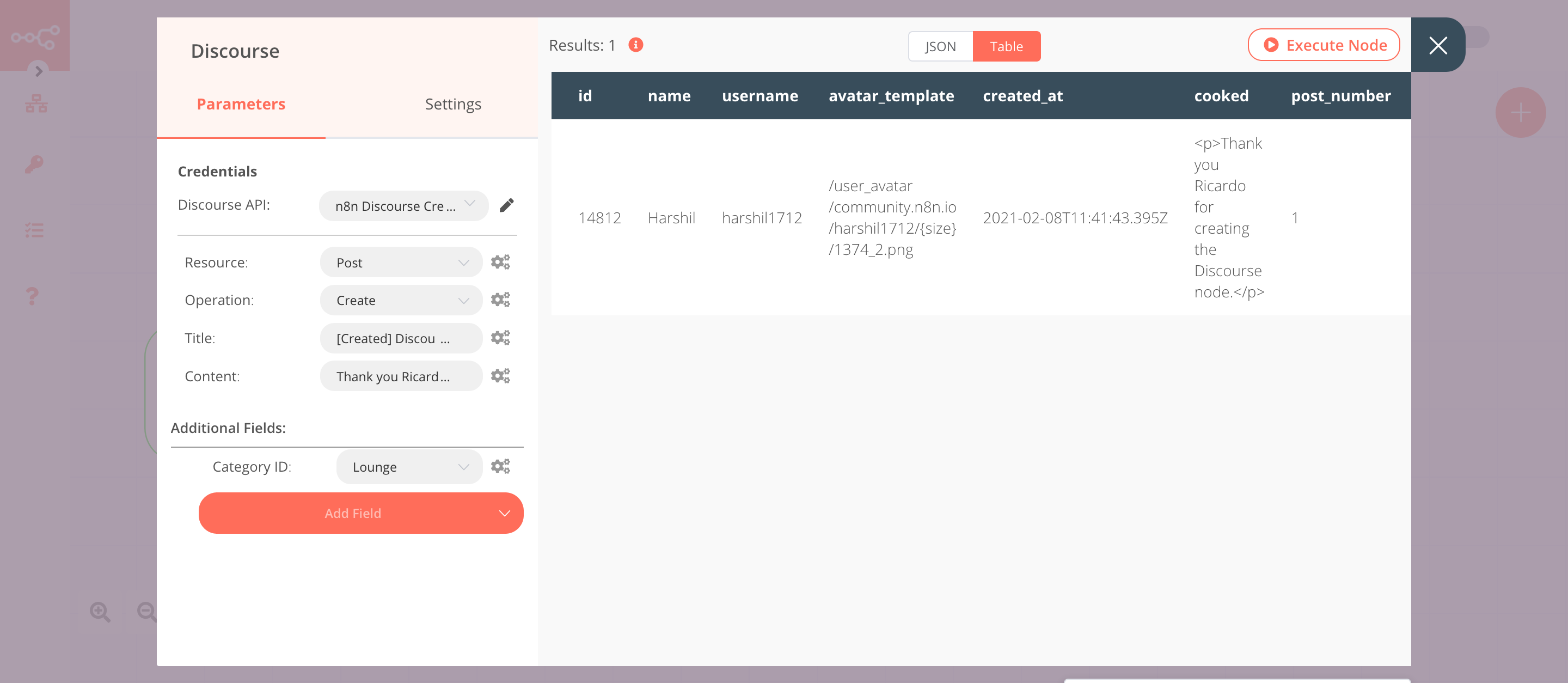
3. Discourse1 node (update: post)#
This node will update the content of the post that we created in the previous node.
- Select the credentials that you entered in the previous node.
- Select 'Update' from the Operations dropdown list.
- Click on the gears icon next to the Post ID field and click on Add Expression.
- Select the following in the Variable Selector section: Current Node > Input Data > JSON > id. You can also add the following expression:
{{$json["id"]}}. - Enter the updated content in the Content field.
- Click on Execute Node to run the node.
In the screenshot below, you will notice that the node updates the content of the post that we created in the previous node.
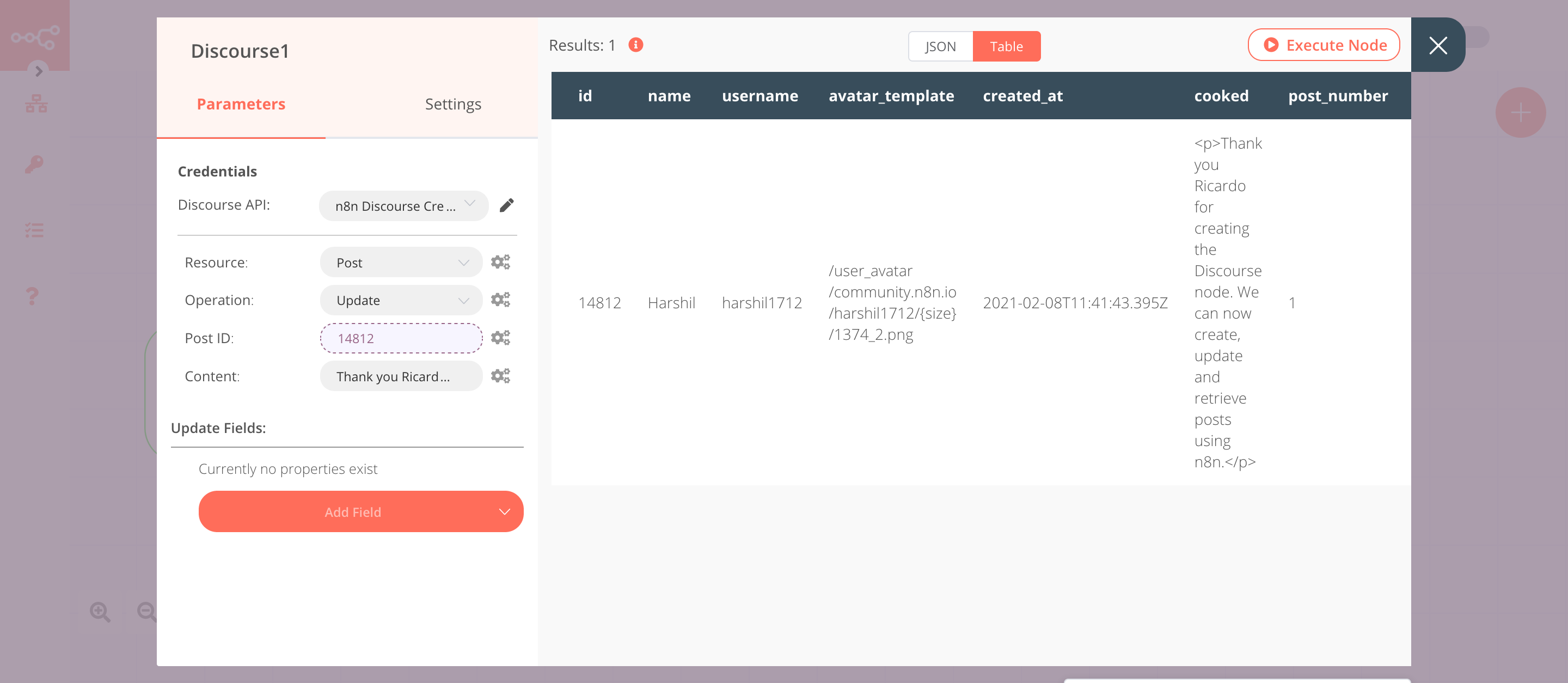
4. Discourse2 node (get: post)#
This node will retrieve the post that we updated previously.
- Select the credentials that you entered in the previous node.
- Select 'Get' from the Operation dropdown list.
- Click on the gears icon next to the Post ID field and click on Add Expression.
- Select the following in the Variable Selector section: Current Node > Input Data > JSON > id. You can also add the following expression:
{{$json["id"]}}. - Click on Execute Node to run the node.
In the screenshot below, you notice that the node retrieves the post that we created earlier.