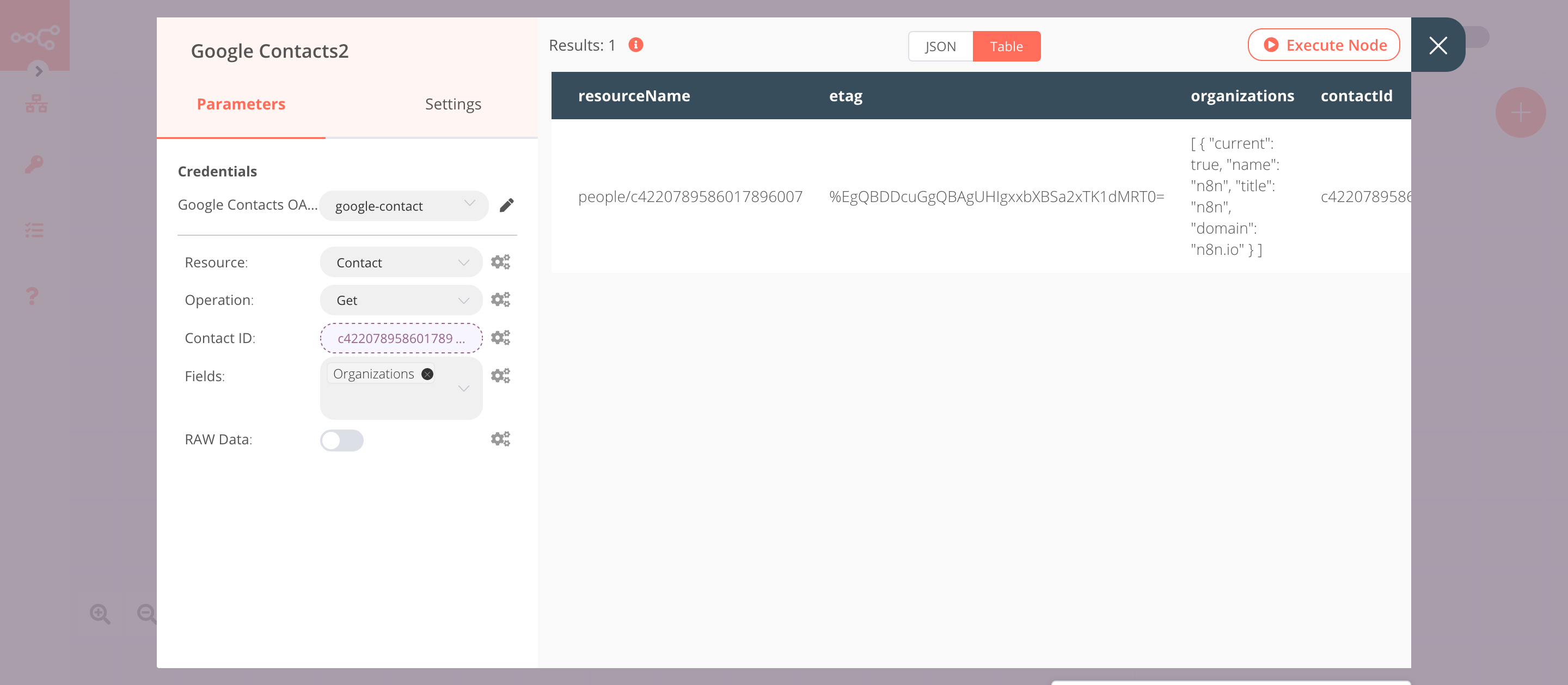Google Contacts#
Google Contacts is Google's contact management tool that is available in its free email service Gmail, as a standalone service, and as a part of Google's business-oriented suite of web apps Google Apps.
Credentials
You can find authentication information for this node here.
Basic Operations#
- Contact
- Create a contact
- Delete a contact
- Get a contact
- Retrieve all contacts
- Update a contact
Example Usage#
This workflow allows you to create, update, and get a contact from Google Contacts. You can also find the workflow on n8n.io. This example usage workflow would use the following nodes. - Start - Google Contacts
The final workflow should look like the following image.
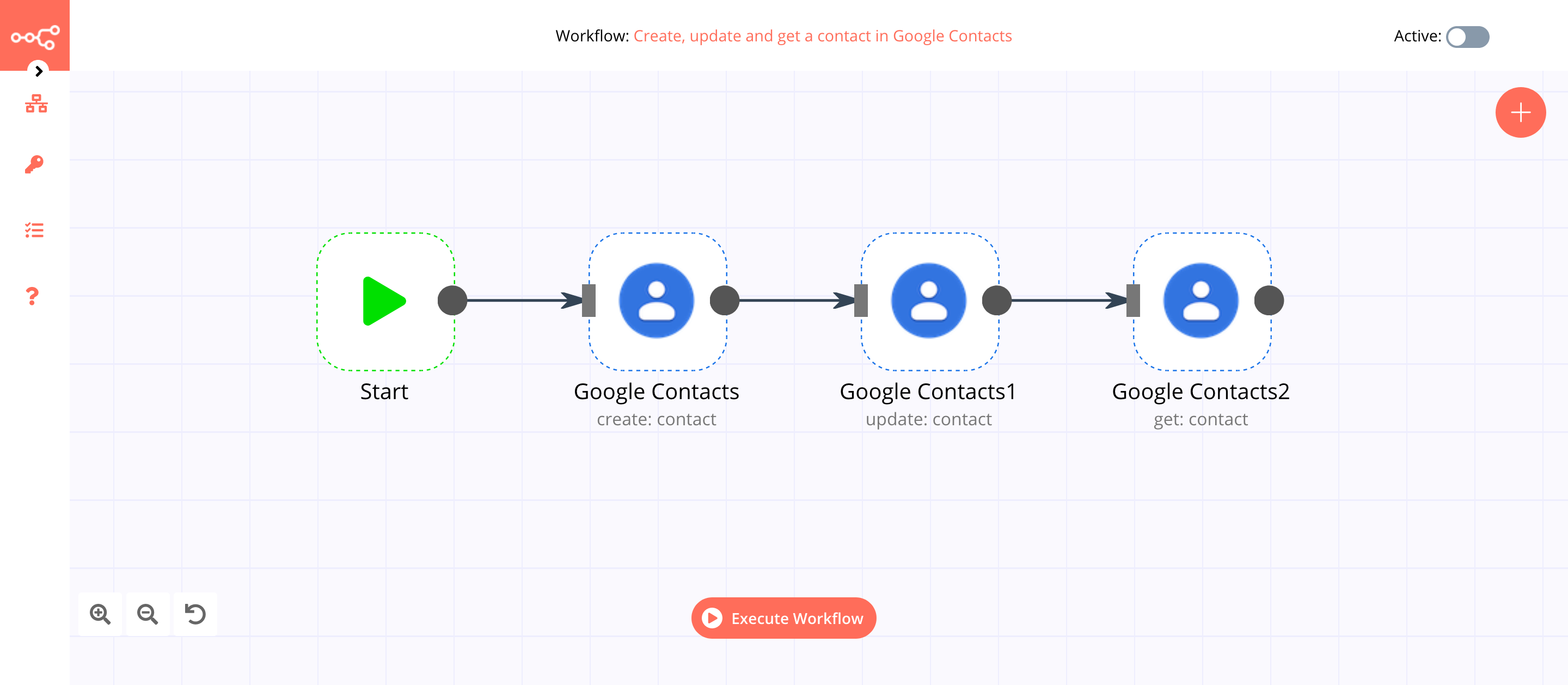
1. Start node#
The start node exists by default when you create a new workflow.
2. Google Contacts node (create: contact)#
- First of all, you'll have to enter credentials for the Google Contacts node. You can find out how to do that here.
- Enter the family name in the Family Name field.
- Enter the given name in the Given Name field.
- Click on Execute Node to run the node.
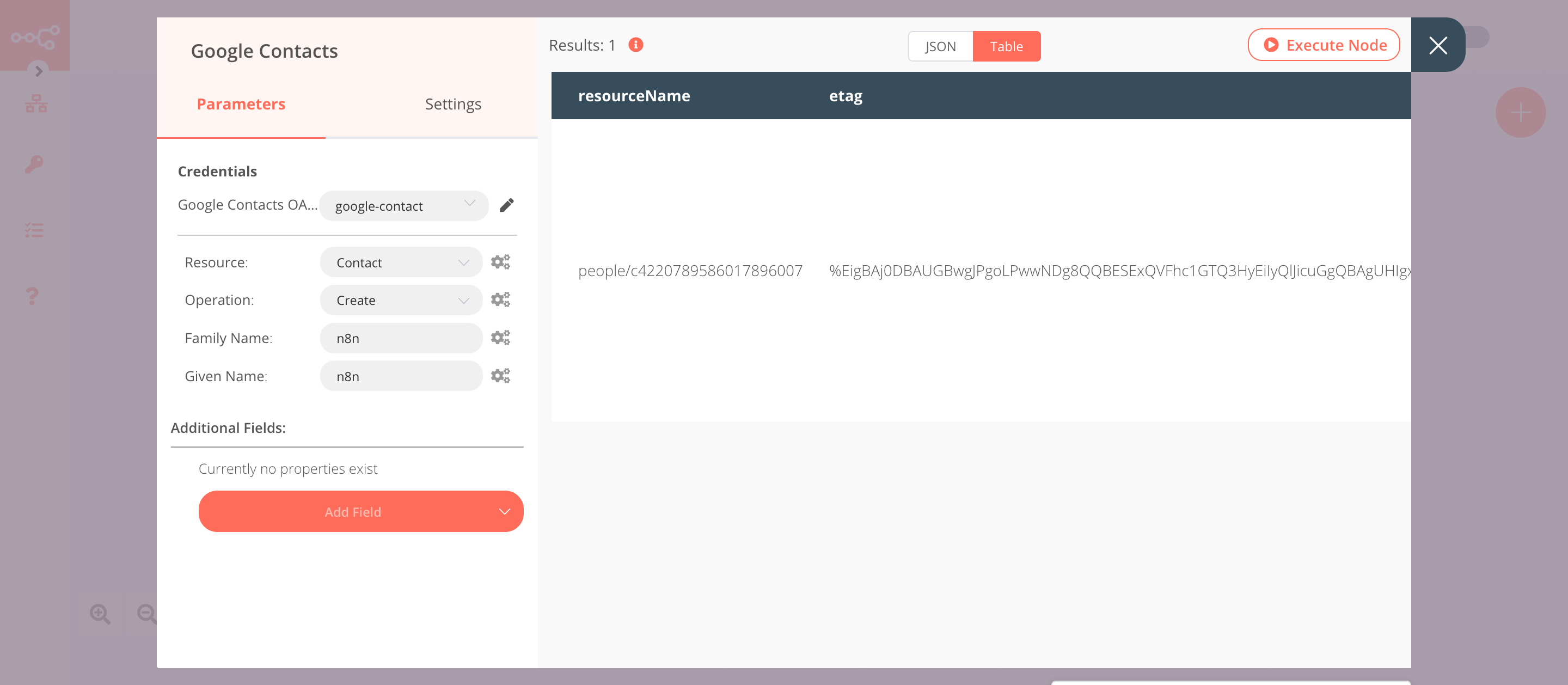
3. Google Contacts1 node (update: contact)#
- Select the credentials that you entered in the previous node.
- Select 'Update' from the Operation dropdown list.
- Click on the gears icon next to the Contact ID field and click on Add Expression.
- Select the following in the Variable Selector section: Nodes > Google Contacts > Output Data > JSON > contactId. You can also add the following expression:
{{$node["Google Contacts"].json["contactId"]}}. - Select
*from the Fields dropdown list. - Click on the Add Field button and select Company.
- Click on the Add Company button.
- Toggle the value to true for the Current field.
- Enter the company's domain in the Domain field.
- Enter the company's name in the Name field.
- Enter the title in the Title field.
- Click on Execute Node to run the node.
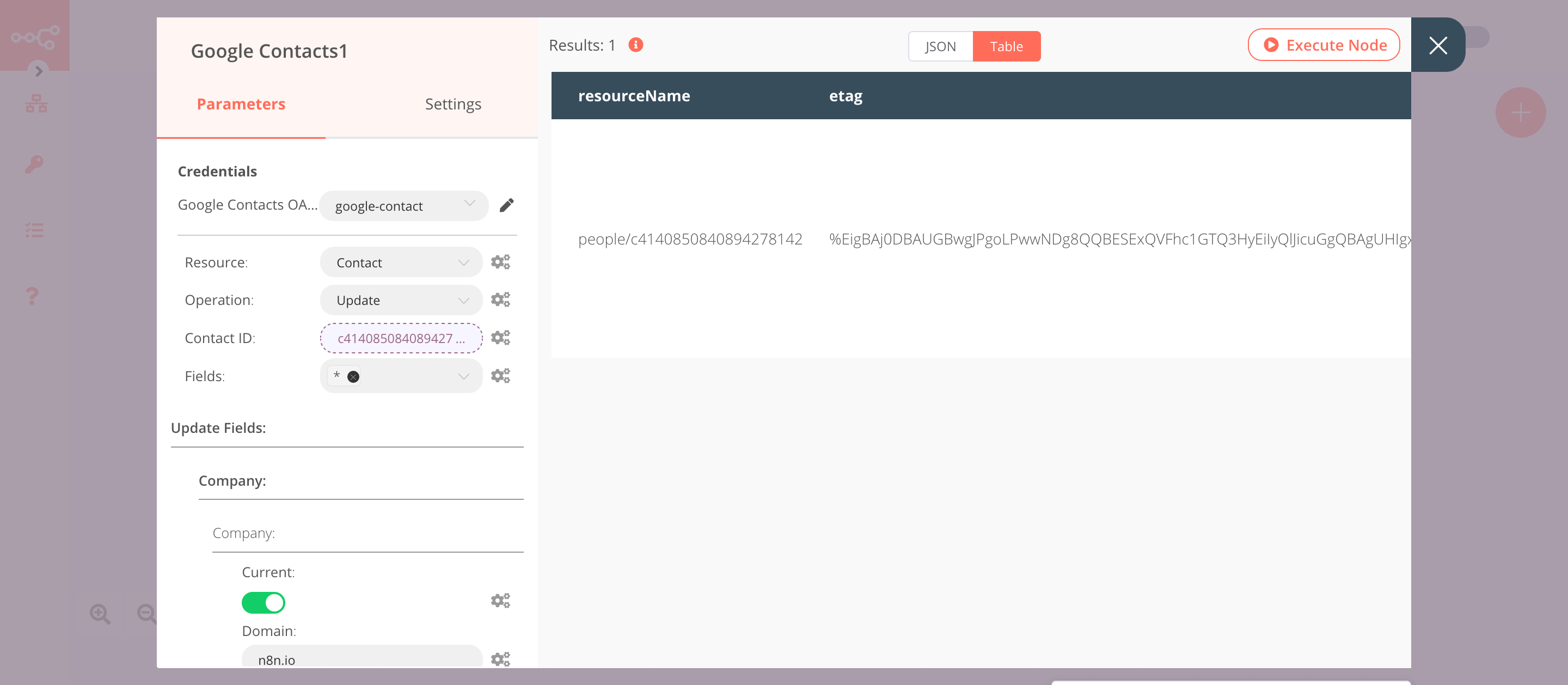
4. Google Contacts2 node (get: contact)#
- Select the credentials that you entered in the previous node.
- Select 'Get' from the Operation dropdown list.
- Click on the gears icon next to the Contact ID field and click on Add Expression.
- Select the following in the Variable Selector section: Nodes > Google Contacts > Output Data > JSON > contactId. You can also add the following expression:
{{$node["Google Contacts"].json["contactId"]}}. - Select 'Organizations' from the Fields dropdown list.
- Click on Execute Node to run the node.