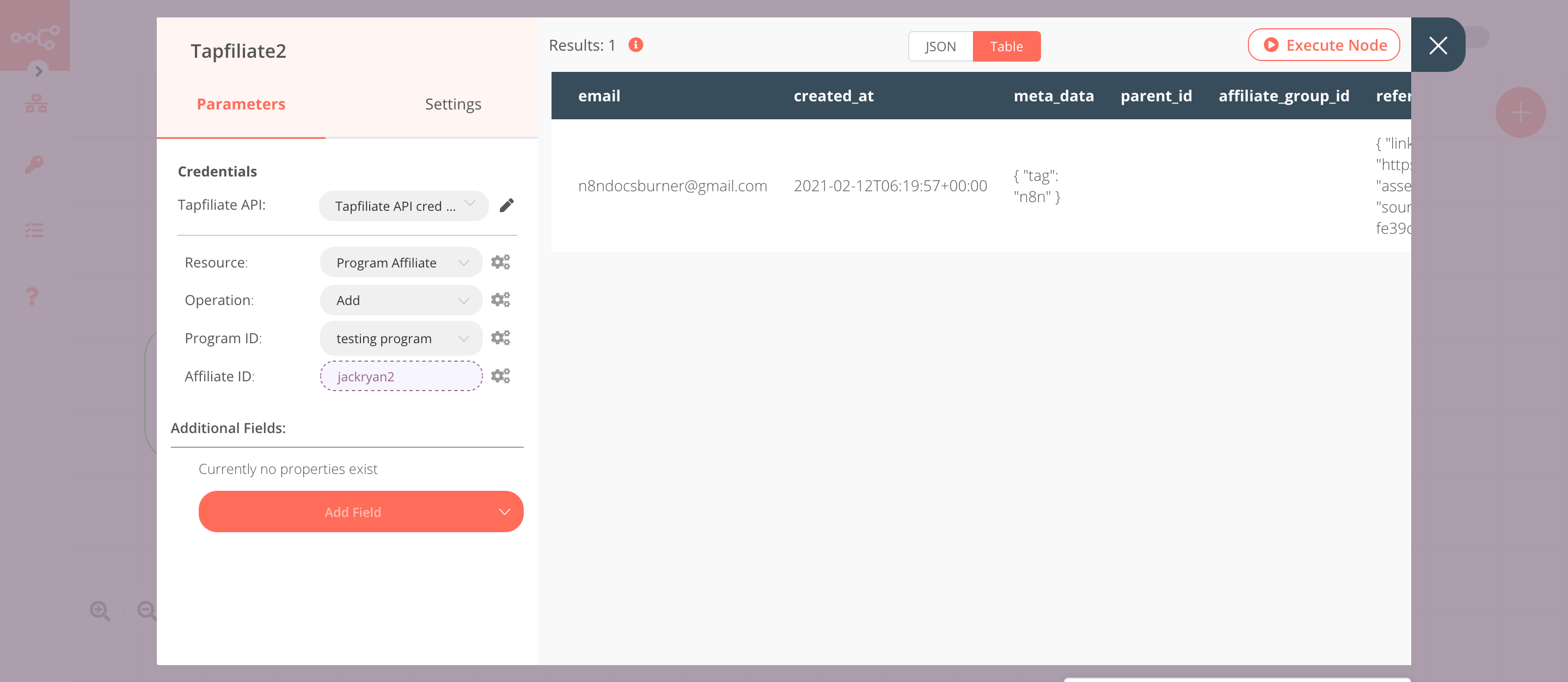Tapfiliate#
Tapfiliate allows you to create, track, and grow your affiliate marketing programs.
Credentials
You can find authentication information for this node here.
Basic Operations#
- Affiliate
- Create an affiliate
- Delete an affiliate
- Get an affiliate by ID
- Get all affiliates
- Affiliate Metadata
- Add metadata to affiliate
- Remove metadata from affiliate
- Update affiliate's metadata
- Program Affiliate
- Add affiliate to program
- Approve an affiliate for a program
- Disapprove an affiliate
- Get an affiliate in a program
- Get all affiliates in program
Example Usage#
This workflow allows you to create an affiliate, add metadata, and add the affiliate to a program. You can also find the workflow on n8n.io. This example usage workflow uses the following nodes. - Start - Tapfiliate
The final workflow should look like the following image.
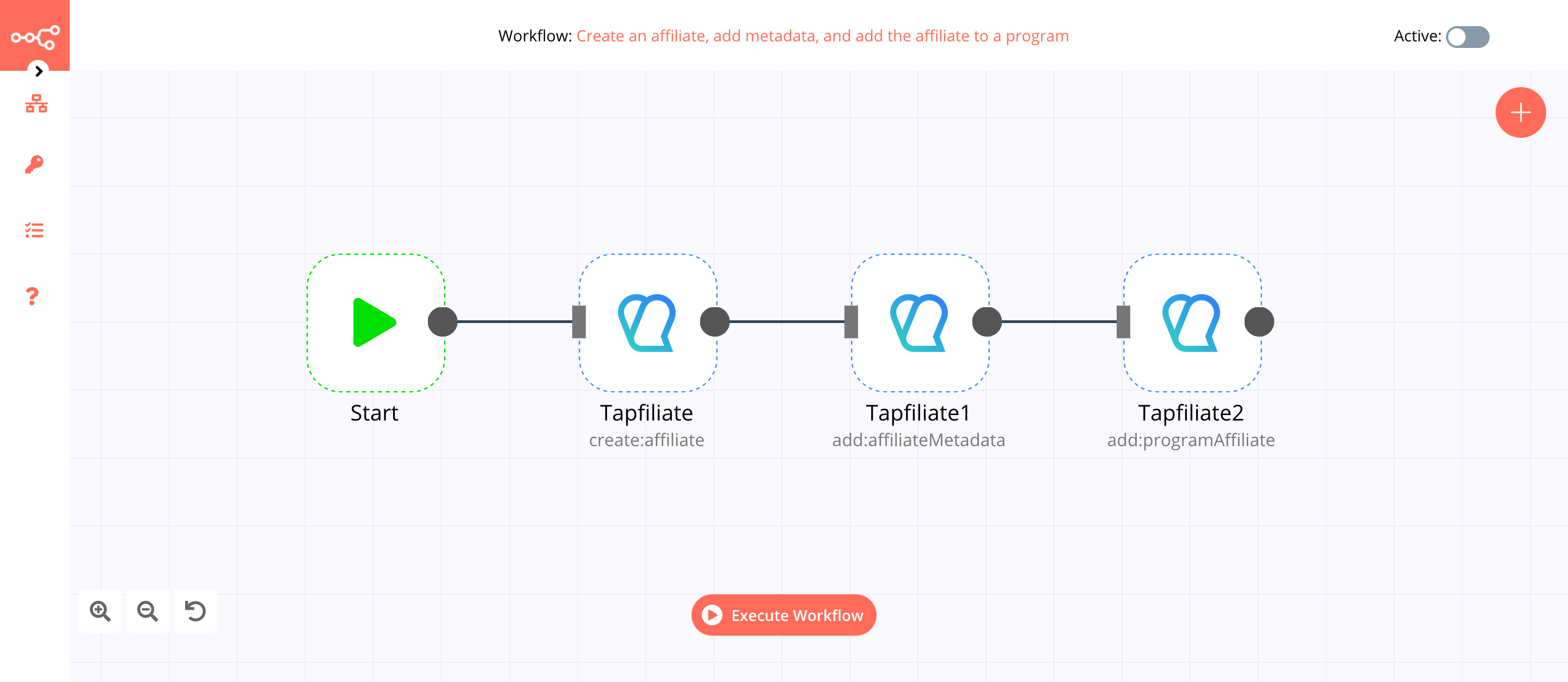
1. Start node#
The Start node exists by default when you create a new workflow.
2. Tapfiliate node (create:affiliate)#
This node will create an affiliate in Tapfiliate.
- First of all, you'll have to enter credentials for the Tapfiliate node. You can find out how to do that here.
- Enter an email address in the Email field.
- Enter the first name of the affiliate in the First Name field.
- Enter the last name of the affiliate in the Last Name field.
- Click on Execute Node to run the node.
In the screenshot below, you will notice that the node creates an affiliate in Tapfiliate.
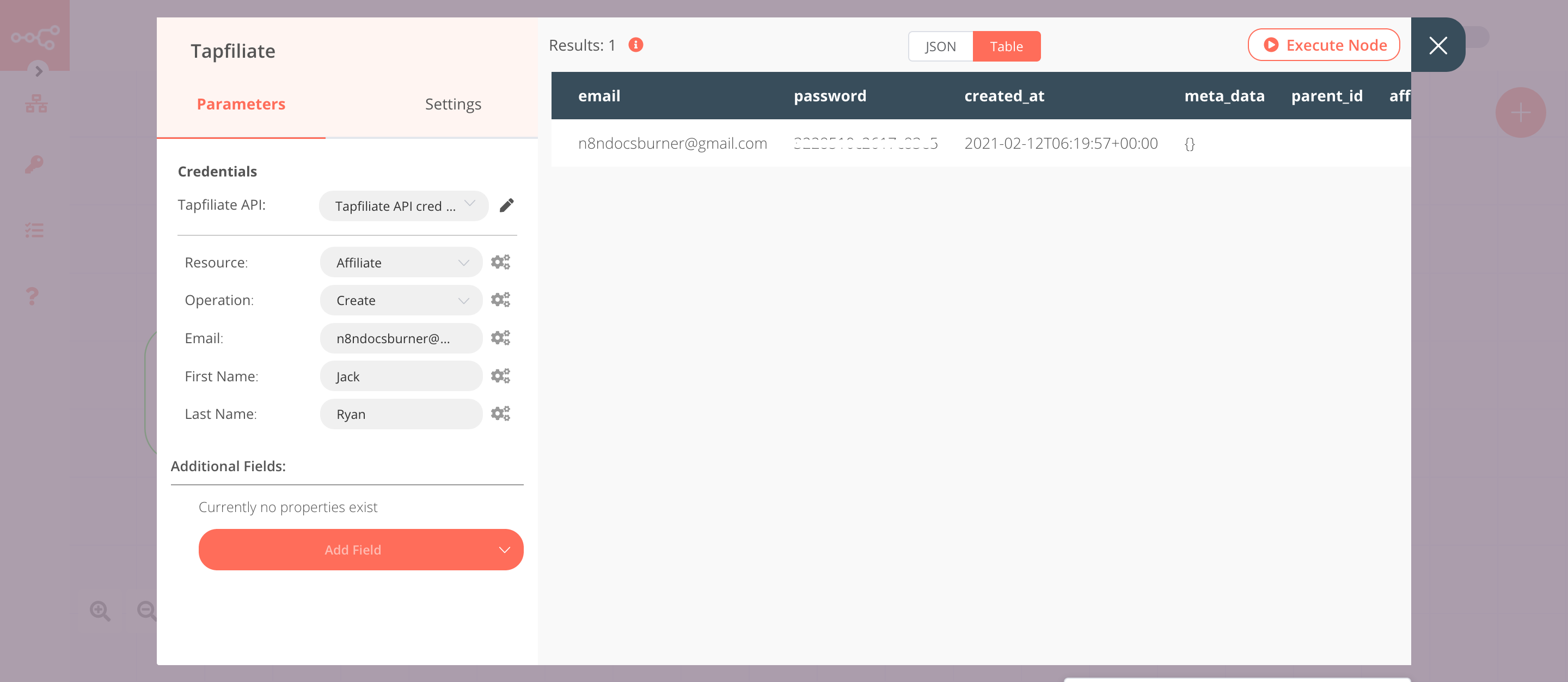
3. Tapfiliate1 node (add:affiliateMetadata)#
This node will add metadata to the affiliate that we created with the previous node.
- Select the credentials that you entered in the previous node.
- Select 'Affiliate Metadata' from the Resource dropdown list.
- Select 'Add' from the Operation dropdown list.
- Click on the gears icon next to the Affiliate ID field and click on Add Expression.
- Select the following in the Variable Selector section: Current Node > Input Data > JSON > id. You can also add the following expression:
{{$json["id"]}}. - Click on the Add Metadata button.
- Enter
tagin the Key field. - Enter
n8nin the Value field. - Click on Execute Node to run the node.
In the screenshot below, you will notice that the node adds the metadata to the affiliate that we created with the previous node.
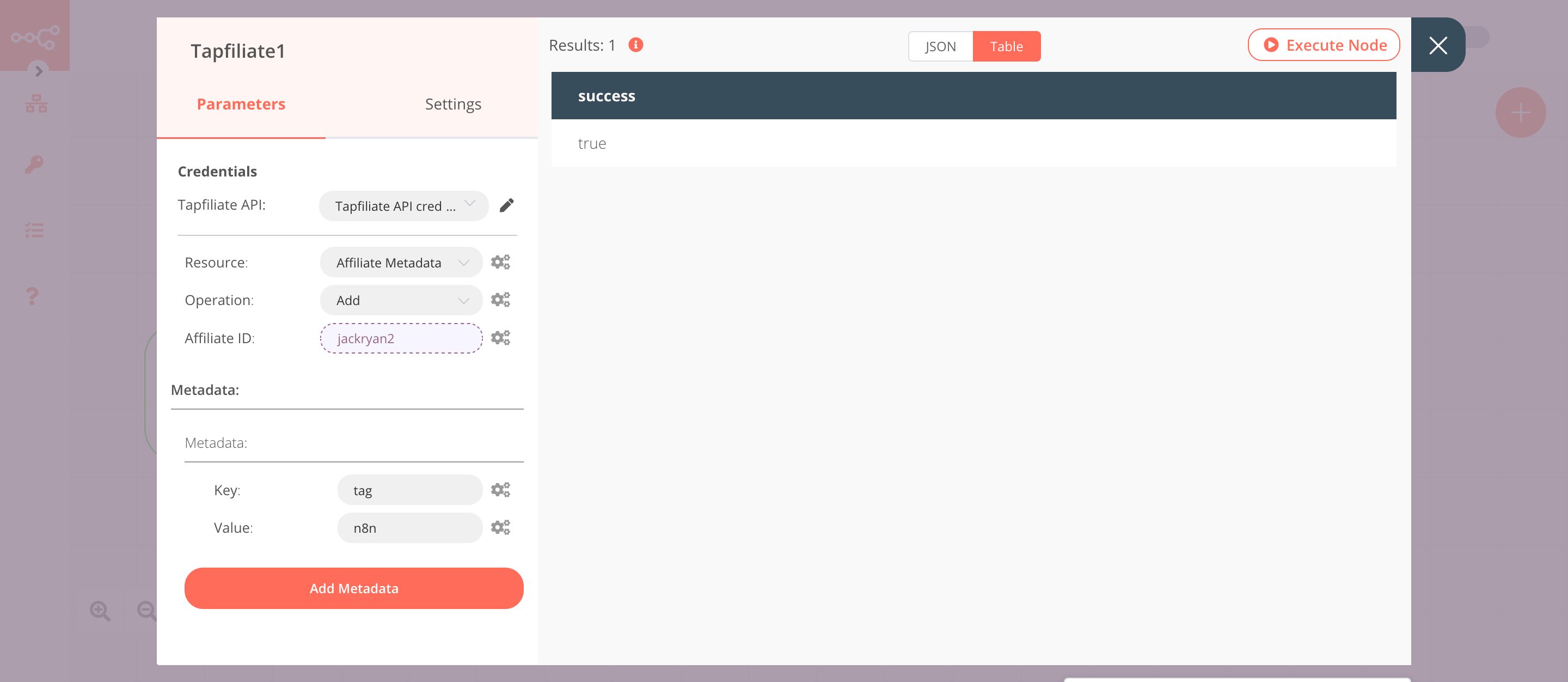
4. Tapfiliate2 node (get:contact)#
This node will add the affiliate that we created with the Tapfiliate node to an affiliate program.
- Select the credentials that you entered in the previous node.
- Select 'Program Affiliate' from the Resource dropdown list.
- Select 'Add' from the Operation dropdown list.
- Select a program from the Program ID dropdown list.
- Click on the gears icon next to the Affiliate ID field and click on Add Expression.
- Select the following in the Variable Selector section: Nodes > Tapfiliate > Output Data > JSON > id. You can also add the following expression:
{{$node["Tapfiliate"].json["id"]}}. - Click on Execute Node to run the node.
In the screenshot below, you will notice that the node adds the affiliate to a program.