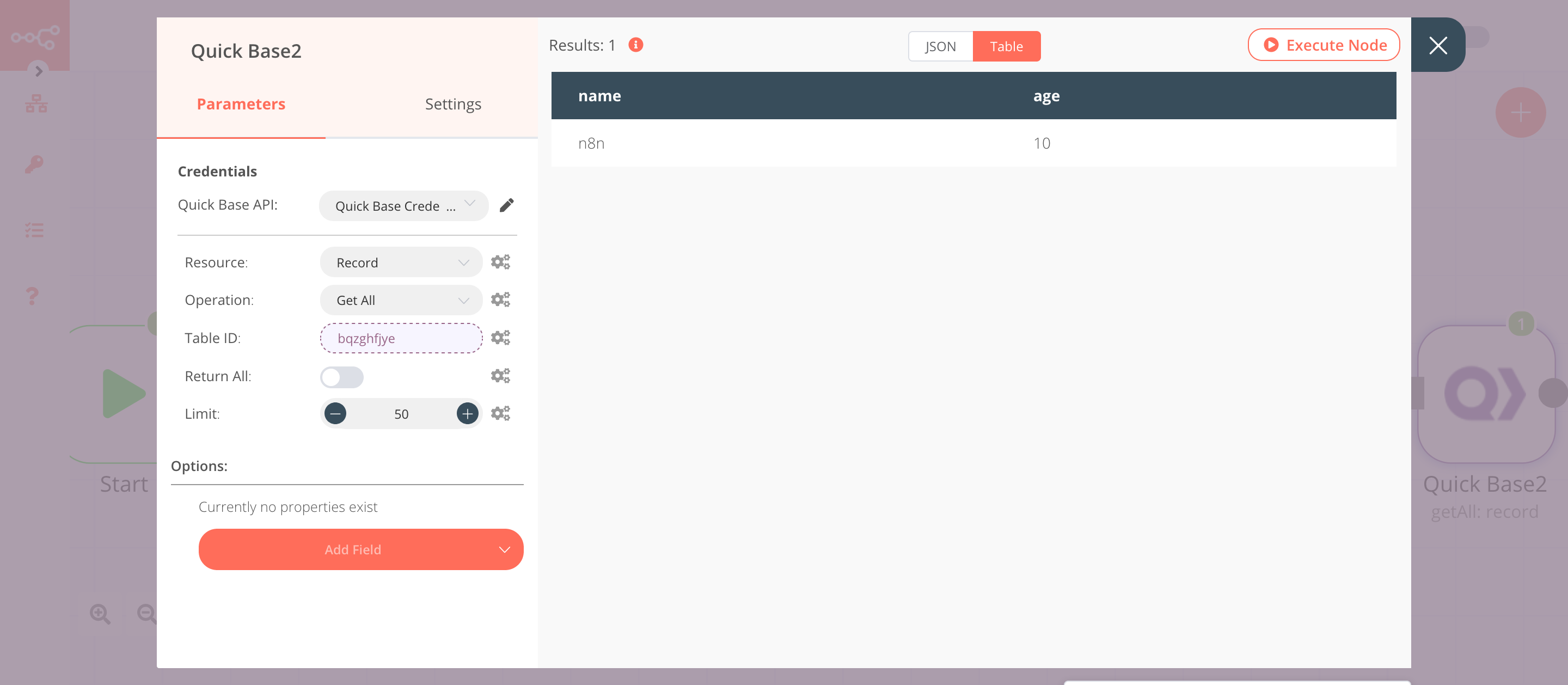Quick Base#
Quick Base is a low-code application development platform. It allows you to connect data, integrate your systems in real-time, and orchestrate automated workflows using simple business logic.
Credentials
You can find authentication information for this node here.
Basic Operations#
- Field
- Get all fields
- File
- Delete a file
- Download a file
- Record
- Create a record
- Delete a record
- Get all records
- Update a record
- Upsert a record
- Report
- Get a report
- Run a report
Example Usage#
This workflow allows you to create, update, and get all records in Quick Base. You can also find the workflow on n8n.io. This example usage workflow would use the following nodes. - Start - Set - Quick Base
The final workflow should look like the following image.
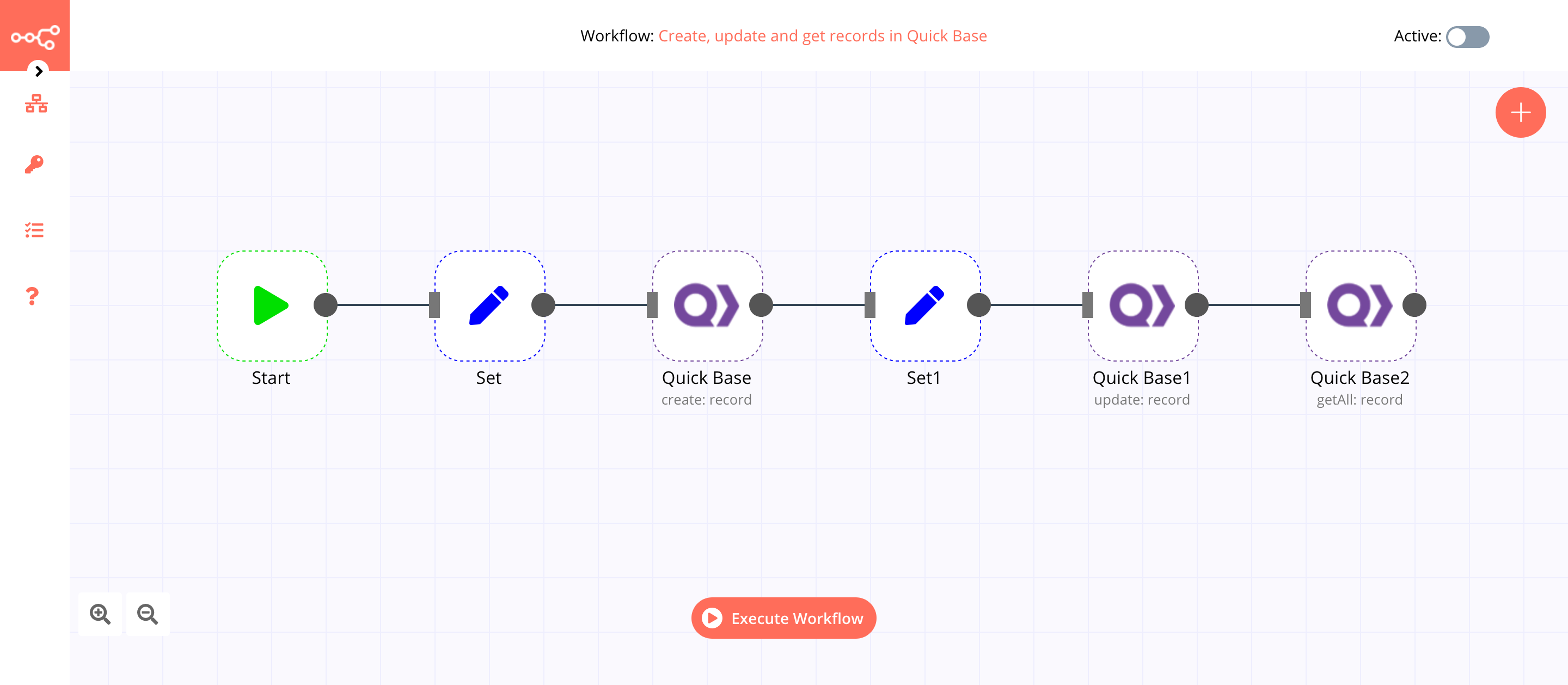
1. Start node#
The start node exists by default when you create a new workflow.
2. Set node#
We will use the Set node to set the name and age for a new record.
- Click on Add Value and select 'String' from the dropdown list.
- Enter
namein the Name field. - Enter
n8nin the Value field. - Click on Add Value and select 'Number' from the dropdown list.
- Enter
agein the Name field. - Set the value to
8. - Click on Execute Node to run the node.
In the screenshot below, you will notice that node sets the value for name and age.
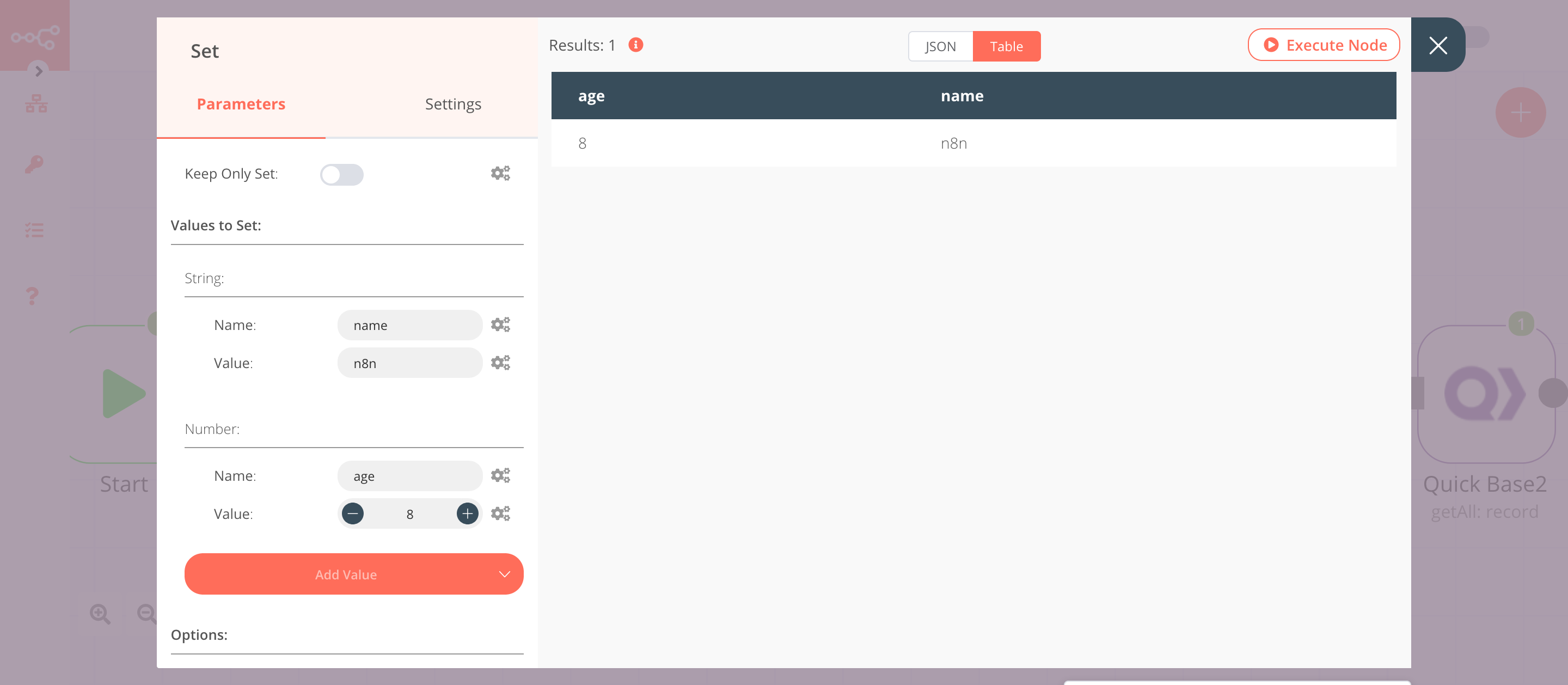
3. Quick Base node (create: record)#
This node will create a new record in a table.
Creating a Quick Base table#
- Create a new table with the fields
nameandage. - Copy the string of characters located between
db/and?a=tdin your Quick Base URL. This string is the Table ID that we will use in the Quick Base node.
Configure the Quick Base node#
- First of all, you'll have to enter credentials for the Quick Base node. You can find out how to do that here.
- Paste the Table ID you copied in the previous step, in the Table ID field.
- Enter
name,agein the Columns field. - Click on Execute Node to run the node.
In the screenshot below, you will notice that the node creates a new record in Quick Base using the information from the previous node.
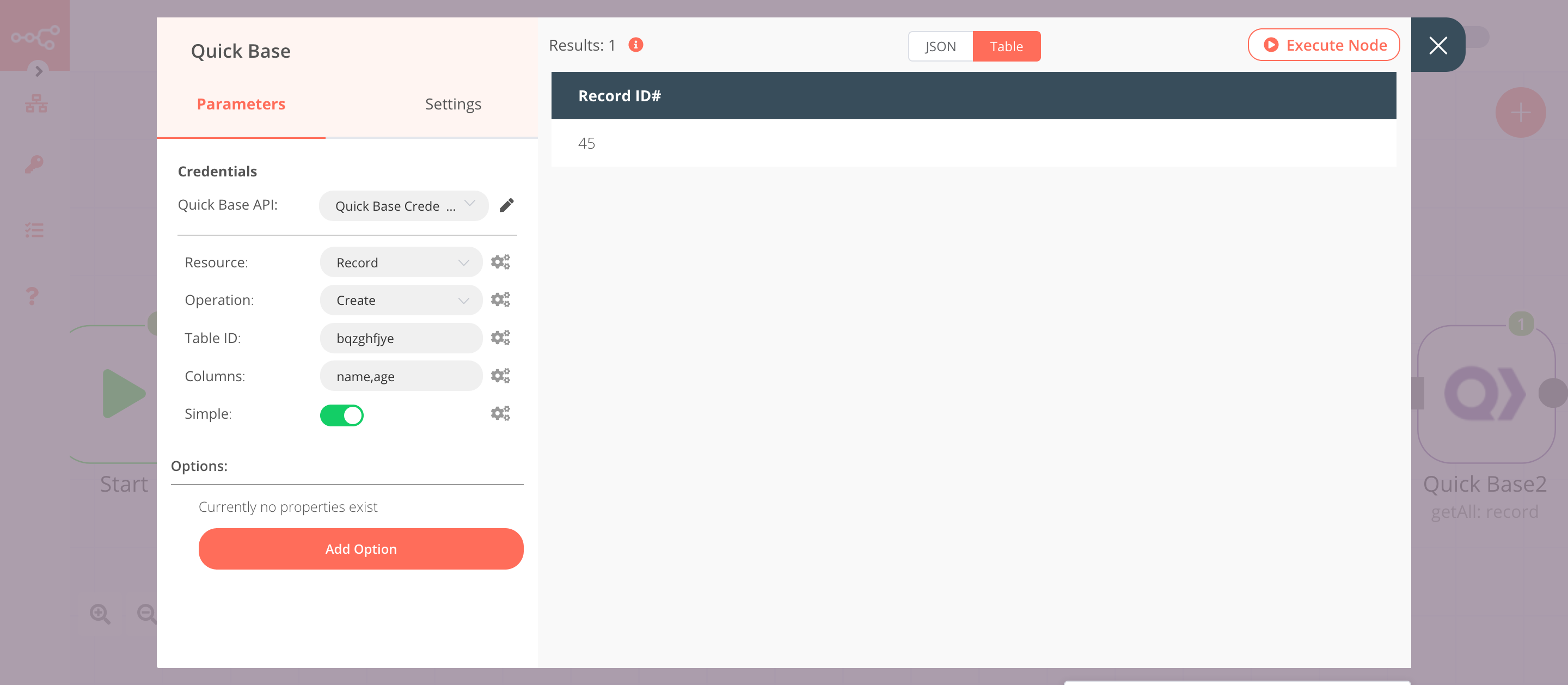
4. Set1 node#
We will use the Set node to ensure that only the data that we set in this node gets passed on to the next nodes in the workflow. We will set the value of age and Record ID# in this node.
- Click on Add Value and select 'Number' from the dropdown list.
- Enter
agein the Name field. - Set the value to
10. - Click on Add Value and select 'Number' from the dropdown list.
- Enter
Record ID#in the Name field. - Click on the gears icon next to the Value field and click on Add Expression.
- Select the following in the Variable Selector section: Nodes > Quick Base > Output Data > JSON > Record ID#. You can also add the following expression:
{{$node["Quick Base"].json["Record ID#"]}}. - Toggle Keep Only Set to
true. We set this option to true to ensure that only the data that we have set in this node get passed on to the next nodes in the workflow. - Click on Execute Node to run the node.
In the screenshot below, you will notice that the node sets the value of age and Record ID#. This value is passed to the next node in the workflow.
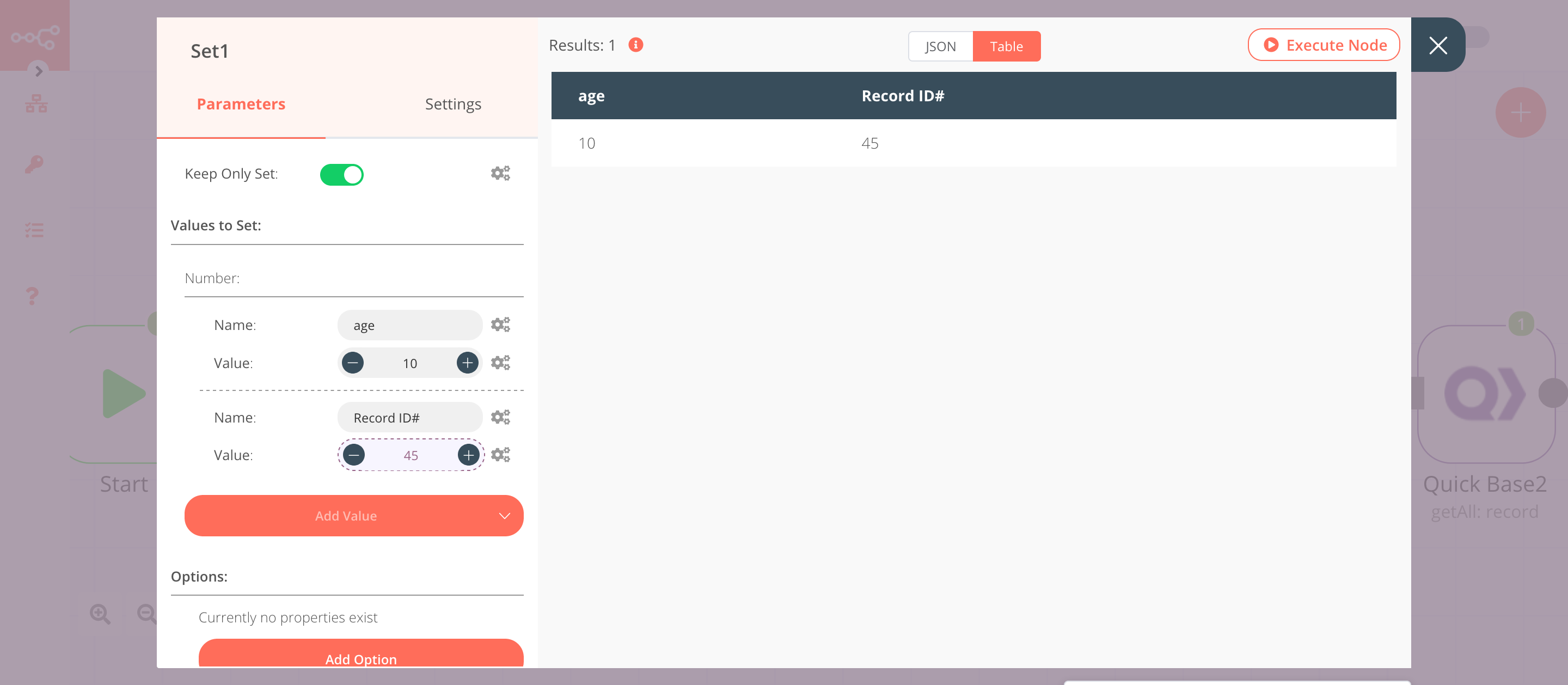
5. Quick Base1 node (update: record)#
This node will update the age field with the new value that we set in the previous node.
- Select the credentials that you entered in the previous node.
- Select 'Update' from the Operation dropdown list.
- Click on the gears icon next to the Table ID field and click on Add Expression.
- Select the following in the Variable Selector section: Nodes > Quick Base > Parameters > tableId. You can also add the following expression:
{{$node["Quick Base"].parameter["tableId"]}}. - Enter
agein the Columns field. If you want to update a different column, enter that column name instead. - Enter
Record ID#in the Update Key field. - Click on Execute Node to run the node.
In the screenshot below, you will notice that the node updates the age field with the new value that we set in the previous node.
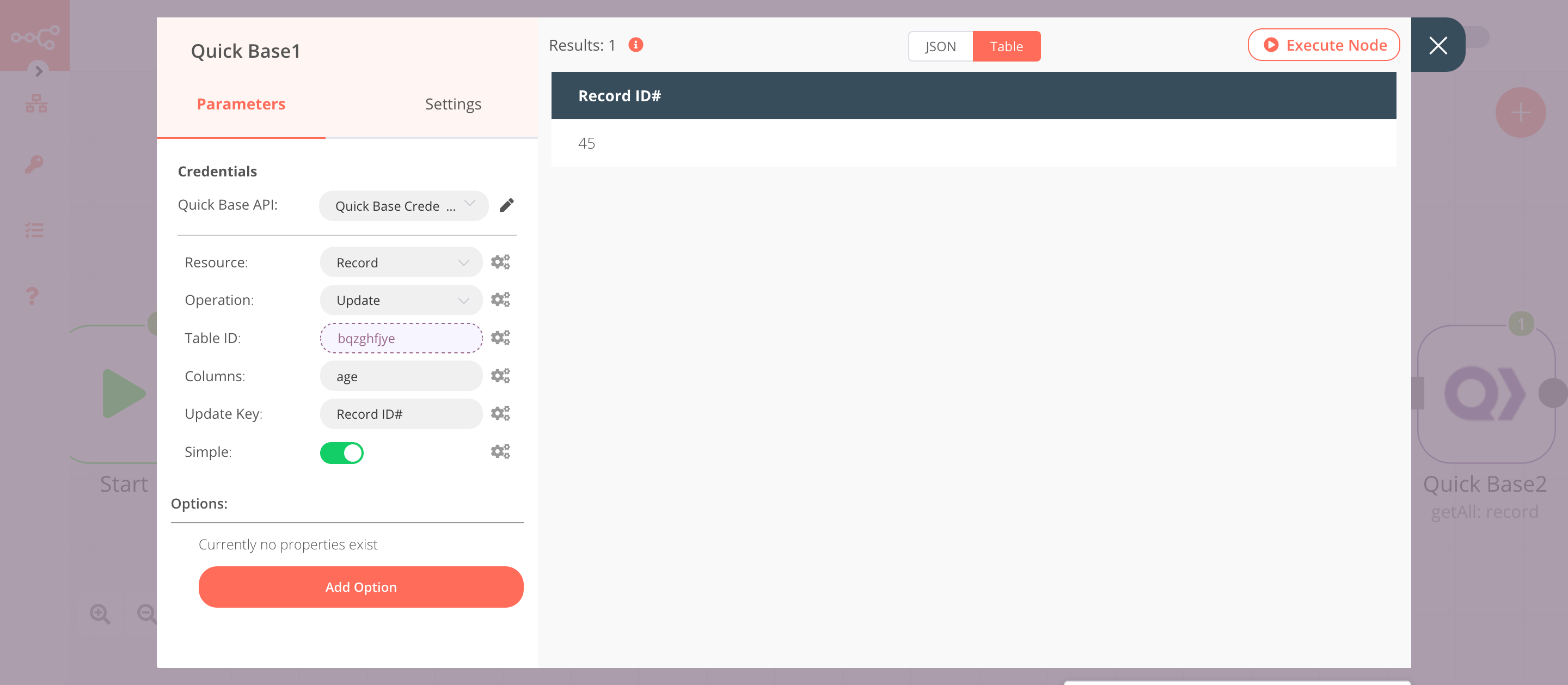
6. Quick Base2 node (getAll: record)#
This node returns all the records from Quick Base.
- Select the credentials that you entered in the previous node.
- Select 'Get All' from the Operation dropdown list.
- Click on the gears icon next to the Table ID field and click on Add Expression.
- Select the following in the Variable Selector section: Nodes > Quick Base > Parameters > tableId. You can also add the following expression:
{{$node["Quick Base"].parameter["tableId"]}}. - Click on Execute Node to run the node.
In the screenshot below, you will notice that the node returns all the records from Quick Base.