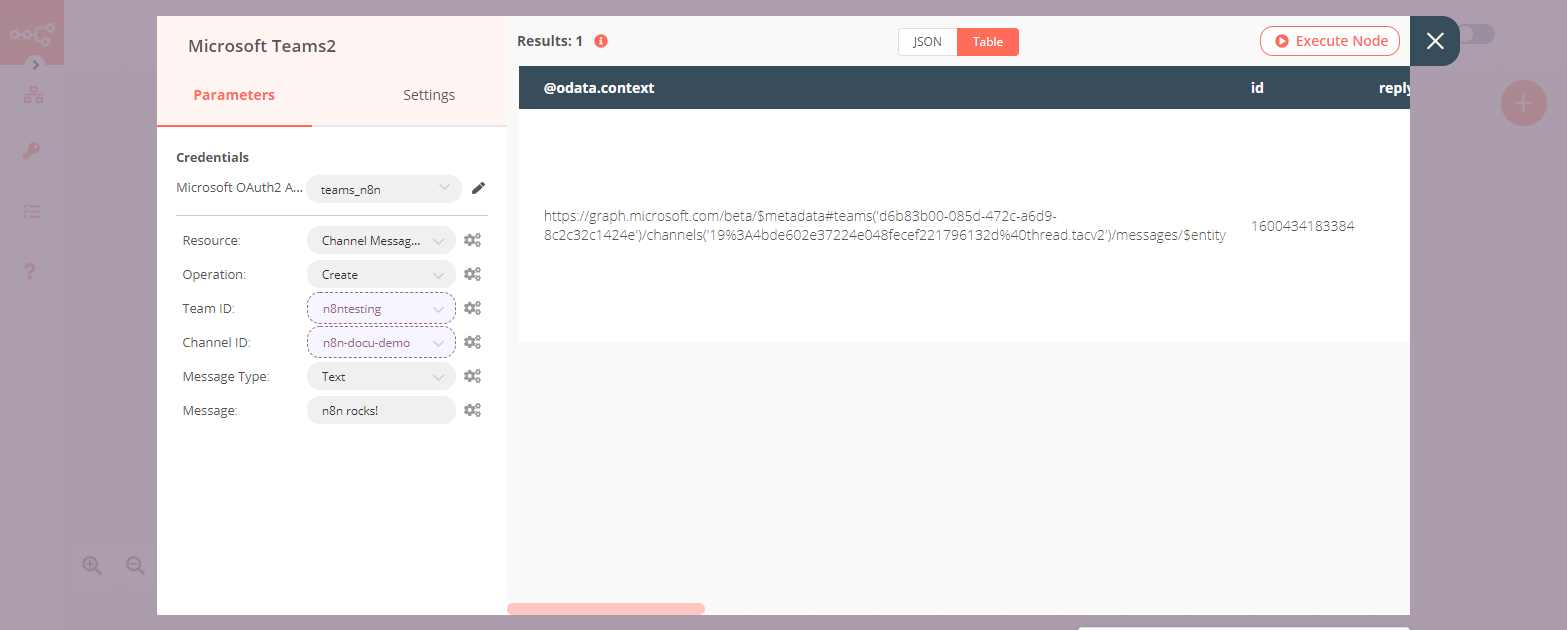Microsoft Teams#
Microsoft Teams is a business-oriented communication and collaboration platform that combines workplace chat, video meetings, file storage , and application integration.
Credentials
You can find authentication information for this node here.
Basic Operations#
- Channel
- Create a channel
- Delete a channel
- Get a channel
- Get all channels
- Update a channel
- Channel Message (Beta)
- Create a message
- Get all messages
- Task
- Create a task
- Delete a task
- Get a task
- Get all tasks
- Update a task
Example Usage#
This workflow allows you to create, update and send a message to a channel in Microsoft Teams. You can also find the workflow on n8n.io. This example usage workflow would use the following nodes. - Start - Microsoft Teams
The final workflow should look like the following image.
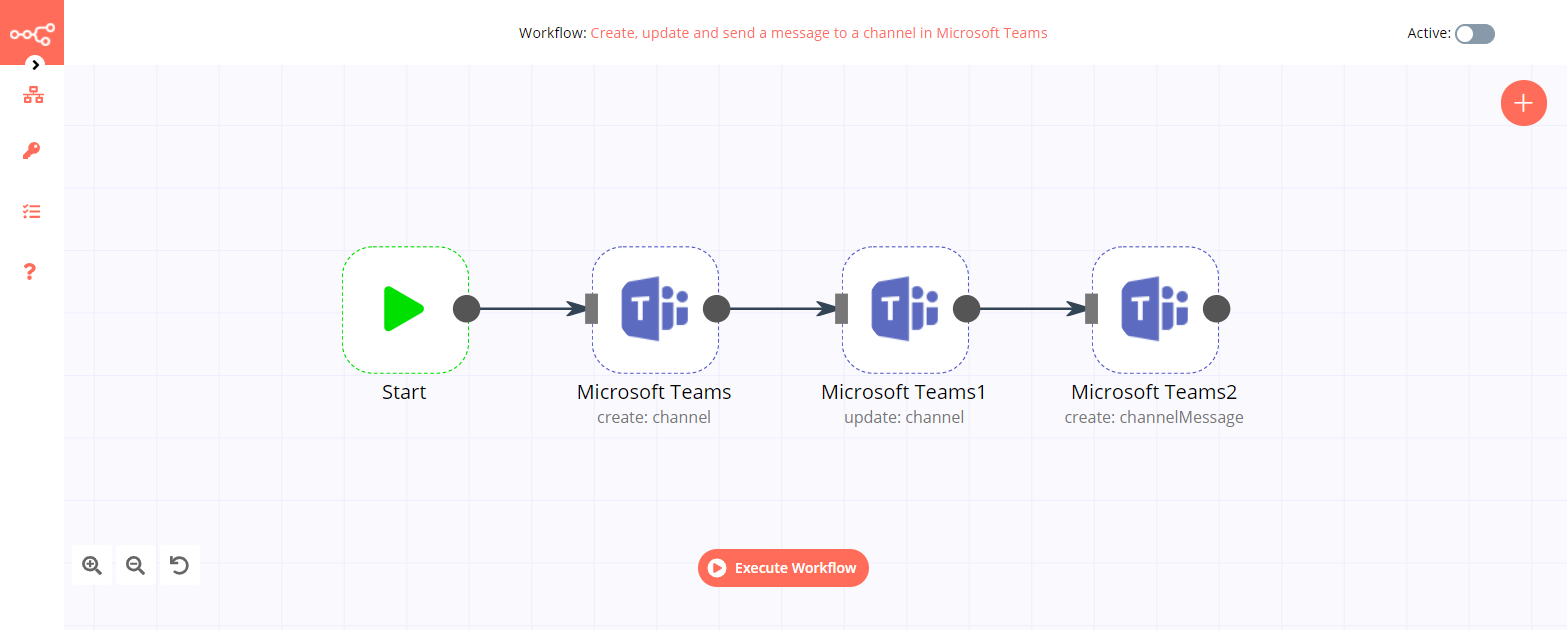
1. Start node#
The start node exists by default when you create a new workflow.
2. Microsoft Teams node (create: channel)#
- First of all, you'll have to enter credentials for the Microsoft Teams node. You can find out how to do that here.
- Select the team that you want to use from the Team ID dropdown list.
- Enter a name for the channel in the Name field.
- Click on Execute Node to run the node.
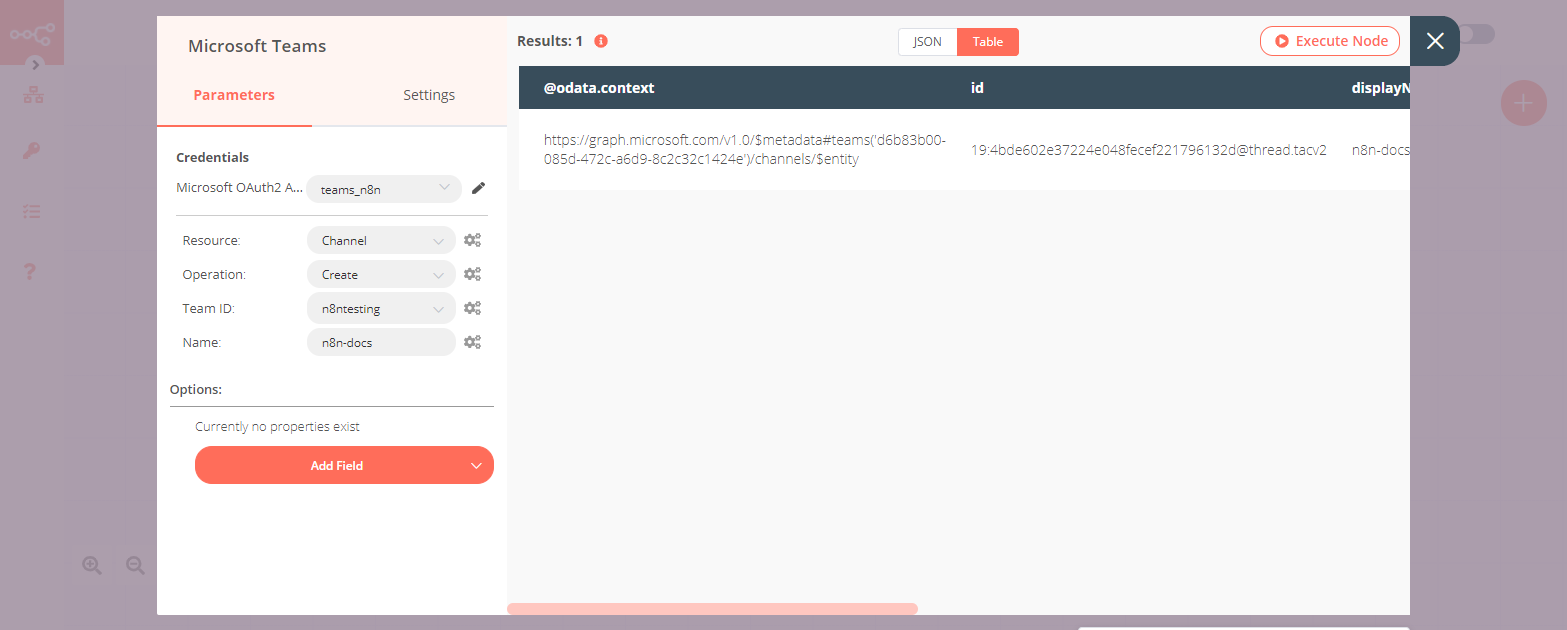
3. Microsoft Teams1 node (update: channel)#
- Select the credentials that you entered in the previous node.
- Select 'Update' from the Operation dropdown list.
- Click on the gears icon next to the Team ID field and click on Add Expression.
- Select the following in the Variable Selector section: Nodes > Microsoft Teams > Parameters > teamId. You can also add the following expression:
{{$node["Microsoft Teams"].parameter["teamId"]}} - Click on the gears icon next to the Channel ID field and click on Add Expression.
- Select the following in the Variable Selector section: Nodes > Microsoft Teams > Output > JSON > id. You can also add the following expression:
{{$node["Microsoft Teams"].json["id"]}} - Click on the Add Field button and select 'Name' from the dropdown list.
- Enter a new channel name in the Name field.
- Click on Execute Node to run the node.
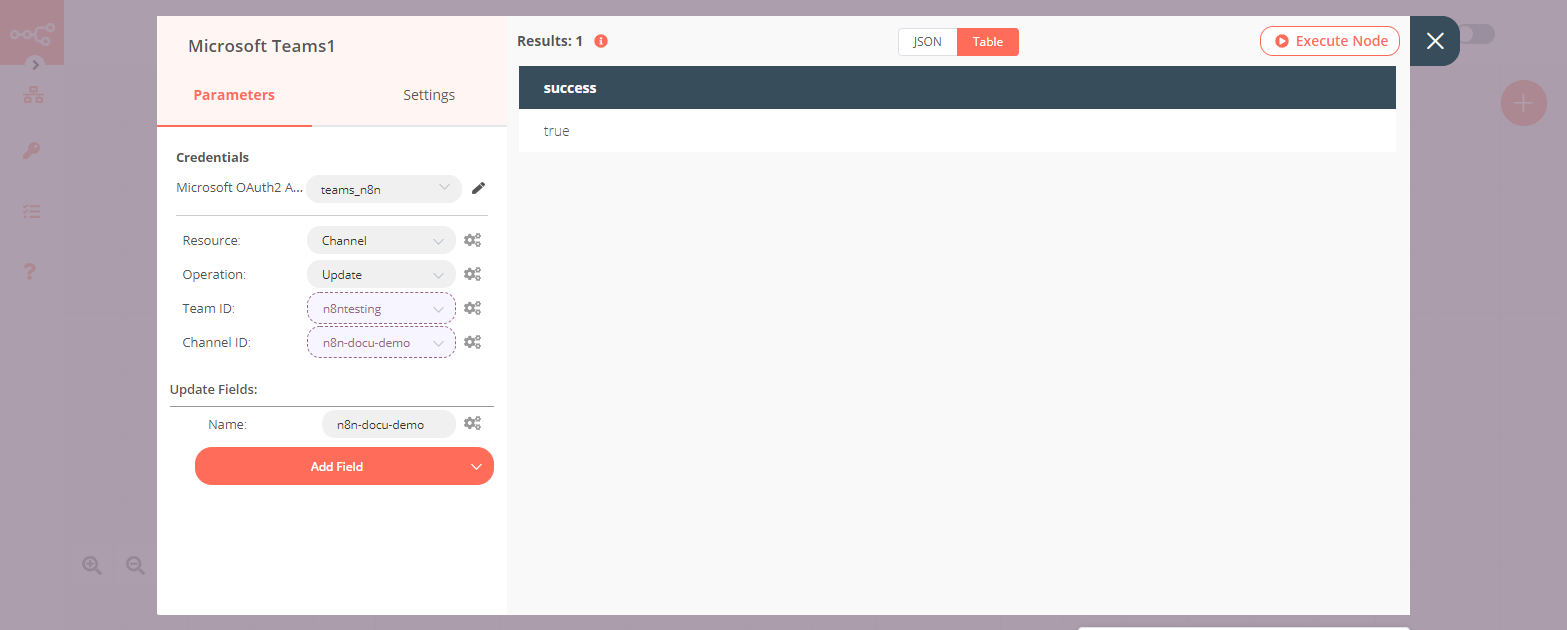
4. Microsoft Teams2 node (create: channelMessage)#
- Select the credentials that you entered in the previous node.
- Select 'Channel Message (Beta)' from the Resource dropdown list.
- Click on the gears icon next to the Team ID field and click on Add Expression.
- Select the following in the Variable Selector section: Nodes > Microsoft Teams > Parameters > teamId. You can also add the following expression:
{{$node["Microsoft Teams"].parameter["teamId"]}} - Click on the gears icon next to the Channel ID field and click on Add Expression.
- Select the following in the Variable Selector section: Nodes > Microsoft Teams > Output > JSON > id. You can also add the following expression:
{{$node["Microsoft Teams"].json["id"]}} - Select 'Text' from the Message Type dropdown list.
- Enter a message in the Message field.
- Click on Execute Node to run the node.