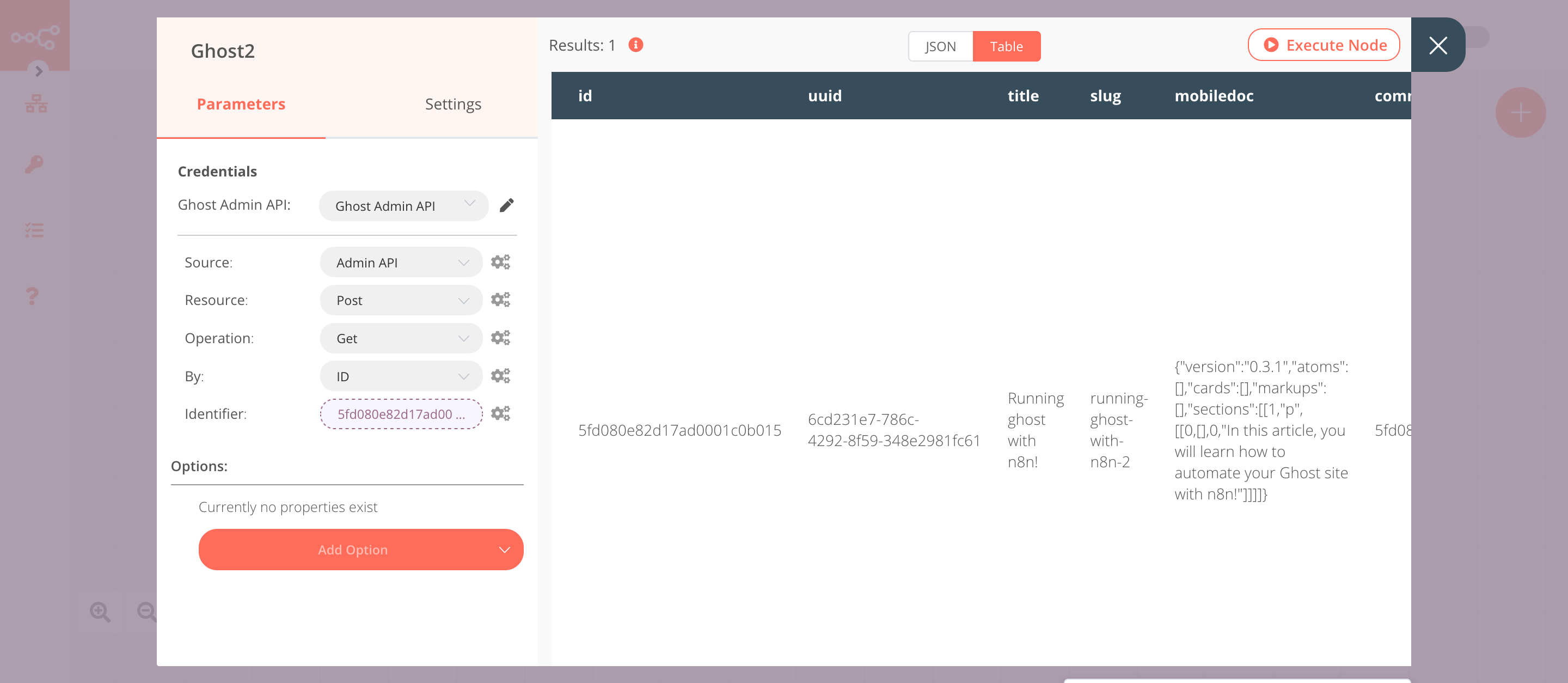Ghost#
Ghost is an open-source, professional publishing platform built on a Node.js technology stack.
Credentials
You can find authentication information for this node here.
Basic Operations#
Admin API#
Post - Create a post - Delete a post - Get a post - Get all posts - Update a post
Content API#
Post - Get a post - Get all posts
Example Usage#
This workflow allows you to create, update, and get a post in Ghost. You can also find the workflow on n8n.io. This example usage workflow would use the following nodes. - Start - Ghost
The final workflow should look like the following image.
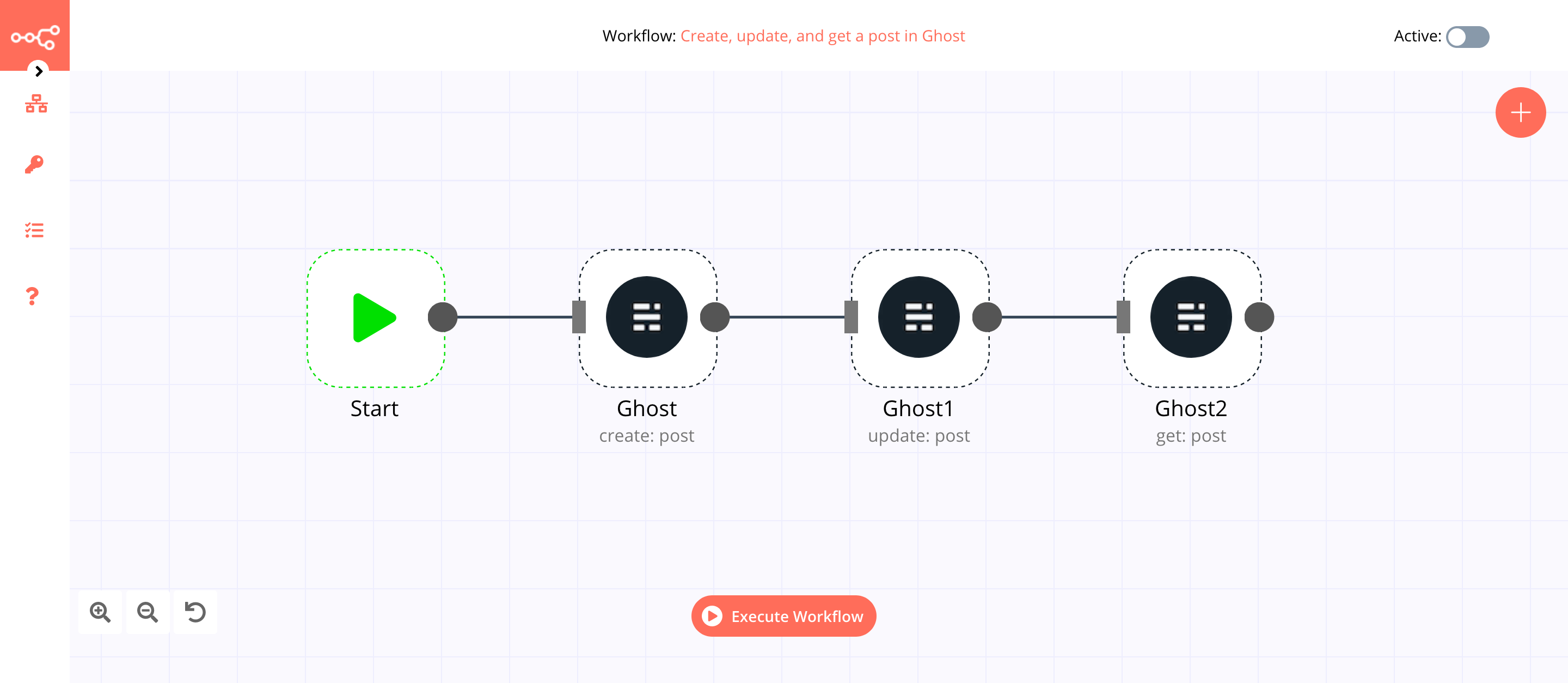
1. Start node#
The start node exists by default when you create a new workflow.
2. Ghost node (create: post)#
This node will create a new post with the title Running ghost with n8n!. If you want to create a post with a different title, use that instead.
- Select 'Admin API' from the Source dropdown list.
- You'll have to enter credentials for the Ghost node. You can find out how to do that here.
- Select 'Create' from the Operation dropdown list.
- Enter
Running ghost with n8n!in the Title field. - Enter the HTML content in the Content field.
- Click on Execute Node to run the node.
In the screenshot below, you will notice that the node creates a new post.
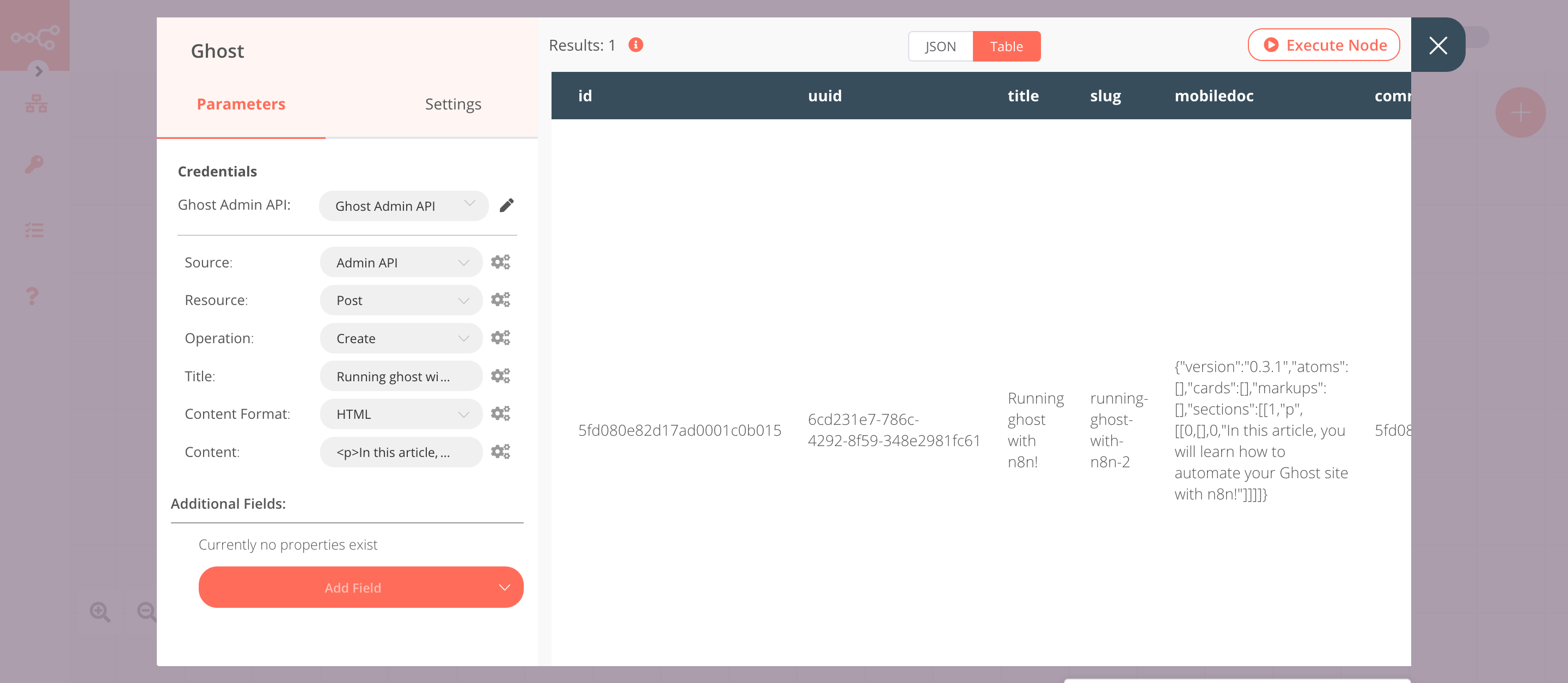
3. Ghost1 node (update: post)#
This node will update the status of the post that we created in the previous node. We will change the status of the post to Published.
- Select 'Admin API' from the Source dropdown list.
- Select the credentials that you entered in the previous node.
- Select 'Update' from the Operation dropdown list.
- Click on the gears icon next to the Post ID field and click on Add Expression.
- Select the following in the Variable Selector section: Nodes > Ghost > Output Data > JSON > id. You can also add the following expression:
{{$node["Ghost"].json["id"]}}. - Click on Add Field and select 'Status'.
- Select 'Published' from the Status dropdown list.
- Click on Execute Node to run the node.
In the screenshot below, you will notice that the node updates the status of the post that we created in the previous node.
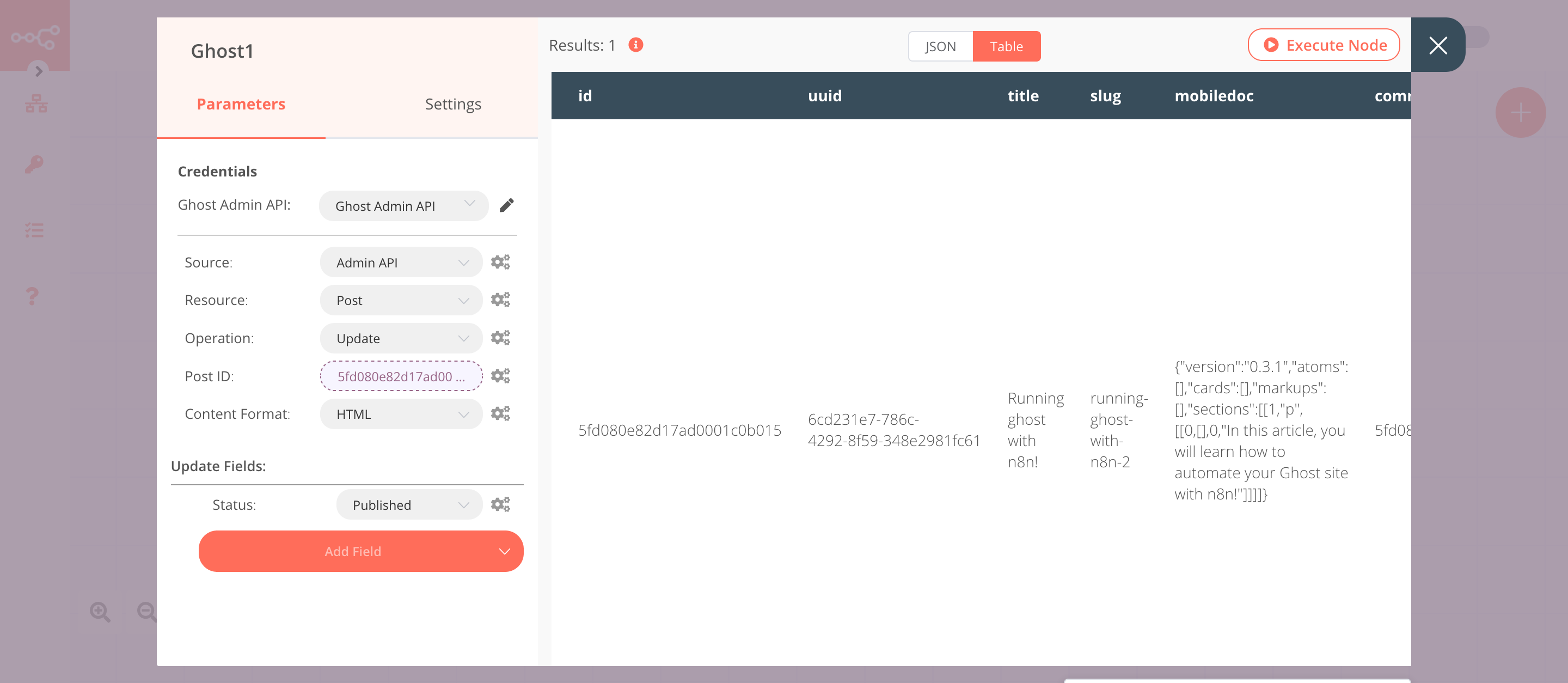
4. Ghost2 node (get: post)#
This node returns information about the post that we created using the Ghost node. In this node, we are using the Admin API. You can also use the Content API to get the information about the post.
- Select 'Admin API' from the Source dropdown list.
- Select the credentials that you entered in the previous node.
- Select 'ID' from the By dropdown list.
- Click on the gears icon next to the Identifier field and click on Add Expression.
- Select the following in the Variable Selector section: Nodes > Ghost > Output Data > JSON > id. You can also add the following expression:
{{$node["Ghost"].json["id"]}}. - Click on Execute Node to run the node.
In the screenshot below, you will notice that the node returns information about the post that we specified.