Rename Keys#
The Rename Keys node is used to rename the keys of a key-value pair in n8n.
Node Reference#
You can rename one or multiple keys using the Rename Keys node. Click on the Add new key button to rename a key.
There are two properties in the Rename Keys node.
- Current Key Name field: The current name of the key that you would like to rename.
- New Key Name field: The new name that you would like to assign to the key.
Example Usage#
This workflow allows you to rename a key using the Rename Keys node. You can also find the workflow on the website. This example usage workflow would use the following three nodes. - Start - Set - Rename Keys
The final workflow should look like the following image.
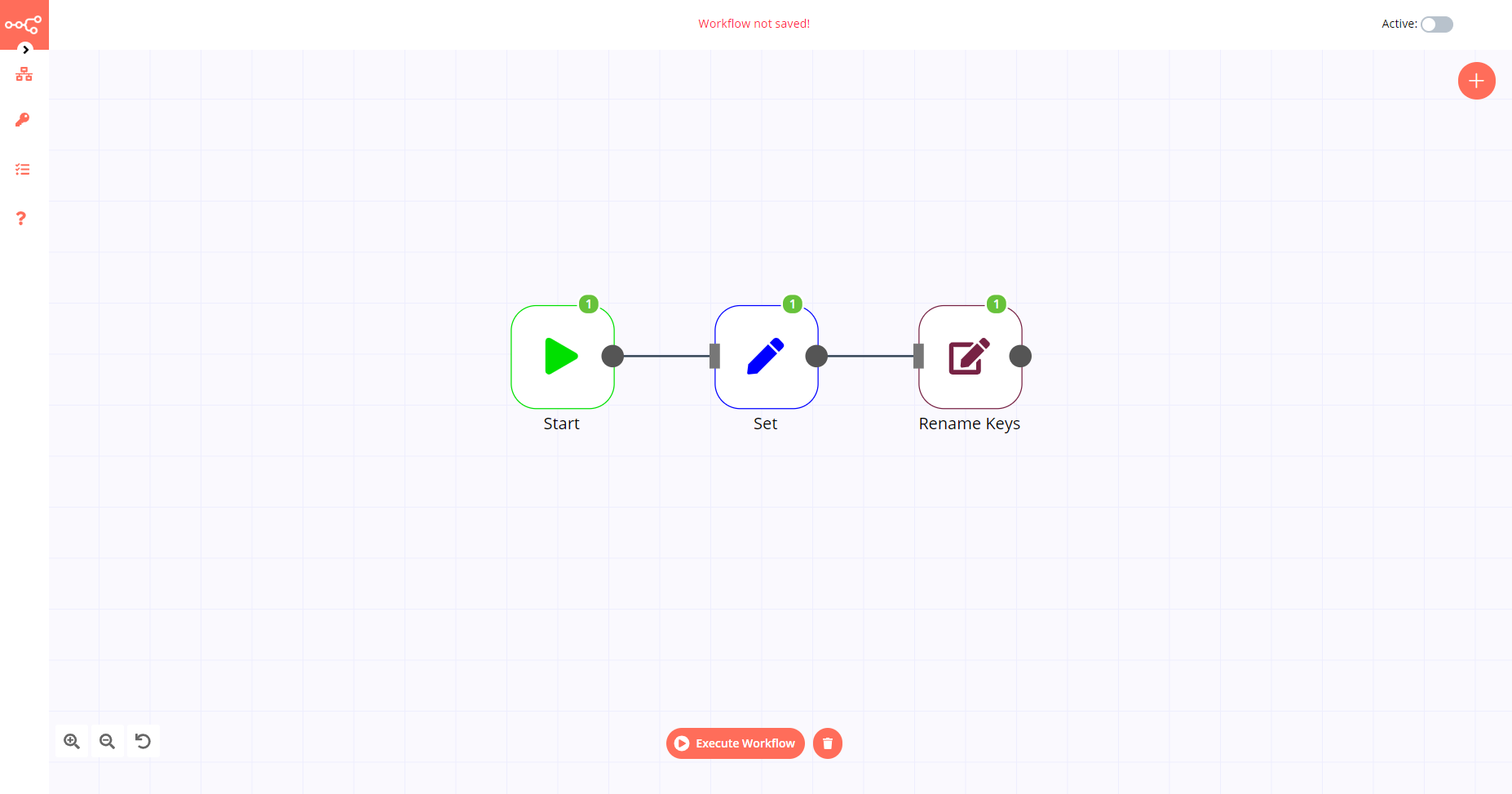
1. Start node#
The start node exists by default when you create a new workflow.
2. Set node#
- Click on the Add Value button and select the 'String' option from the dropdown list.
- Enter a name for the key in the Name field and enter a value in the Value field.
3. Rename Keys node#
- Click on the Add new key button.
- Enter the name of the key you created in the previous step in the Current Key Name field.
- Enter the new name that you would like to give the key in the New Key Name field.
- Click on Execute Node to run the workflow.