Google Drive Trigger#
Google Drive is a file storage and synchronization service developed by Google. It allows users to store files on their servers, synchronize files across devices, and share files.
Credentials
You can find authentication information for this node here.
Manual Executions vs. Activation
On manual executions this node will return the last event matching its search criteria. If no event matches the criteria (for example because you are watching for files to be created but no files have been created so far), an error is thrown. Once saved and activated, the node will regularly check for any matching events and will trigger your workflow for each event found.
Example Usage#
This workflow sends out email notifications when a new file has been uploaded to Google Drive. It uses two nodes:
The final workflow should look like the image below.
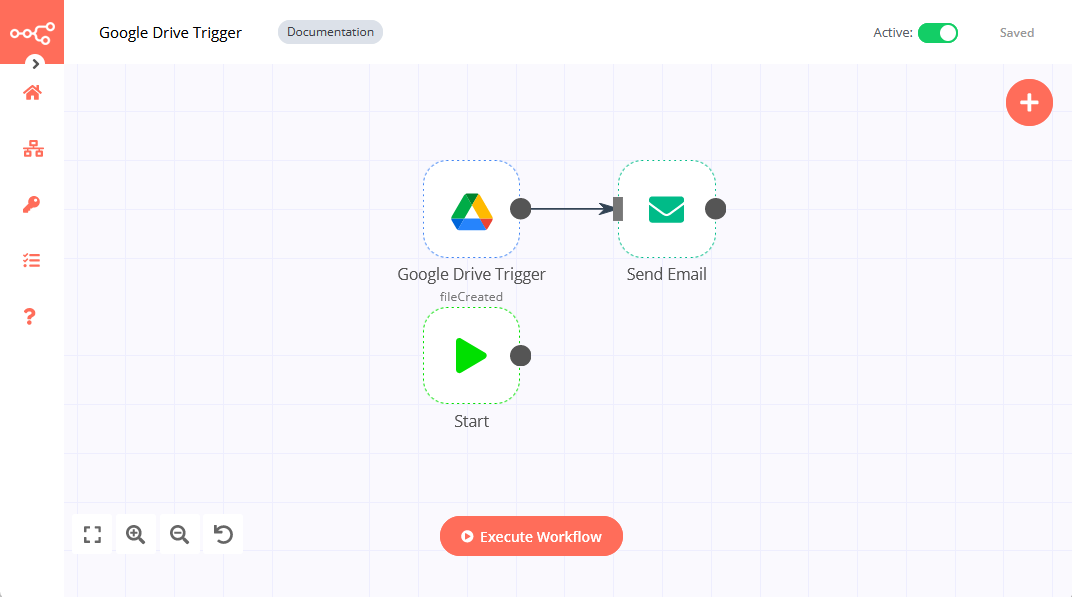
1. Google Drive Trigger node#
- Enter valid credentials for the Google Drive Trigger node. You can find out how to do so here.
- Select the
Changes involving a Specific Folderoption in the Trigger On field. - Paste the URL of a Google Drive folder in the Folder URL or ID field.
- Select
File Createdin the Watch For field. - Click on Execute Node to execute the node.
In the screenshot below you can see the file returned by the node.
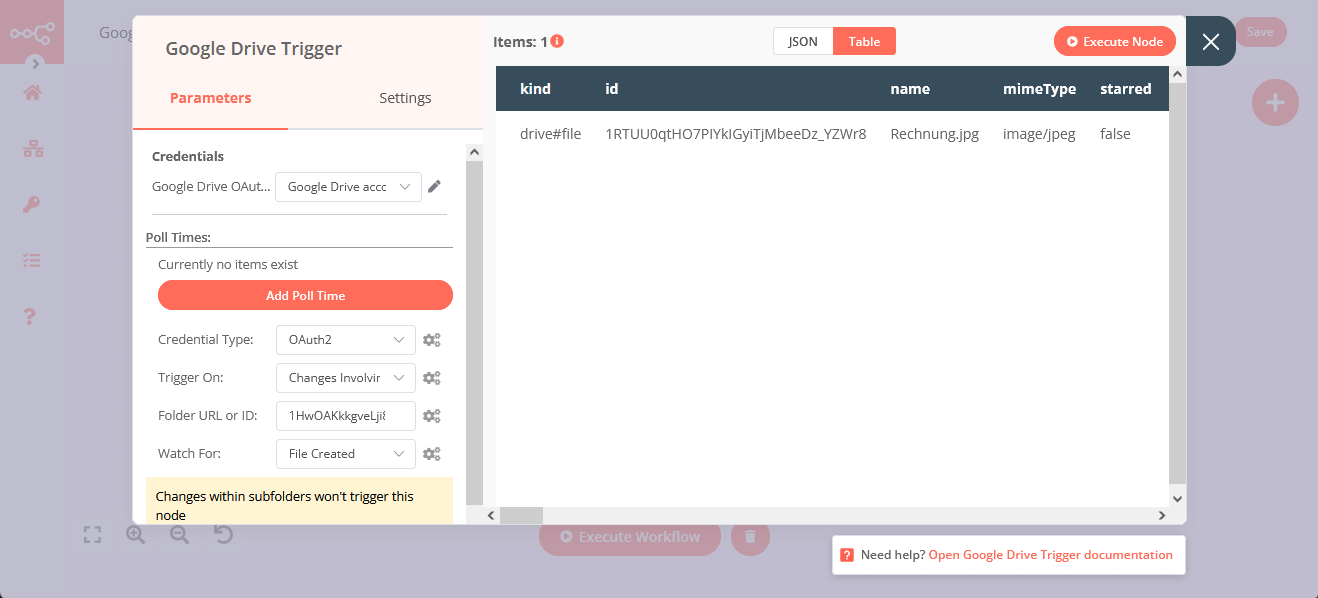
2. Send Email node#
- Enter valid credentials for the Send Email node. You can find out how to do so here.
- Enter valid emails in the From Email and To Email fields.
- Enter
File Createdin the Subject field. - Click on the gear icon next to the Text field and choose Add Expression.
- Enter
A file in your Google Drive file folder has been created: {{$json["name"]}}and close the expression editor. - Click on **Execute Node to execute the node.