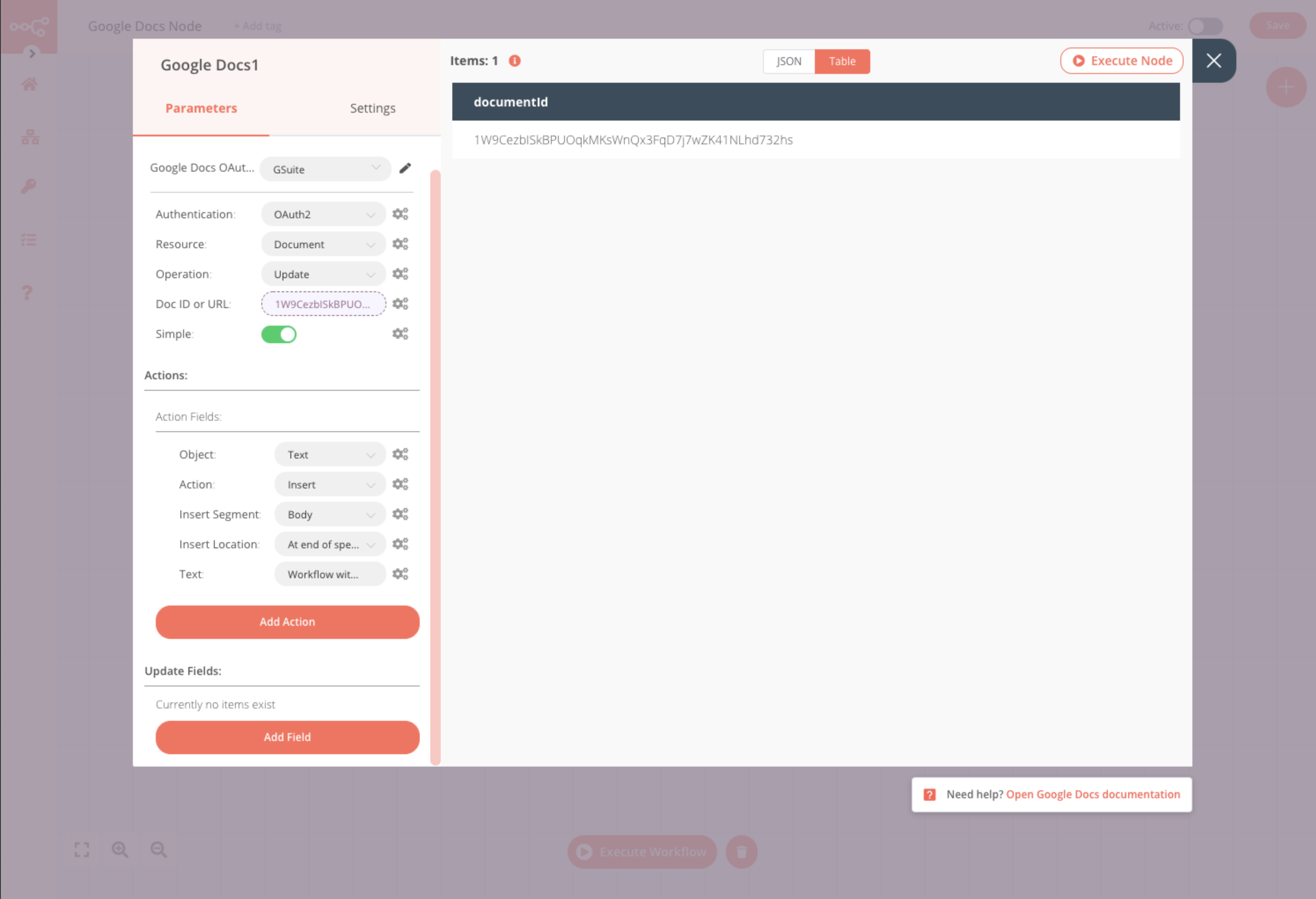Google Docs#
Google Docs is a web-based word processor that is part of Google's office software suite within its Google Drive service.
Credentials
You can find authentication information for this node here.
Basic operations#
- Document
- Create
- Get
- Update
Example usage#
This workflow allows you to create a new Google Doc and add your desired text to it. This example usage workflow uses the following nodes. - Start - Google Docs
The final workflow should look like the following image.
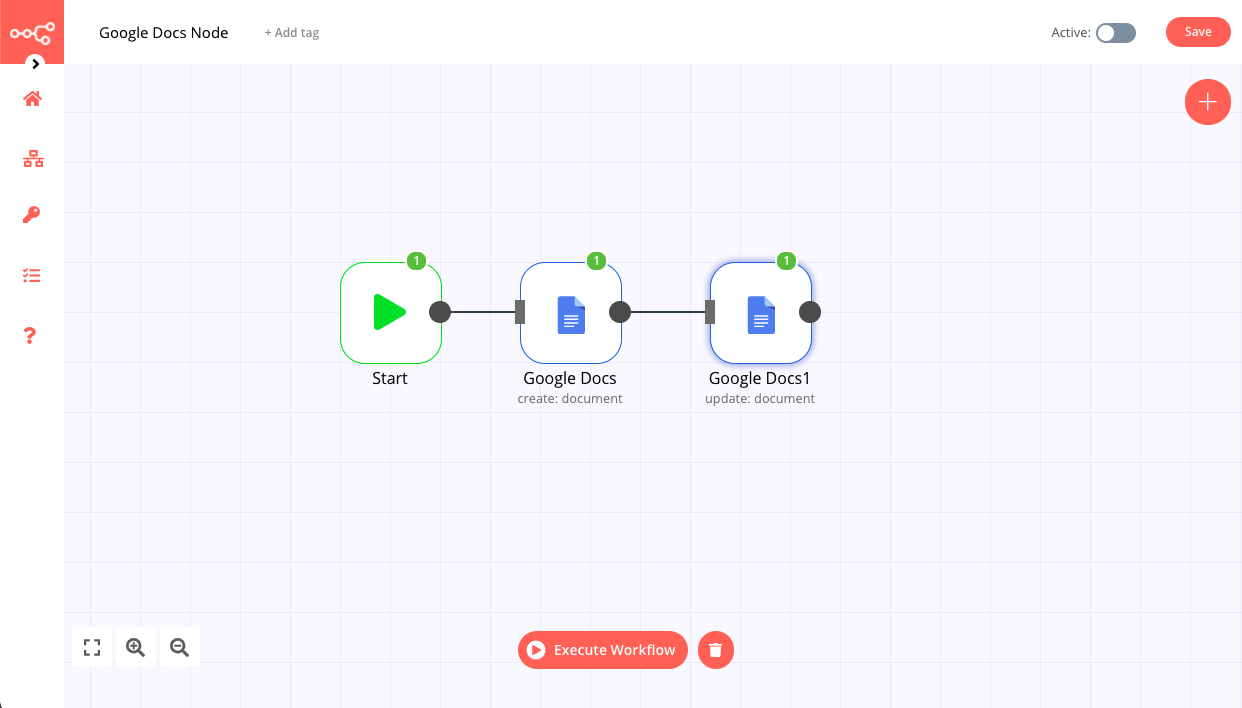
1. Start node#
The Start node exists by default when you create a new workflow.
2. Google Docs node - create#
The Document resource is selected by default. Configure the remaining parameters as follows:
- From the Authentication dropdown select your desired method and the corresponding Credentials.
- From the Operation dropdown select Create.
- From the Drive dropdown select which of your drives this file will be created in. My Drive is selected by default.
- From the Folder dropdown select which of you drive folders this file will be created in. The root folder (
/) is selected by default. - In the Title field enter the name of your new Google Doc.
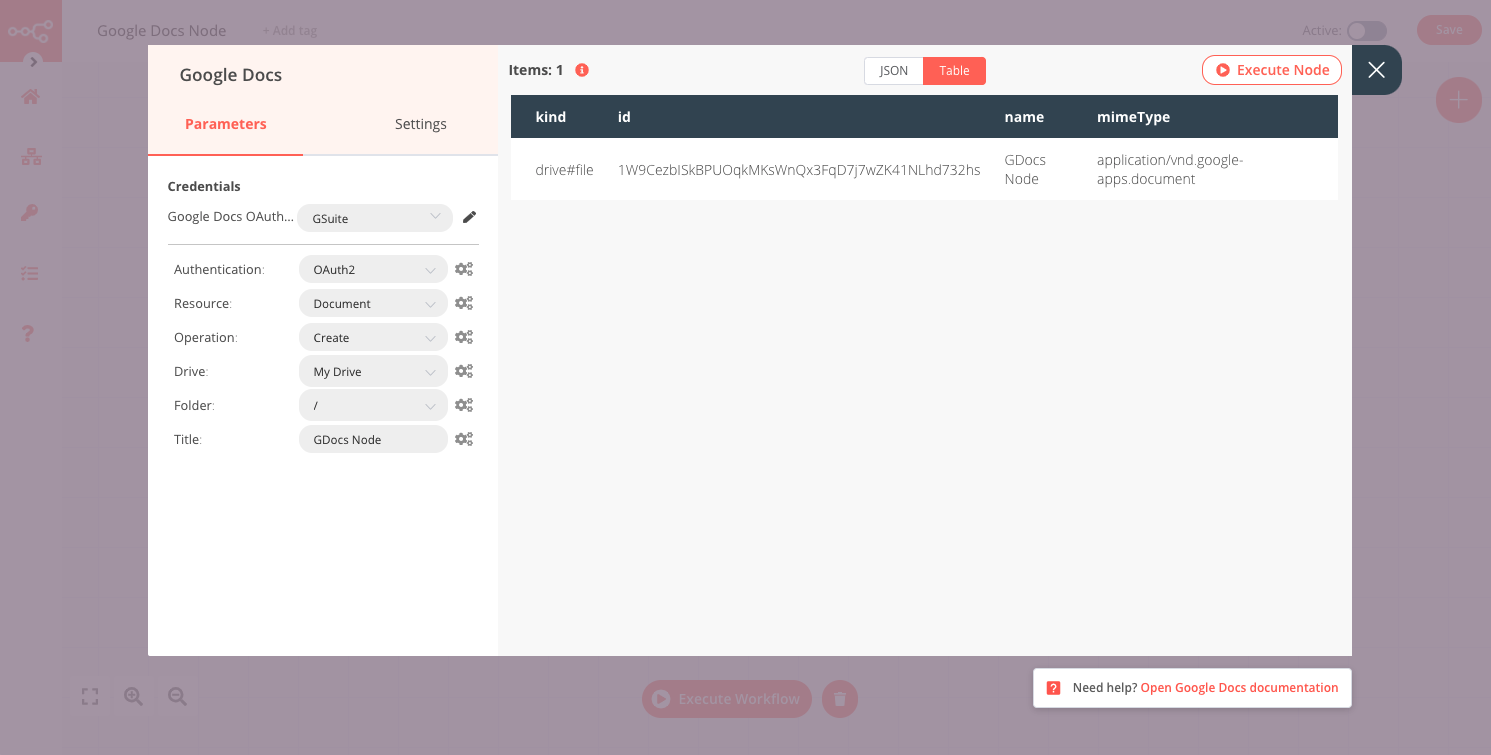
3. Google Docs node - update#
The Document resource is selected by default. Configure the remaining parameters as follows:
- From the Operation dropdown select Update.
- In the Doc ID or URL field, enter the document ID or URL of the file created by the previous node.
- From Actions, configure the fields as follows:
- Object: Select the object of the action. Here we use 'Text'.
- Action: Select the action to be performed on the object. Here we use 'Insert'.
- Insert Segment: Select where in the document the action should be performed. Here we use 'Body'.
- Insert Location: Select the location within the selected Segment. Here we use 'At end of specific location'.
- Text: Enter the text to be inserted.