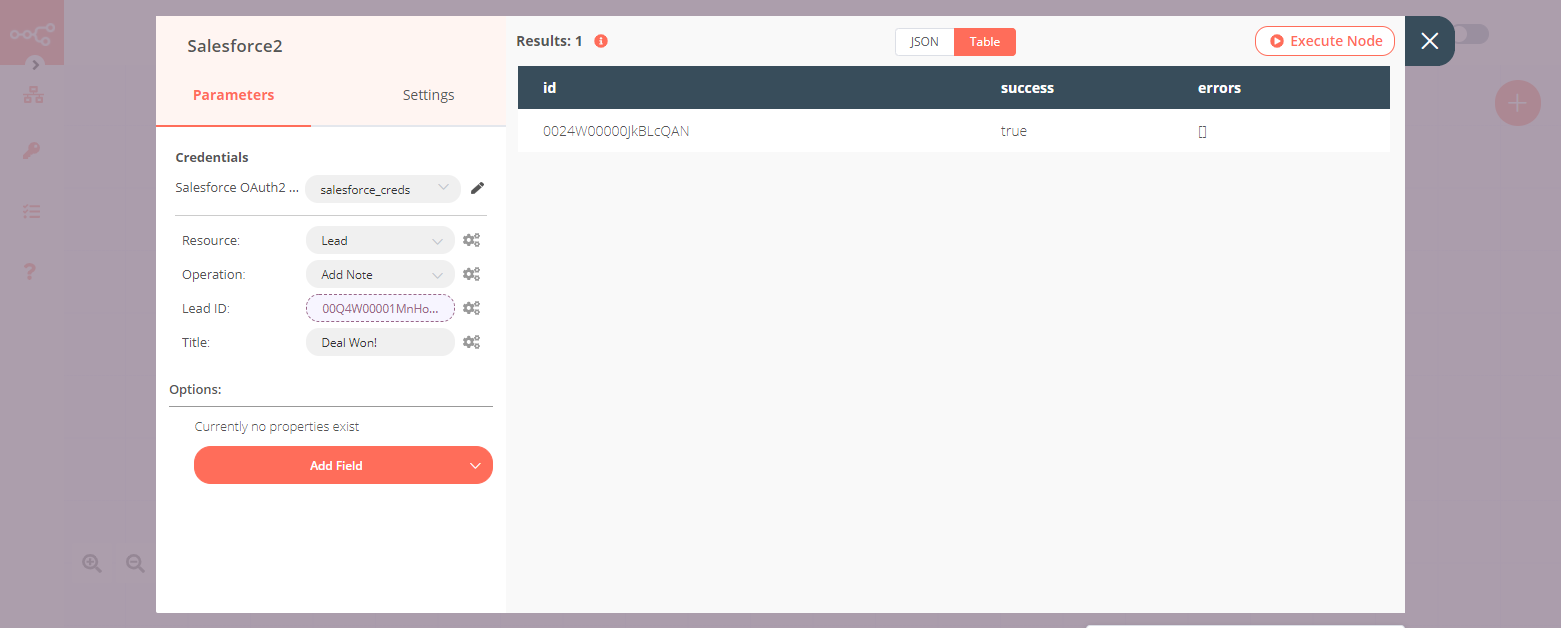Salesforce#
Salesforce is a cloud-based software company. It provides customer relationship management service and also sells a complementary suite of enterprise applications focused on customer service, marketing automation, analytics, and application development.
Credentials
You can find authentication information for this node here.
Basic Operations#
- Account
- Add note to an account
- Create an account
- Create a new account, or update the current one if it already exists (upsert)
- Get an account
- Get all accounts
- Returns an overview of account's metadata.
- Delete an account
- Update an account
- Attachment
- Create a attachment
- Delete a attachment
- Get a attachment
- Get all attachments
- Returns an overview of attachment's metadata.
- Update a attachment
- Case
- Add a comment to a case
- Create a case
- Get a case
- Get all cases
- Returns an overview of case's metadata
- Delete a case
- Update a case
- Contact
- Add lead to a campaign
- Add note to a contact
- Create a contact
- Create a new contact, or update the current one if it already exists (upsert)
- Delete a contact
- Get a contact
- Returns an overview of contact's metadata
- Get all contacts
- Update a contact
- Custom Object
- Create a custom object record
- Create a new record, or update the current one if it already exists (upsert)
- Get a custom object record
- Get all custom object records
- Delete a custom object record
- Update a custom object record
- Document
- Upload a document
- Flow
- Get all flows
- Invoke a flow
- Lead
- Add lead to a campaign
- Add note to a lead
- Create a lead
- Create a new lead, or update the current one if it already exists (upsert)
- Delete a lead
- Get a lead
- Get all leads
- Returns an overview of Lead's metadata
- Update a lead
- Opportunity
- Add note to an opportunity
- Create an opportunity
- Create a new opportunity, or update the current one if it already exists (upsert)
- Delete an opportunity
- Get an opportunity
- Get all opportunities
- Returns an overview of opportunity's metadata
- Update an opportunity
- Search
- Execute a SOQL query that returns all the results in a single response
- Task
- Create a task
- Delete a task
- Get a task
- Get all tasks
- Returns an overview of task's metadata
- Update a task
- User
- Get a user
- Get all users
Working with Salesforce custom fields#
To add custom fields to your request:
- Select Additional Fields > Add Field.
- In the dropdown, select Custom Fields.
You can then find and add your custom fields.
Example Usage#
This workflow allows you to create, update, and add a note to a lead in Salesforce. You can also find the workflow on n8n.io. This example usage workflow would use the following nodes. - Start - Salesforce
The final workflow should look like the following image.
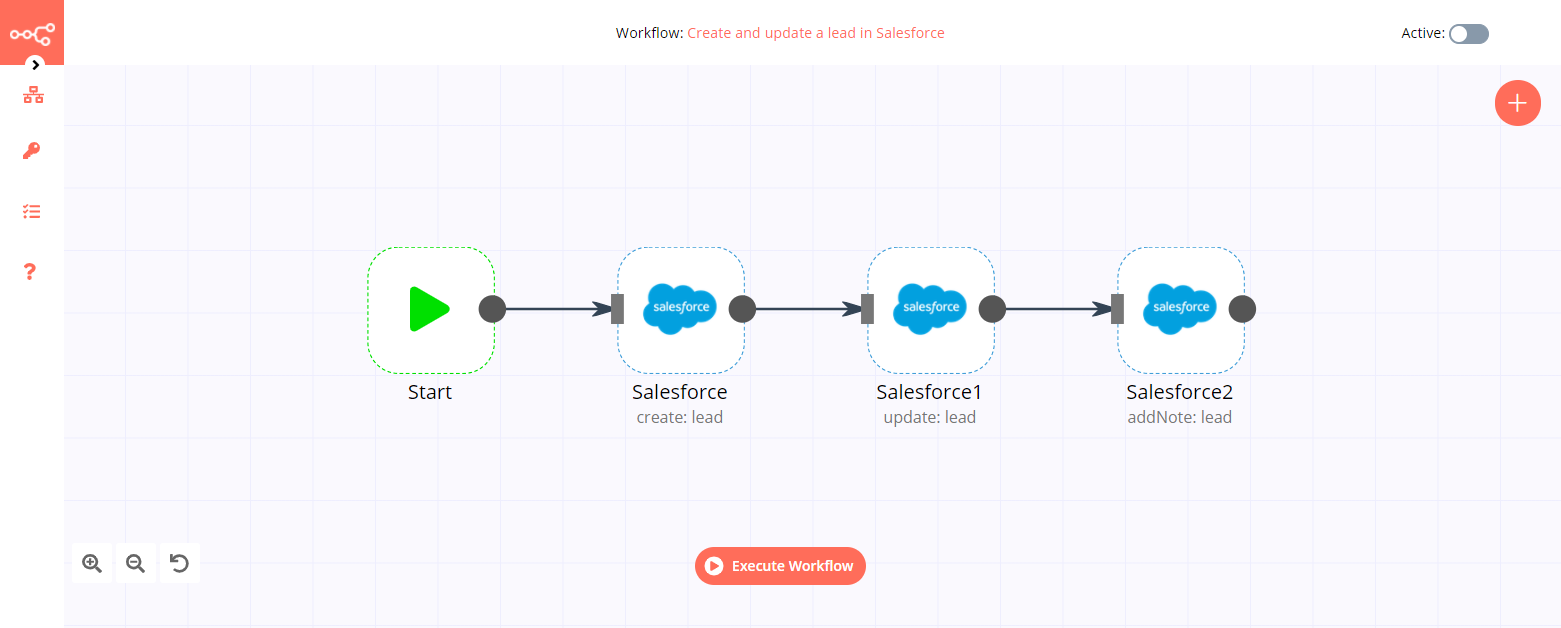
1. Start node#
The start node exists by default when you create a new workflow.
2. Salesforce node (create: lead)#
- First of all, you'll have to enter credentials for the Salesforce node. You can find out how to do that here.
- Enter the name of the company in the Company field.
- Enter the last name of the contact person in the Last Name field.
- Click on Execute Node to run the node.
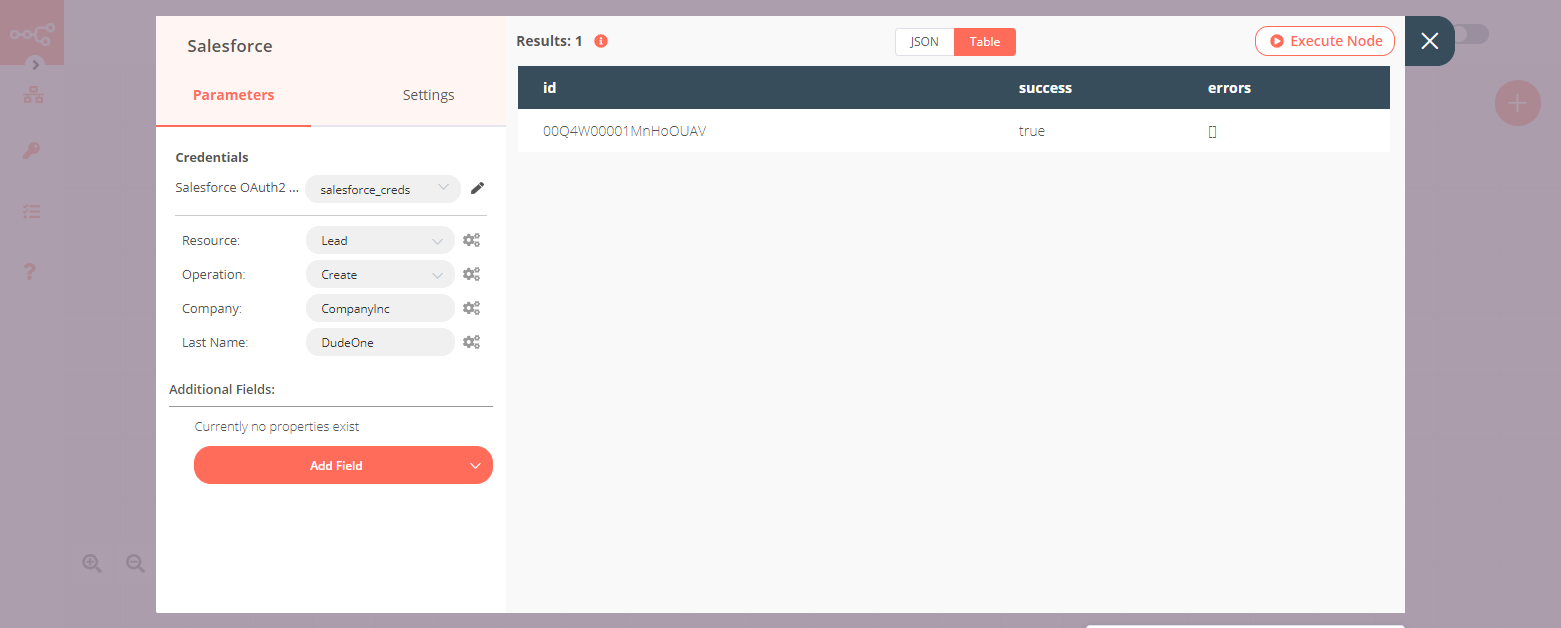
3. Salesforce1 node (update: lead)#
- Select the credentials that you entered in the previous node.
- Select 'Update' from the Operation dropdown list.
- Click on the gears icon next to the Lead ID field and click on Add Expression.
- Select the following in the Variable Selector section: Nodes > Salesforce > Output Data > JSON > id. You can also add the following expression:
{{$node["Salesforce"].json["id"]}} - Click on the Add Field button and select 'City' from the dropdown list.
- Enter a city name in the City field.
- Click on Execute Node to run the node.
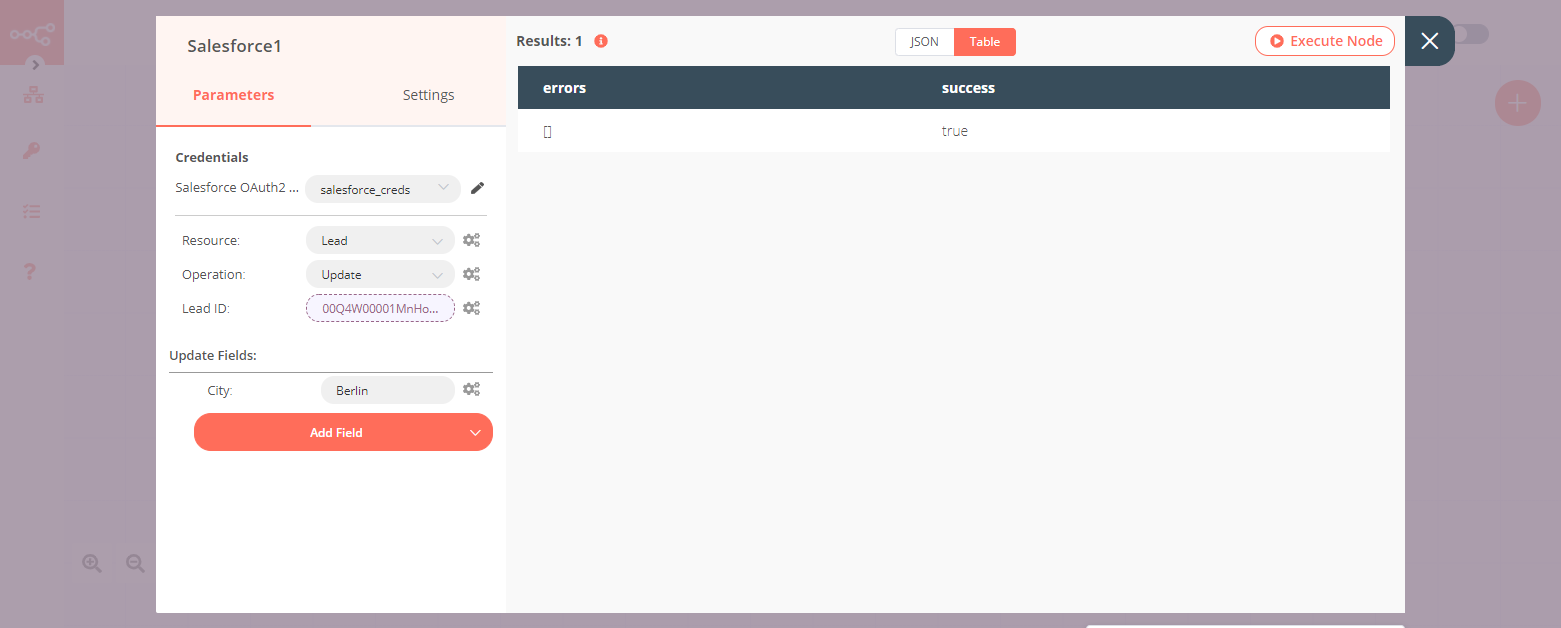
4. Salesforce2 node (addNote: lead)#
- Select the credentials that you entered in the previous node.
- Select Add Note from the Operation dropdown list.
- Click on the gears icon next to the Lead ID field and click on Add Expression.
- Select the following in the Variable Selector section: Nodes > Salesforce > Output Data > JSON > id. You can also add the following expression:
{{$node["Salesforce"].json["id"]}} - Enter the note in the Title field.
- Click on Execute Node to run the node.