Trello#
Trello is a web-based Kanban-style list-making application which is a subsidiary of Atlassian. Users can create their task boards with different columns and move the tasks between them.
Credentials
You can find authentication information for this node here.
Basic Operations#
- Attachment
- Create a new attachment for a card
- Delete an attachment
- Get the data of an attachment
- Returns all attachments for the card
- Board
- Create a new board
- Delete a board
- Get the data of a board
- Update a board
- Board Member
- Add
- Get All
- Invite
- Remove
- Card
- Create a new card
- Delete a card
- Get the data of a card
- Update a card
- Card Comment
- Create a comment on a card
- Delete a comment from a card
- Update a comment on a card
- Checklist
- Create a checklist item
- Create a new checklist
- Delete a checklist
- Delete a checklist item
- Get the data of a checklist
- Returns all checklists for the card
- Get a specific checklist on a card
- Get the completed checklist items on a card
- Update an item in a checklist on a card
- Label
- Add a label to a card.
- Create a new label
- Delete a label
- Get the data of a label
- Returns all labels for the board
- Remove a label from a card.
- Update a label.
- List
- Archive/Unarchive a list
- Create a new list
- Get the data of a list
- Get all the lists
- Get all the cards in a list
- Update a list
Example Usage#
This workflow allows you to create a new card in Trello. You can also find the workflow on the website. This example usage workflow would use the following two nodes. - Start - Trello
The final workflow should look like the following image.
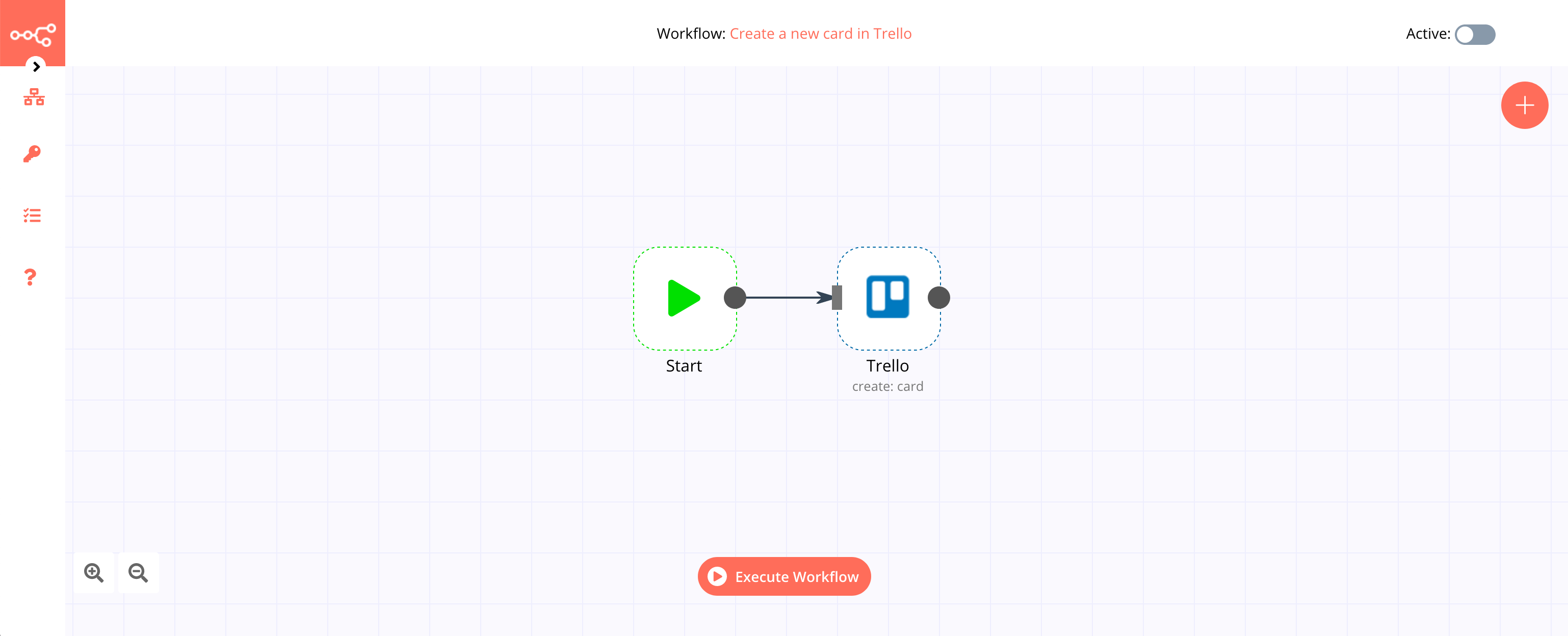
1. Start node#
The start node exists by default when you create a new workflow.
2. Trello node#
- First of all, you'll have to enter credentials for the Trello node. You can find out how to do that here.
- Enter the ID of the list in which you want to create a new card in the List ID field. You can find instructions on how to obtain the ID of the list in the FAQs below.
- Enter the name of the card in the Name field.
- Enter the description of the card in the Description field.
- Click on Execute Node to run the workflow.
FAQs#
How do I find the List ID?#
- Open the Trello board that contains the list.
- If the list doesn't have any cards, add a card to the list.
- Open the card, add '.json' at the end of the URL, and press enter.
- In the JSON file, you will see a field called
idList. - Copy
idListand paste it in the List ID field in n8n.